My tax advisor has the ardent wish that my PayPal account only works with euros and that amounts in US dollars or other currencies are converted directly. I had done that once before, but now I received another payment in USD, which unfortunately does not automatically change to euros. Instead, you have to convert the credit from one currency to the other in PayPal. I will show you exactly how this works in a short guide.
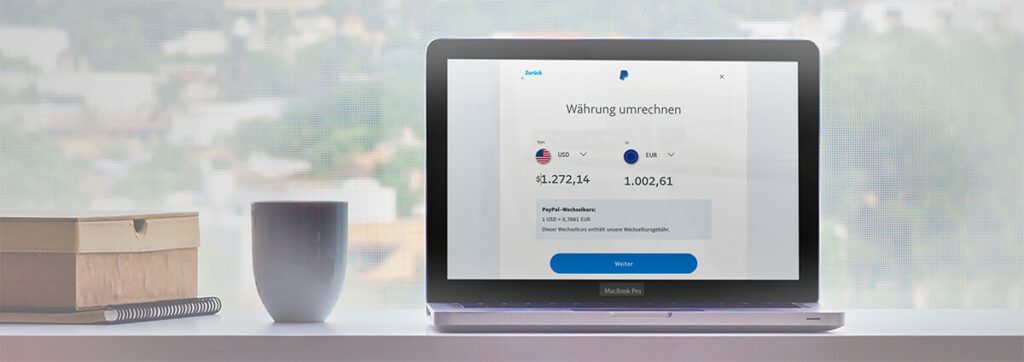
Chapter in this post:
Important: an exchange rate fee of 4 to 5 percent applies
One note in advance: If you can somehow avoid converting the currencies, I would leave it. Paypal includes its quite proud processing fee in the USD-EUR exchange rate, so that you get an exchange rate that is about 4 to 5 percent below the current rate.
For example, in my case PayPal gave 0,78 EUR for 1 USD, while Google told me the current EUR-USD rate is 0,82 EUR per US dollar. So PayPal gives me a good 4 cents less per dollar ... That means that I paid over 40 euros in fees for the conversion. I think I have to speak to my tax advisor again ... ;-)
- Read more: E-wallet briefly explained: how does PayPal work?
- Read more: Instructions: Change your PayPal business account to euros and remove US dollars
- Read more: Beware of PayPal phishing
Instructions for credit conversion
But now to the procedure itself. I did it with myself in a PayPal business account, but I think the principle should also work with a private PayPal account.
- Go to the PayPal dashboard (should be this link be)
- Click on the three dots at the top left under “Credit” and select “To the credit page” (must this link be)
- now you can see all currencies in which credit is planned
- under the currency you want to convert select “Remove Currency”
- Now the following are a few pages on which you have to confirm the exchange rate and the conversion
- after the action, the corresponding currency is no longer available in the list
Instructions in screenshots
Here you can find the screenshots that I took. So you can see how the process works.
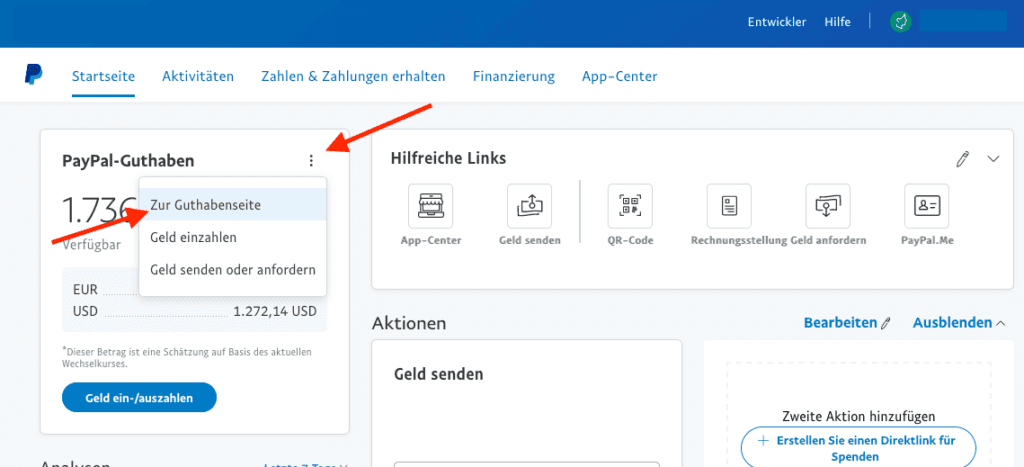
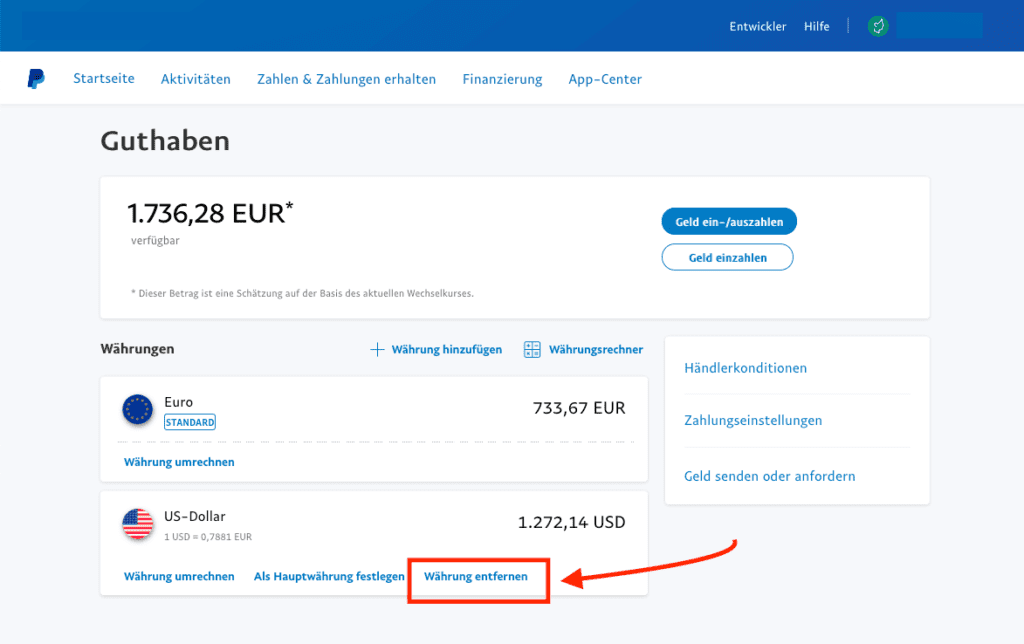
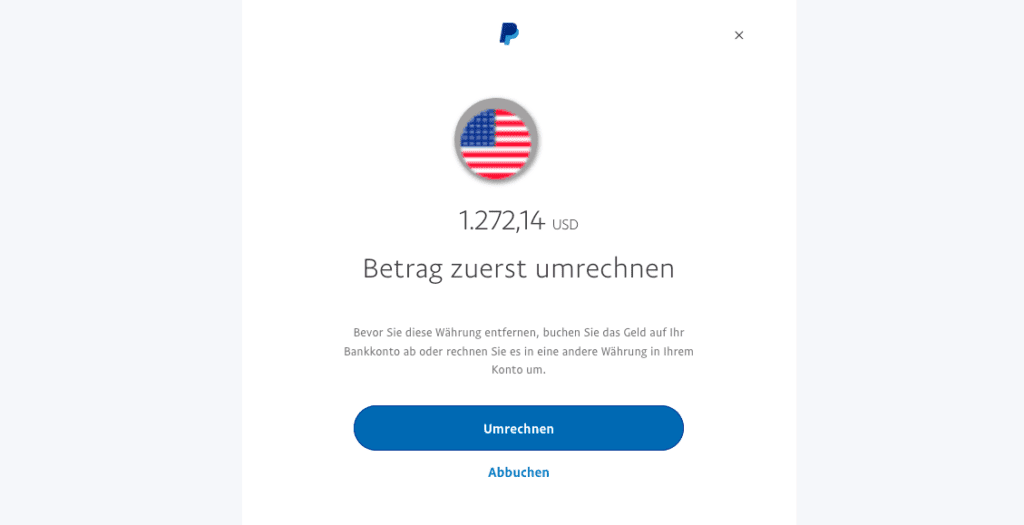
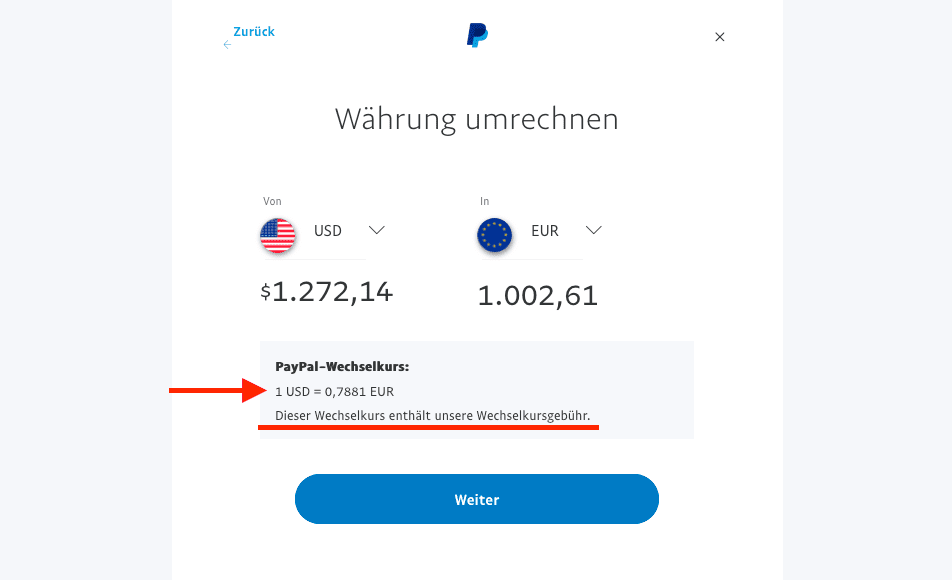
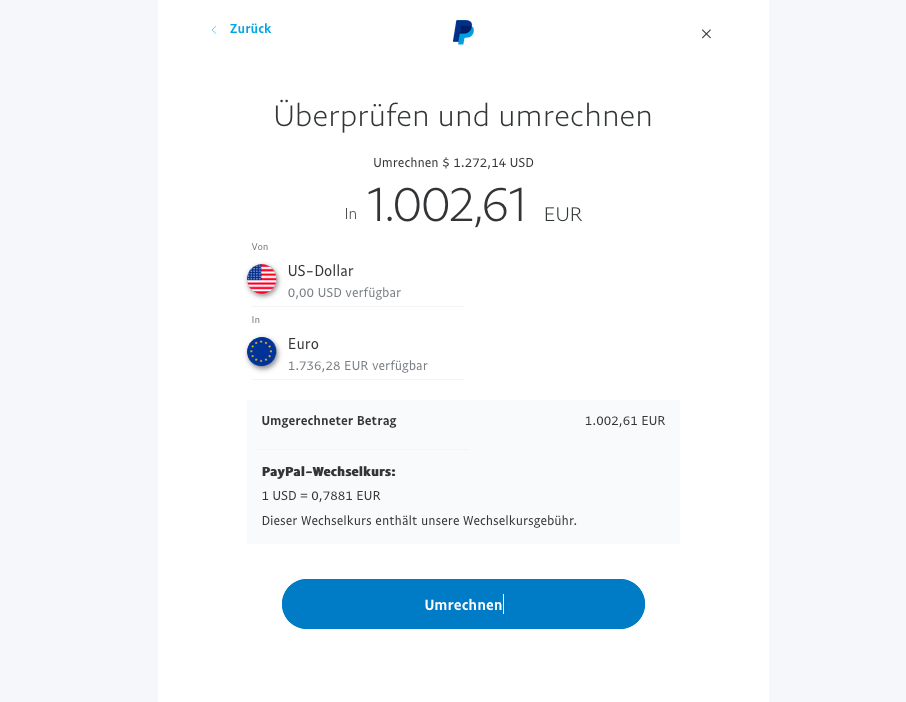
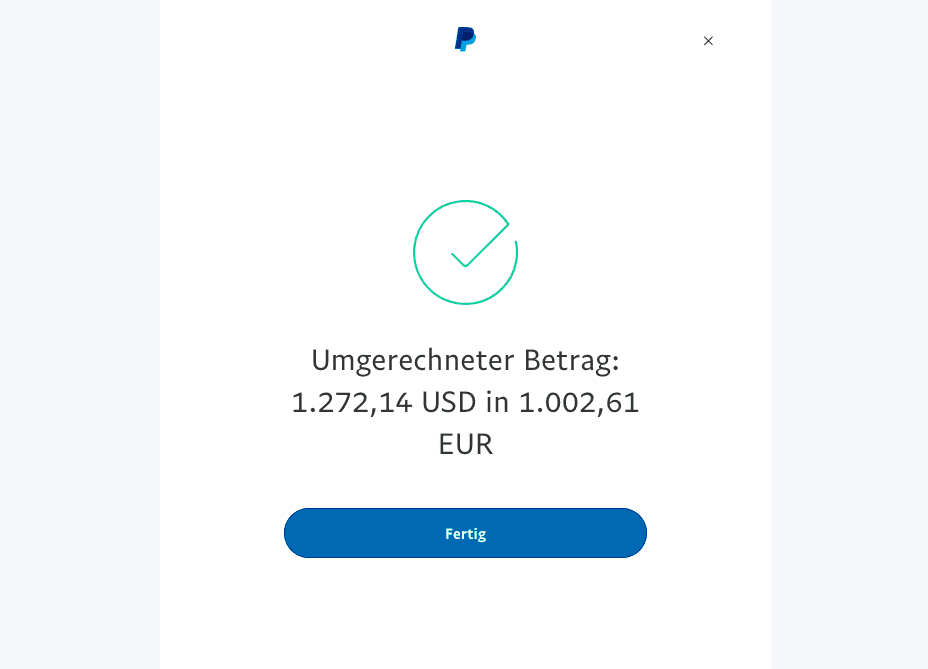
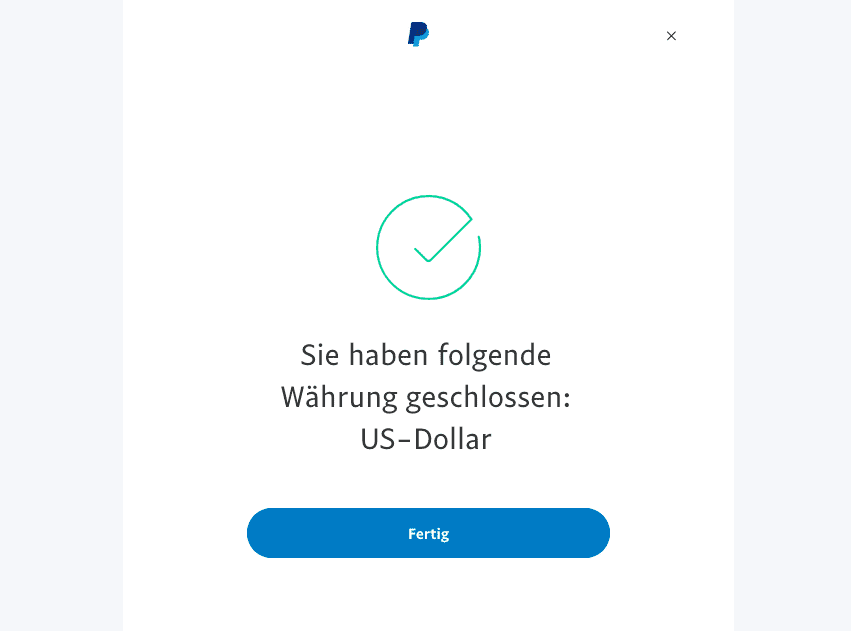
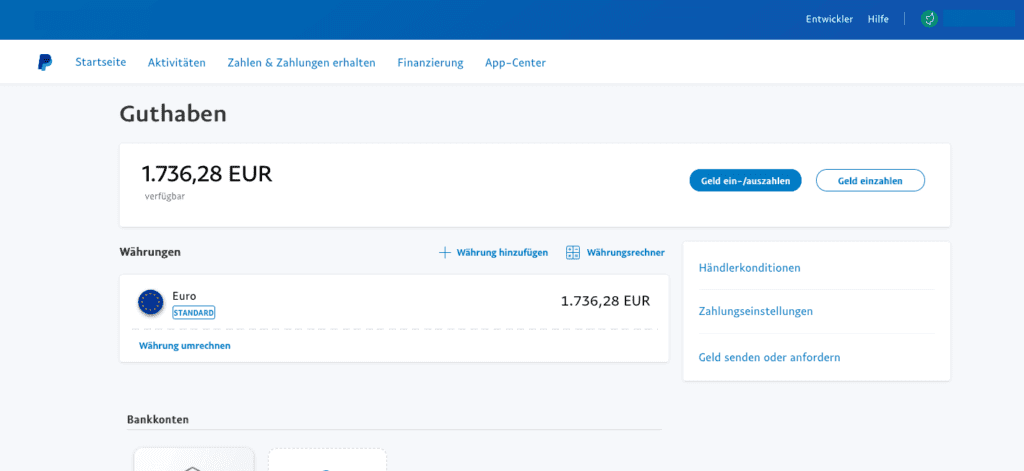
Related Articles
Jens has been running the blog since 2012. He acts as Sir Apfelot for his readers and helps them with technical problems. In his spare time he rides electric unicycles, takes photos (preferably with the iPhone, of course), climbs around in the Hessian mountains or hikes with the family. His articles deal with Apple products, news from the world of drones or solutions to current bugs.

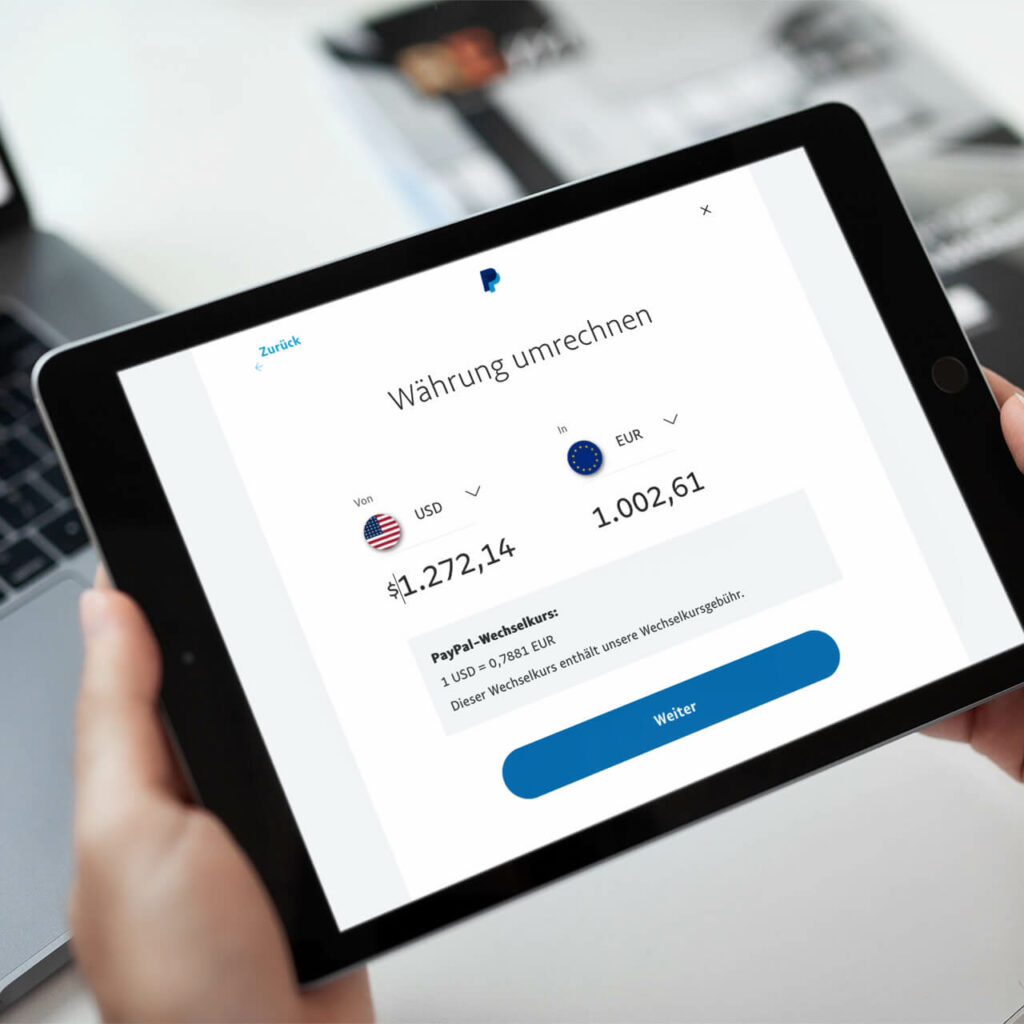








Thank you, it worked great, also in the private account! But the conversion is already expensive :)
Yes, the PayPal conversion rate has a hefty penalty fee included. :(