If you've got a new Apple ID and want to remove the old account, it's not that difficult. Even if you want to delete your Apple ID for other reasons, you will find the right instructions in this guide. It should be noted, however, that by closing the account, all data associated with it will be irretrievably lost - also in the Apps and the services associated with it or to which you have signed up using it. Is that irrelevant for you or have you already moved everything to the new Apple ID, then you can get started.
Chapter in this post:
Delete Apple ID: How to remove your Apple account
You can change the Apple ID in any Browser on Apple's privacy website. Stored data can also be corrected there, the account temporarily deactivated (an alternative to permanent removal) and a copy of the data can be requested to see what is actually stored about oneself. Follow these steps to remove the Apple ID:
- Opens Apple's privacy webpage: https://privacy.apple.com
- Sign in with the Apple ID you want to delete
- Scroll under "Manage your data" to the last point "Delete your account"
- Click on "Request deletion of your account" in the relevant paragraph
- Work your way through the next steps including entering the code you received
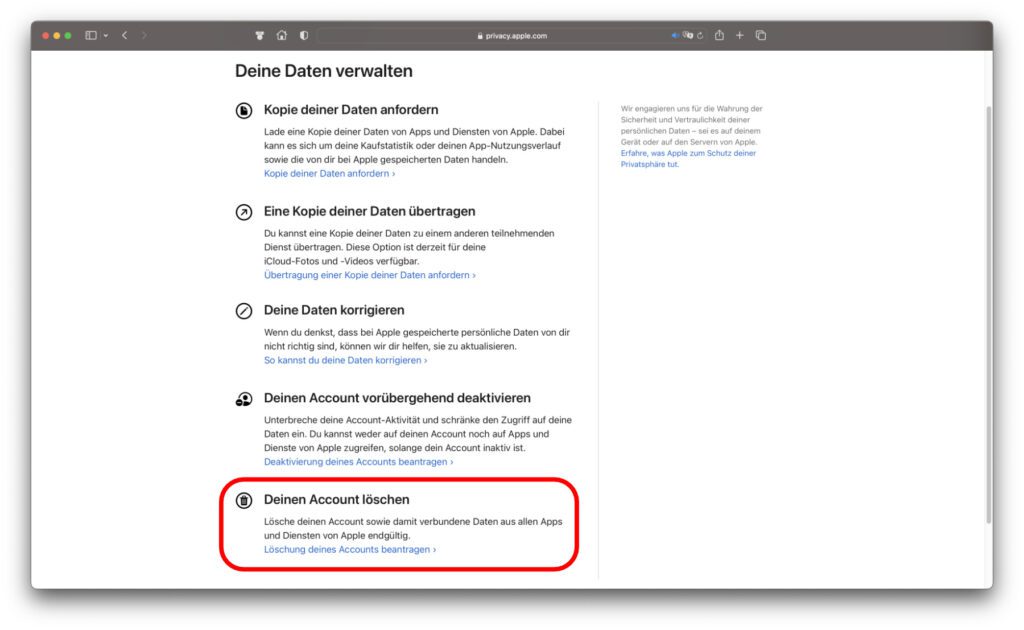
This guide is sort of a shortcut to the longer process I gave you a few years ago here Had presented.
Learn more about removing Apple ID account
As part of the last step, the consequences of deleting the Apple ID are pointed out again, i.e. data is lost, access to iCloud is no longer given and linked apps will no longer work as usual. In addition, the security code that you receive and have to enter during the deletion process serves as a security tool. This is to ensure that no unauthorized persons tamper with your Apple ID account.
Finally, you have to choose how you want to be informed about the progress of the process and finally confirm the deletion of the Apple ID. The process can then take up to seven days - you will then be informed about the previously selected path. If you want to create a new Apple ID, you can do this in the settings of your Apple devices and also on a website. You can find all the options and the corresponding step-by-step instructions in the support document HT204316.
Related Articles
After graduating from high school, Johannes completed an apprenticeship as a business assistant specializing in foreign languages. But then he decided to research and write, which resulted in his independence. For several years he has been working for Sir Apfelot, among others. His articles include product introductions, news, manuals, video games, consoles, and more. He follows Apple keynotes live via stream.




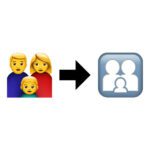





I have 2 macs connected in a network. I want to sell a device now. Of course, I would have to delete my Apple ID on this device. Is the data associated with the ID then also deleted on the other computer, which I am keeping?