If you have found an XML file on the Apple Mac and want to read it out, or if you want to open and change a special file with the extension .xml in order to adapt it to specific requirements, you can use standard programs from OS X or macOS. What you can use to open an XML file, what kind of format it is and what it has to do with HTML, Flash and Co., I have summarized for you here.
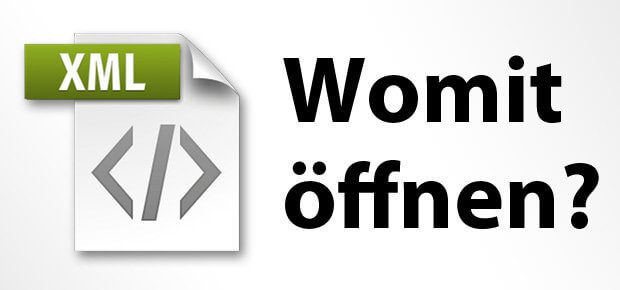
Chapter in this post:
Open XML file with TextEdit and Co.
How can you open an XML file? Quite simply with the program TextEdit, the text editor under macOS. Because .xml files only store and transport data, they are written in plain text and also contain tags that assign the individual paragraphs, lines and information. In line 1 there is usually a reference to the version used and information on the decryption / use of the following information - for example: or something like that. In addition to TextEdit, you can also use Microsoft Word, OpenOffice, Notepad, WordPad or other word processing programs to open, read and edit an XML file.
Open the XML table in a spreadsheet program
Some files with an .xml extension can look cluttered, nested, or just plain confusing in a word processor. Before you use other programs (see below), you can use spreadsheet software such as Numbers or try Excel. These can open XML tables, which you can then read and edit. However, if neither the text nor the table program helps and does not give you a proper overview of the data and information in the files, then there are one or two alternatives.
Use web browser
Opening an XML file on a Mac is also possible with a web browser such as Safari, Firefox or Chrome. However, the contents of XML and HTML files should not be confused. As already described above, XML files contain and manage information and data. HTML, on the other hand, represents this. Another difference: HMTL has fixed, predefined tags such as or xsensitive MArkupe Language file, however, the labeling that is currently required is always used.
Use XML viewer
If you don't look through TextEdit, Numbers, Excel or Safari, then you can try one more last time XML viewer use. Such programs are specially designed to open XML files and display their contents in a structured manner. This is particularly worthwhile with large files with umpteen lines, tags and labels, as individual sections, commands and assignments are shown in a clearly structured manner. Here are two examples:
[appbox app store id1074415945]
[appbox app store id617516344]
XML language files
If you want to open and edit an XML file on the Mac, you will find there - regardless of how the file is used - mostly the same structure in the structure of the content. The syntax of XML is open and other file formats can use it. Since its inception, XML has therefore been used as an instrument or tool to shape the information landscape in the following file types and formats:
- Text: XSL-FO, DocBook, DITA, XHTML (XML-compliant HTML), TEI, NITF, OPML, OSIS
- Graphics: SVG, X3D, Collada
- Geodata: GML, GPX, KML, CityGML, OSM
- Multimedia: MEI, MusicXML, SMIL, MPEG-7, Laszlo
- Engineering: AutomationML, CAEX, GSDML, IODD, PLMXML, LandXML, RTML
Open additional files on the Mac
Here are some more guides and instructions for opening and editing certain file formats:
- Open ISO file on Mac (mount image under macOS)
- Open Docx and Doc files on a Mac
- Open ZIP file: Mac OS X and macOS solutions
- How can you open PHP files?
Questions and hints
To clarify the question "How and with what can you open an XML file?" I dealt with the topic, but I am sure that I do not know everything about Extensible Markup Language. So if you have any unanswered questions from information gaps here in the post or if you have comments, tips and corrections ready, then please leave a comment on the topic. Here are my sources: Wikipedia, WikiHow
Related Articles
After graduating from high school, Johannes completed an apprenticeship as a business assistant specializing in foreign languages. But then he decided to research and write, which resulted in his independence. For several years he has been working for Sir Apfelot, among others. His articles include product introductions, news, manuals, video games, consoles, and more. He follows Apple keynotes live via stream.









