The paragraph sign or paragraph sign is rarely used in everyday life. However, it can happen that you need it on the Apple Mac under macOS or on the iPad and iPhone under iOS. How to get to the § symbol via the corresponding keyboard, I will explain that to you in text, image and video below.
Chapter in this post:
Enter the paragraph character § on the Mac
Entering the symbol using the physical keyboard is very easy on the Apple Mac with OS X or macOS as well as on the Windows PC. You can find the "§" as the second assignment of the 3 above the letter field. To activate the second assignment of the number key, press the Shift or Shift key (⇧) and hold it down while pressing 3. And you've already written the paragraph sign on your Mac;)
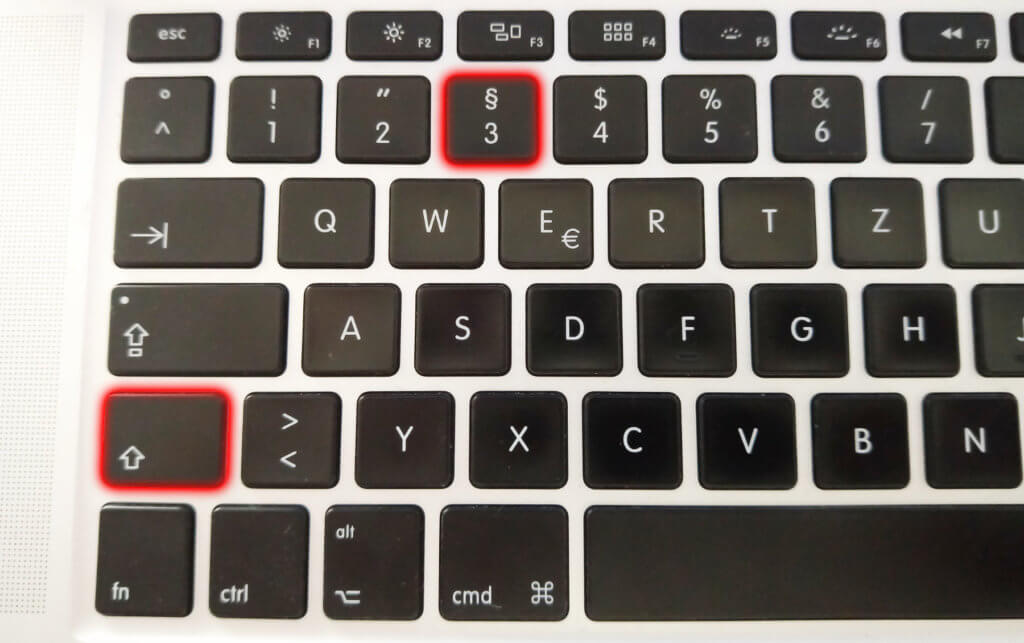
Paragraph signs on iPad and iPhone
Writing paragraphs on iOS is not that easy. On both the iPad and the iPhone, you have to be a bit more familiar with the keyboard. So the first thing to do is to switch from the letter overview to the number and special characters overview. There you then hold down the commercial AND, ie the "&". The selection from & and § now appears. If you move your finger, which is still on the display, to the § symbol and let go, you have written a paragraph under iOS. Enter the procedure for paragraph characters on the iPad as a short one Video:
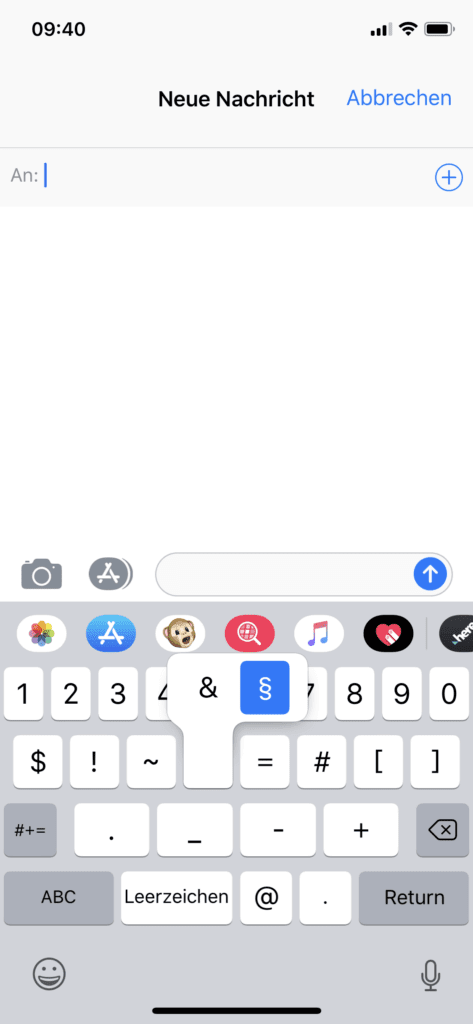
Enter special characters on Mac and PC
It is not only when writing a paragraph symbol on Apple devices that you can be left at a loss. You may also need help with other special characters. Here is a small overview of the other typing and writing instructions from Sir Apfelot:
- Enter Apple logo on Mac and Windows PC
- Enter average characters on Mac and Windows PC
- TM on Mac and PC - the trademark symbol ™
- Enter the backslash on the Apple Mac under macOS
- The best keyboard shortcuts for Mac
Related Articles
After graduating from high school, Johannes completed an apprenticeship as a business assistant specializing in foreign languages. But then he decided to research and write, which resulted in his independence. For several years he has been working for Sir Apfelot, among others. His articles include product introductions, news, manuals, video games, consoles, and more. He follows Apple keynotes live via stream.










§ ≠ “paragraph.” That is “section.” “Paragraph” is 2 vertical lines with a half circle on the left. Like a backwards “P” with an extra line.
I think there is a problem here with the translation or the meaning in German and English. In Germany, the paragraph sign is actually this §. It may be that it is different in English.