I've been testing the Logitech Craft wireless keyboard for you for a few days. First of all: The thing is pretty nice and the test report will be relatively long because the keyboard offers a lot of options and I would like to present them. But where there is light there is also shadow and that is what this guide is all about. Logitech keyboards and mice are configured using Logi Options software.
With the Logitech Craft keyboard, for example, you can use it to set which actions are triggered by the rotary knob and the function keys on the keyboard - and you can even make these settings on the basis of individual apps, if you want.
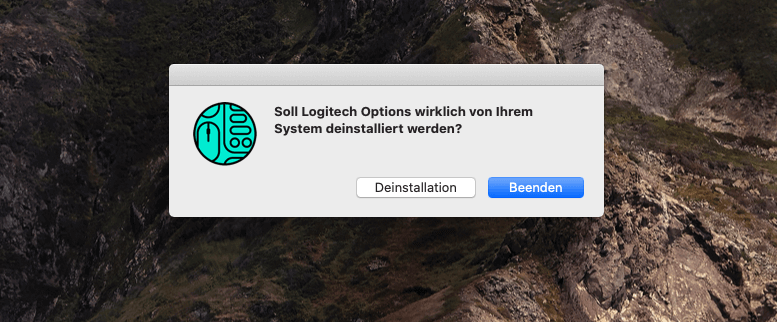
Chapter in this post:
Function assignments are no longer correct
In my case, I probably overdid it with the configuration, because at some point the wheel in Adobe Photoshop no longer worked as it should. I then restarted Photoshop, restarted the Mac, reset the keyboard settings in the Logitech Options software and even installed the software myself over it. Unfortunately, all actions were unsuccessful.
My last option was to uninstall the Logitech software and then reinstall it. However, there is no way to do this in the software itself. The Options software is in the Applications folder and there was no uninstall app to be found either.
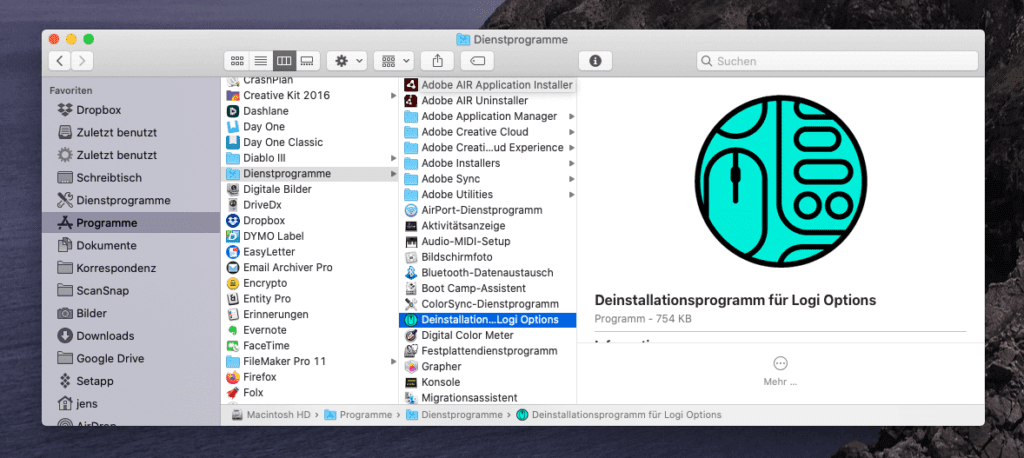
Solution: Uninstaller in the Utilities folder
Ultimately, the solution is easier than expected, but Logitech made it kind of complicated because instead of putting the uninstall tool in the Applications folder, they hid it in the Utilities folder.
Uninstall and reinstall - and everything will work again
To fix my problem, I launched the Logi Options Uninstaller tool (and of course exited the Logi Options app first) and uninstalled everything. Next I ran the installer again and ended up in the configuration of my Logitech Craft. After I logged into my Logitech account here, the wheel functions were back to normal in Photoshop as well, as they should be.
You can see again that most problems - also on the Mac - with Switch off and on or uninstalling and reinstalling are to be resolved.
Related Articles
With Lynne, a graphic artist and designer has joined the team who contributes articles on the topics of homepage, web development and Photoshop. YouTube has recently become one of her areas of activity. Lynne is (unintentionally) very good at generating error messages and thus ensures a steady influx of problem-solving articles, which repeatedly make the Sir Apfelot blog a popular contact point for Mac users.










You can usually just restart the daemon in the background. For laypeople there are also corresponding scripts and instructions on GitHub. Just google it.
Saves time and nerves compared to reinstalling;)
Thanks for the comment, but the daemon also restarts when I restart the Mac. But that didn't help me. But if you want to know how to do it with the daemon: Just start the "Activity Monitor" utility, then search for "Logi Options" and only one entry should be open in the list: Logi Options Daemon. Mark this and click the "X" in the bar at the top to kill the process. Since it is a daemon, it will be restarted directly.
Of course that is also true. For people where the problem always occurs when the system is started, it is worth killing the daemon.
Unfortunately, Logitech has a general FileVault problem and always advises you to deactivate FileVault first instead of finally fixing the problems.
The scrollwheel bug in particular occurs every 2-3 hours on the MacBook. Is really cheeky at the price.
Yes, of course such problems are not nice. The scroll wheel probably affects one of those mouse, right? My Craft has been working perfectly again since the reinstallation.
Yes, exactly the complete MX Master range.
Meanwhile I have a script running that stops the daemon once every hour.
Can you use the Craft to log in to the Mac when FileVault is activated? Shouldn't go => FileVault problem
I don't use FileVault, so I can't say anything about it. But since I have to open the MacBook Pro when it boots up anyway, it's no problem to type in the password on the built-in keyboard and then continue working with the Craft. But when you're working on a different Mac, it's of course stupid if the keyboard doesn't work when you log in.