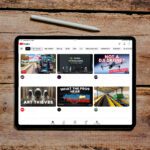The software "AJA system test” has been used by me for a long time to measure hard disk benchmarks. I recently used it to examine two SSD drives from SanDisk and Teyadi. As long as the hard drives were still formatted to ExFAT, the speed test with AJA System Test ran without any problems. Only after I put them on APFS formatted and with my backup of the system hard drive or with a newly installed one macOS Mojave the mistakes started.
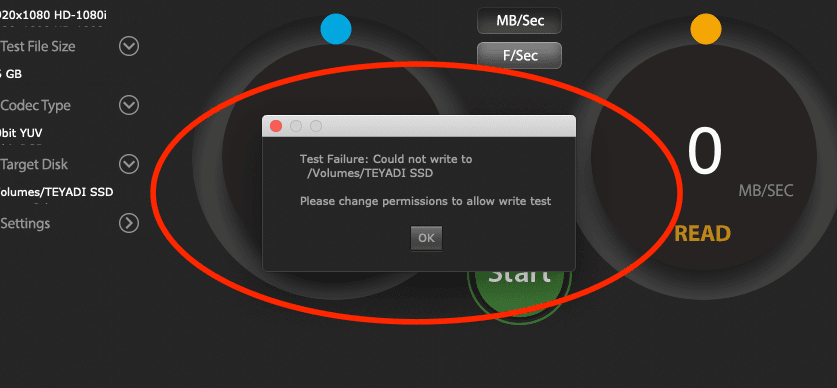
Chapter in this post:
Test Failure: Could not write to ...
If you want to use a hard drive for a speed test that you already have with a bootable backup (in my case with Carbon Copy Cloner created), then you get the following error message:
Test Failure: Could not write to / Volumes / NAME_DES_VOLUMES
Please change permissions to allow write test.
At first I thought that macOS Mojave with its "sharp" security settings was responsible for this, but even if you run AJA System Test under System Preferences> Security> Privacy> Full Disk Access granted full authorization, this error continues to appear.
Set access rights correctly
The reason for this is due to the file permissions that one has to change for the volume. To do this, click on the icon of the hard drive/SSD, then press the key combination CMD + I to call up the information window and then look at the bottom in the "Share & access rights" area.
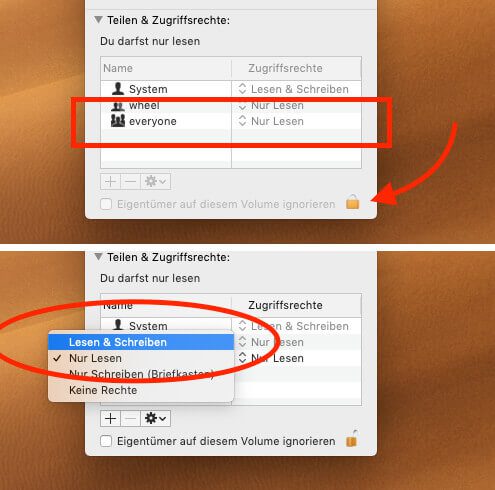
As a rule, under “everyone” in the access rights column, there is only “read”. However, you have to change this to “Read & Write” so that AJA System Test can write files to the hard disk for the speed test. To make changes, click on the small lock icon at the bottom right and enter your admin password. Then you can change the value to “Read & Write”.
Once that's done, you can give Aja System Test a new chance. If everything went right, the test should pass without any problems.
Related Articles
Jens has been running the blog since 2012. He acts as Sir Apfelot for his readers and helps them with technical problems. In his spare time he rides electric unicycles, takes photos (preferably with the iPhone, of course), climbs around in the Hessian mountains or hikes with the family. His articles deal with Apple products, news from the world of drones or solutions to current bugs.