As announced at WWDC 2015, the Apple Music streaming service started worldwide today (30.06.2015/17/8.4). Shortly before XNUMX p.m. there was an update for iOS to version XNUMX in which the “Apple Music” service is integrated. As an interested Apple nerd, I naturally had to update Apple Music in a timely manner in order to be able to test it (thanks Thomas for the tip!).
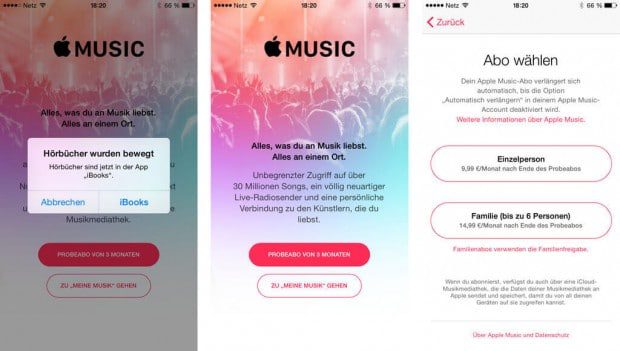
After downloading and installing the update, which is just over 200 megabytes in size, you can immerse yourself in the world of Apple Music. However, before you can test the music streaming here, you need to take a few short steps to set it up, which I would like to briefly explain below ...
Chapter in this post:
How to start the Apple Music trial subscription
If you have installed the update, you will find a musicApp with a new icon. Click on this to start the trial subscription...
- First of all comes the Music app home screen and a notice that audiobooks have been moved to iBooks.
- After this hint you have to decide what type of subscription you would like to book in the future: Family subscription (€ 14,99 for up to 6 people) or individual (€ 9,99). I chose the individual here.
- “Why do I have to pay for a trial?!?” – this is probably the first question that most people ask themselves at this point. I think this "purchase" is necessary for Apple to have a legal purchase to collect the money at the end of the trial period. In practice, of course, you don't pay anything in the first few months, even if you already confirm it now. (If you don't like the automatic renewal with paid booking, you can also deactivate the automatic renewal immediately after completing the trial subscription - see instructions below.)
- Now that this has also been done, it works to the presets so that Apple Music knows which music suits you best and appropriate music suggestions can be made. For this, red balls appear, as one or the other already knows from the Apple Watch. Here you determine the genres of music that you like the most by tapping on it and then you do the same game with some artists.
- After this is all done and you have clicked on “next” above, you should on the page "For you" already suitable music recommendations appear. It worked out pretty well for me!
- At the bottom of the app window you can find self-explanatory symbols through the continue browsing Apple Music can.
Switch off automatic renewal of the Apple Music subscription
I'm not a big fan of auto-renewal on trials. For the reason I have directly deactivated the automatic behind it. If I do nothing after 3 months, the trial period will expire and I will no longer have access to Apple Music. If I then notice that I'm "missing" something, then I can still book the streaming service.
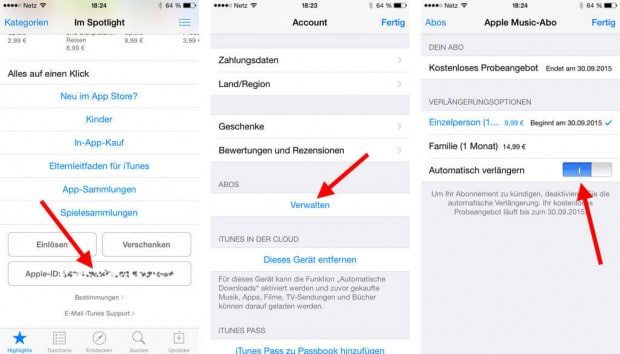
Here is a little guide on how to deactivate the automatic subscription on the iPhone or iPad (under iOS of course!):
- goes to the App Store app
- there directly on the start page you scroll down soooooooooooooooooooooooooooooooooooooooooooooooooooooooooooooooooooooooooooooooooooooooooooooooooooooooooooooooooooooooooooooooooo below below “Everything at a glance” you find a button with the email from your Apple ID; click on it and enter your password
- On the following page, under the item “SUBSCRIPTION” there is the button “Manage” – please click on it there too
- Now you get to the overview, where your existing or canceled subscriptions are listed; below you use the slider to deactivate the “Auto-renew” option and confirm with “Done” in the top right corner
Have fun and don't forget: If you don't like Apple Music - deselect the "Automatic renewal" in good time! ;-)
I'm then listening to the "test stream"...
Related Articles
Jens has been running the blog since 2012. He acts as Sir Apfelot for his readers and helps them with technical problems. In his spare time he rides electric unicycles, takes photos (preferably with the iPhone, of course), climbs around in the Hessian mountains or hikes with the family. His articles deal with Apple products, news from the world of drones or solutions to current bugs.

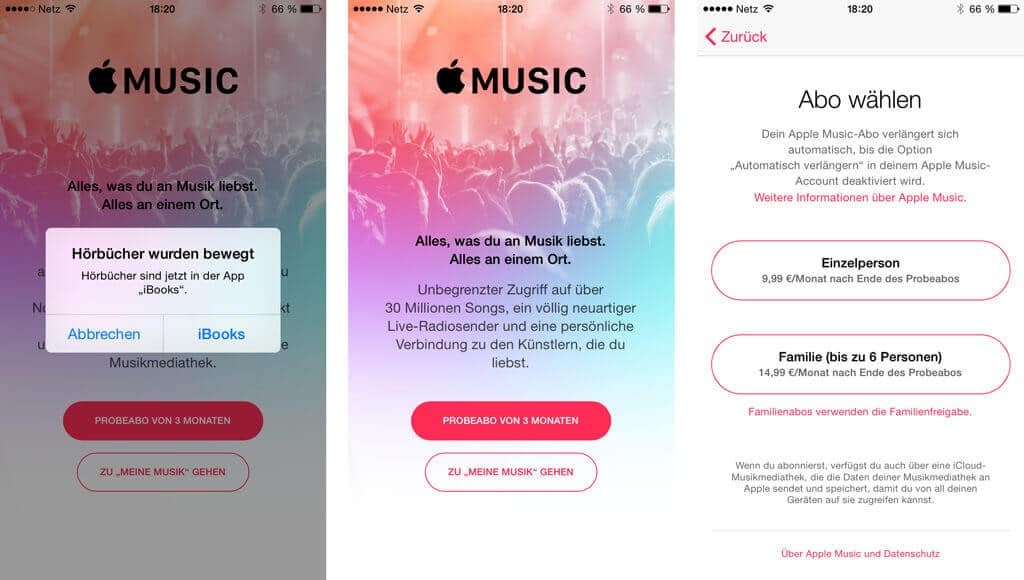






Good day,
How can I play my music in “random” mode with 8,4?
Thanks for the answer and best regards.
F. Volaric
If you click on the picture from the album or from the playlist, the list of the contained titles comes up. About this list, the first entry is “Random”. If you click that, the list or album will be played back randomly. Was that the question? VG! Jens
After a short e-mail communication with my reader, I noticed that he missed this random mode, which you could otherwise activate on the iPhone after listening to any title. Then the entire music library was randomly given back and not just the one album.
This function is actually missing and you can read in various forums that people were happy to use it. I think Apple will incorporate this in one of the next updates, because such a feature cannot simply be deleted.
The following workaround would be possible for a transitional period: You create a new playlist, which you name, for example, “All my music”. There you throw in all the titles that can be found under “My Music”. If you now select this playlist and click on “Random” at the top, you have a global random playlist again. It's not great, but it works. :)
If you try the 3 month Apple Music trial, can you listen to music offline or does it cost something?
Hello Caroline!
You can use Apple Music with a trial subscription without any restrictions. This also means that you can mark albums or individual tracks for local listening without the Internet. It doesn't cost anything extra, so it works offline too.