If you get an e-mail that is important but you don't have time for right now, you can be reminded of it at a time of your choosing. This can be done with appropriately equipped mail clients as software or on the provider's website - or on the iPhone iOS 16 with the preinstalled mail app. In the Apple Mail app, you simply select a message from the inbox, use the reminder function and select the date and time for the follow-up. I'll show you how in a step-by-step guide. However, it didn't work for me.
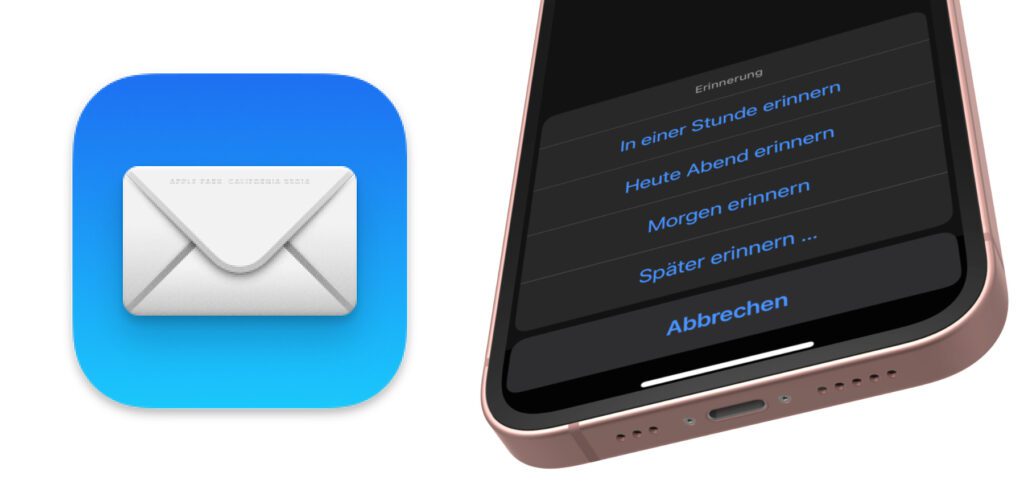
Chapter in this post:
Remind me of an e-mail on the iPhone: That's how it works!
So let's assume that you receive an e-mail that you should reply to. If the answer doesn't need to be written and sent immediately, you can do it later. Of course, this carries the risk that you forget the message in between and only rediscover it too late. Whether it's emails from friends, from work, from insurance or property management, you can be reminded of it:
- Opens the mail App on the Apple iPhone
- Tap on the Inboxto view the received messages
- Select the email you want to be reminded of
- Tap on the below Answer Arrow
- Select the point from the list Remembrance (clock symbol to the right)
- Then tap on Remember later… (or to a preset option)
- Dial in Date and Time of day out for the memory
- Finish setting the reminder with Ready top right
- Changes the information in the mailbox if there is an error Remembrance
- You can also remove a reminder there
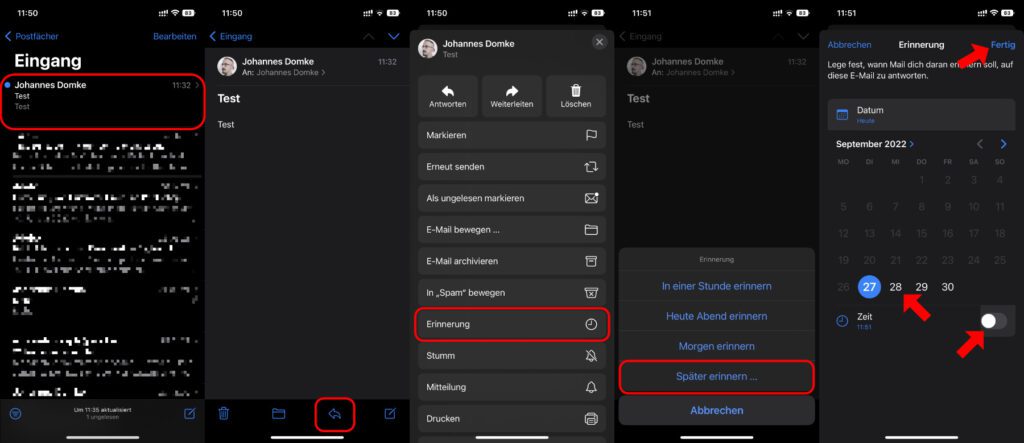
Testing the reminder function: What did I do wrong?
To try this out, I emailed myself and followed the steps outlined in the guide above. You can see that by means of the screenshots below the list. However, that didn't do anything. I didn't get a reminder and the message that I should get one was still there after the reminder time was set.
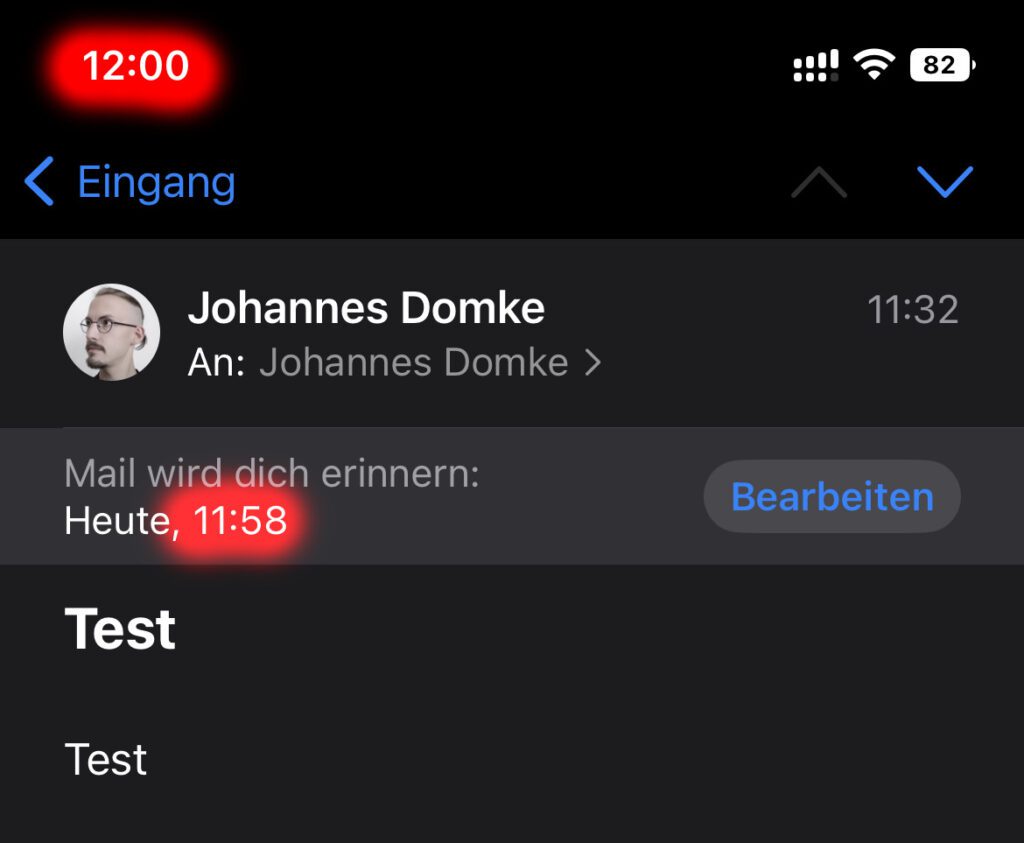
Then I repeated the process with an email from a different sender – it didn't work here either. The reminder was effectively skipped and still displayed as a future event even after the set time had elapsed. Is this a bug or did I do something wrong? Please leave a comment with your experiences.
More instructions for the iPhone Mail app from iOS 16
Did you know that you can cancel sending emails on iPhone and reschedule them for a later time? These are also innovations that came to the Apple smartphone in September 2022 with iOS 16. I have summarized how you can revoke e-mails and pre-plan transmission times and what you need to consider in these instructions:
Related Articles
After graduating from high school, Johannes completed an apprenticeship as a business assistant specializing in foreign languages. But then he decided to research and write, which resulted in his independence. For several years he has been working for Sir Apfelot, among others. His articles include product introductions, news, manuals, video games, consoles, and more. He follows Apple keynotes live via stream.







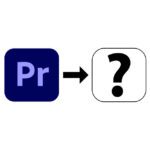

![[solved] Affinity Photo: Brush does not paint opaquely despite 100% opacity and hardness](https://a391e752.rocketcdn.me/wp-content/uploads/2024/03/affinity-photo-pinsel-deckend-150x150.jpg)
Unbelievable what the developers have thought here. It's a long overdue and beautiful addition to business, but it still doesn't work even under yesterday's iOS 16.1 update.
This reminder function only works smoothly within the inbox. If you move the e-mails or mark one in the Sent folder, for example, iOS shows that you should be reminded, but they do not appear in the "Reminder" folder and therefore the desired reminder does not occur!
Nonsense! –
But maybe someone has a workaround or sleek trick? ;-)