With Sir Apfelot, I also try to provide social media with posts and use it for this the Sendible web service, which costs a monthly fee, but offers a reasonably fast, semi-automated solution to "fire" various channels in one step when you have a new blog post. This works quite well so far, but there is currently no way on Instagram to do this automatically. However, Sendible helps in that it sends me an email with the featured image and a ready-made text snippet that I can post as a post on Instagram.
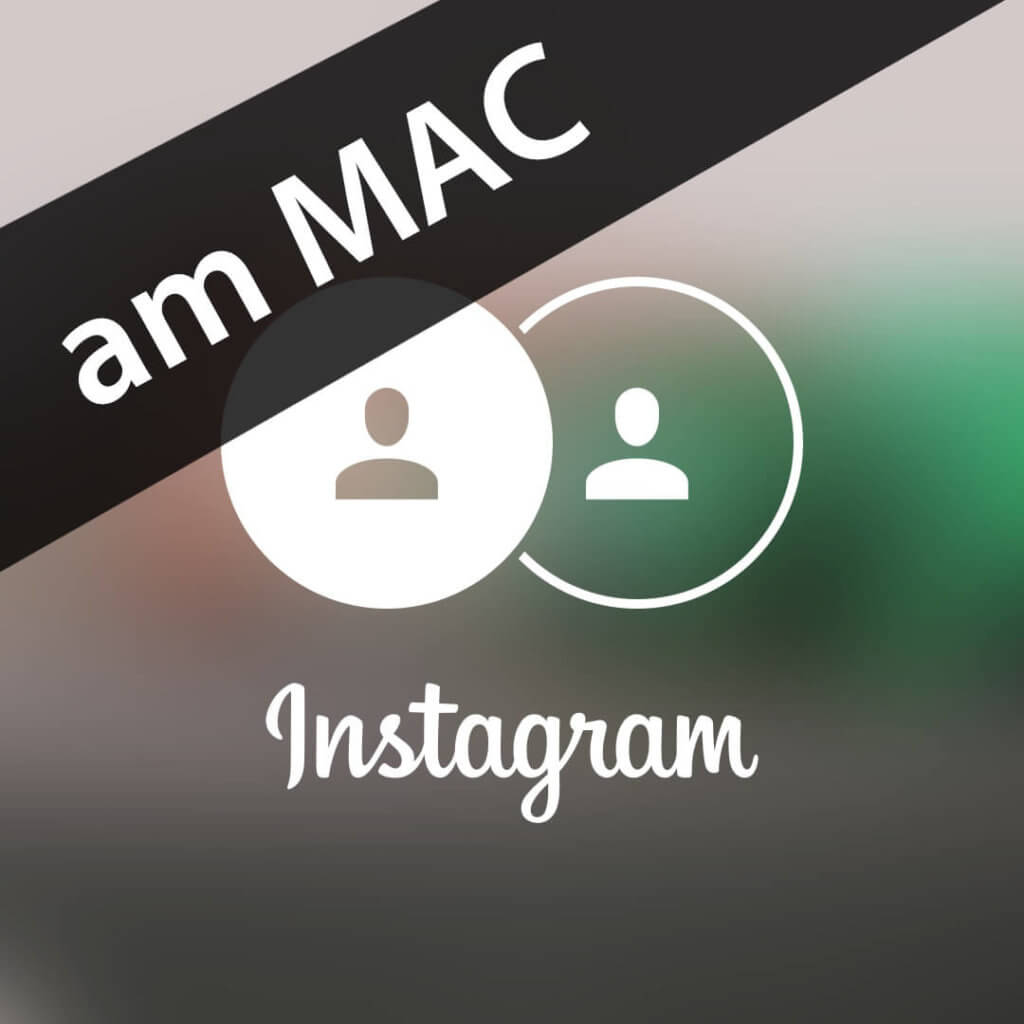
Chapter in this post:
Instagram wants to see you on your smartphone or tablet
The prepared image and text are all well and good, but unfortunately Instagram does not offer the option of posting a new post with an image on the Mac using the browser. You can view your timeline and like other pictures, but you can only post on iPad, iPhone or Android devices that fall into the “mobile device” category.
The next damper is that there is no macOS app from Instagram that would make your life easier. Instead, they try by all means to get you to tinker your posts on your smartphone. But to be honest, I find typing longer texts on the iPhone quite annoying and for this reason I really wanted to have a way on the Mac to feed my Instagram account.
Third-party apps are “turned off”
The tool of choice in recent months has been the app "Flume” (Pro Version!), which I bought from the Mac AppStore. Unfortunately, this has now stopped its function, because Instagram probably massively against such Apps proceeds. Flume had a brief outage because I had the Mac AppStore version, but Flume is now relying on its own sales model. After I migrated my Flume Pro from the App Store to the latest version of Flume directly following instructions from the support, it is now running again ... but when I wrote the article, Flume was not working for me.
At first I was looking for other apps, but in their reviews you can find more and more comments from disgruntled customers, because the apps are all still allowed to “read” and view Instagram, but they can no longer publish posts. I assume this was a political decision by Instagram to stop automation and mass spamming. In practice, there is currently no app on the Mac that can publish Intsagram posts (update: except for Flume, which works well for me again!).
Clever: The detour via Safari
By coincidence - I had actually shelved the topic a few days ago - I came across a way today that makes it relatively easy to post Instagram posts with photos using Safari. This is very helpful for me because I always edit my post photos with Photoshop on the Mac and then they are not available on the iPhone. In addition, there is the matter of typing on the iPhone, which is another reason to prefer to publish posts on Instagram with the Mac. The Mac is simply my "work device" and for that reason I refuse the cumbersome detour via the iPhone with the official Instagram app for iOS.
Fortunately, there is the aforementioned alternative with safari. The procedure is as simple as it is clever: You simply pretend Instagram that you have opened Safari on your iPhone and that you are using it to access the Instagram website. As usual on the iPhone or iPad, you can already select a photo, insert a text and send the contribution on a trip.
I'm not sure if you can also post Instagram Stories about it. Since I do not use this feature, I have not pursued this further.
Instructions for the Safari Instagram alternative
How exactly you have to proceed to get Instagram on the Mac, I'll show you here. First you open it Browser “Safari” and go to “Settings” in the “Safari” menu at the top left.
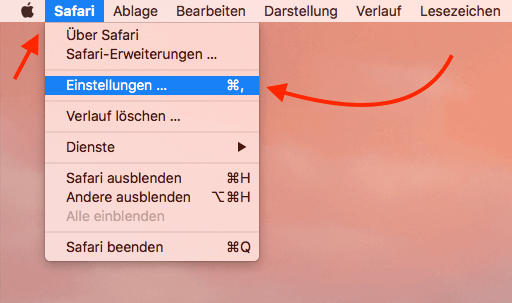
Here you will find the “Advanced” button on the far right. Click on this and you will get to a submenu with some setting options.
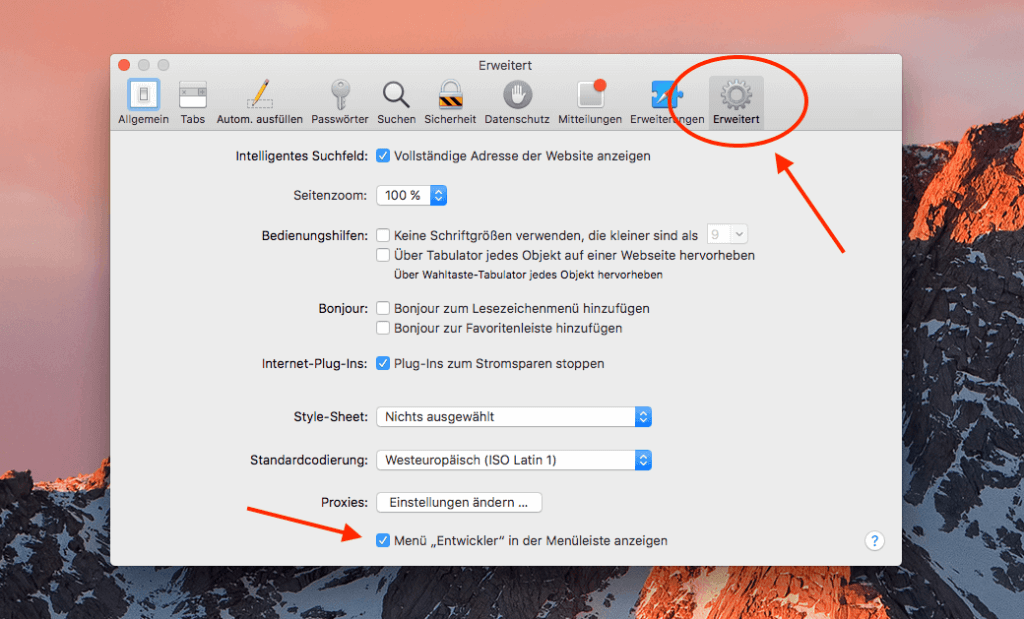
The last point is interesting for you, which is called "Show the »Developer« menu in the menu bar". Activate this and then close the settings window.
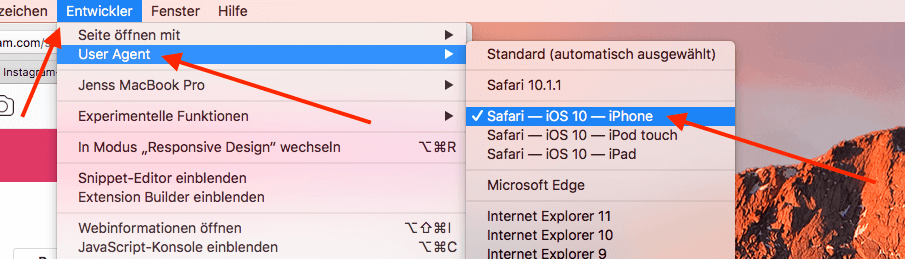
Now you open a new window in Safari and select the sub-item “User Agent” in the new “Developer” menu at the top, in which you select the setting “Safari – iOS 10 – iPhone”.
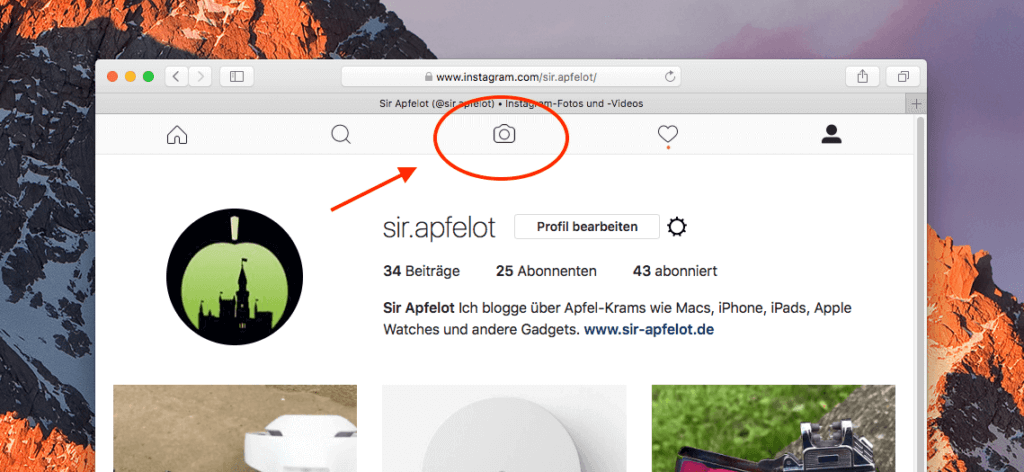
Then you go to the website https://www.instagram.com and you will notice that you will see the symbol of a camera at the top of the Instagram bar, with which you can start a new post.
What will this change about my Safari?
Essentially, the changes above just made the additional Developer menu visible, which is now permanently visible in Safari. If you open a new window, everything remains as before. The user agent is always set to "Automatic" with each new window, so that the "real" user agent is transmitted. There are no restrictions from your Safari browser and you are not constantly surfing through world history as “iPhone Safari”. Whenever you want to open Instagram, go to the "Developer" menu at the top and select the iPhone entry under "User Agent".
You can safely click away the hints from Instagram that tell you that you want to install the Instagram app. They only lead you to the iOS app store anyway, which only has software for iPhone and iPad ready.
Related Articles
Jens has been running the blog since 2012. He acts as Sir Apfelot for his readers and helps them with technical problems. In his spare time he rides electric unicycles, takes photos (preferably with the iPhone, of course), climbs around in the Hessian mountains or hikes with the family. His articles deal with Apple products, news from the world of drones or solutions to current bugs.






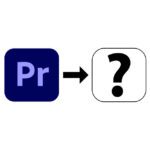

![[solved] Affinity Photo: Brush does not paint opaquely despite 100% opacity and hardness](https://a391e752.rocketcdn.me/wp-content/uploads/2024/03/affinity-photo-pinsel-deckend-150x150.jpg)