Starting today, you can install the new iOS 13 operating system on your Apple mobile devices; insofar as they compatible with it are. In addition to the smartphone generations from the iPhone SE, the 7th Generation iPod Touch (2019) ready for iOS 13. However, as with any major update or full upgrade, there is a risk of something going wrong. Experience has shown that no data should be lost when the system is renewed; but it cannot be ruled out. Therefore, you should make a backup beforehand, i.e. a backup copy of your device memory. I have briefly summarized how this works for you in the following.
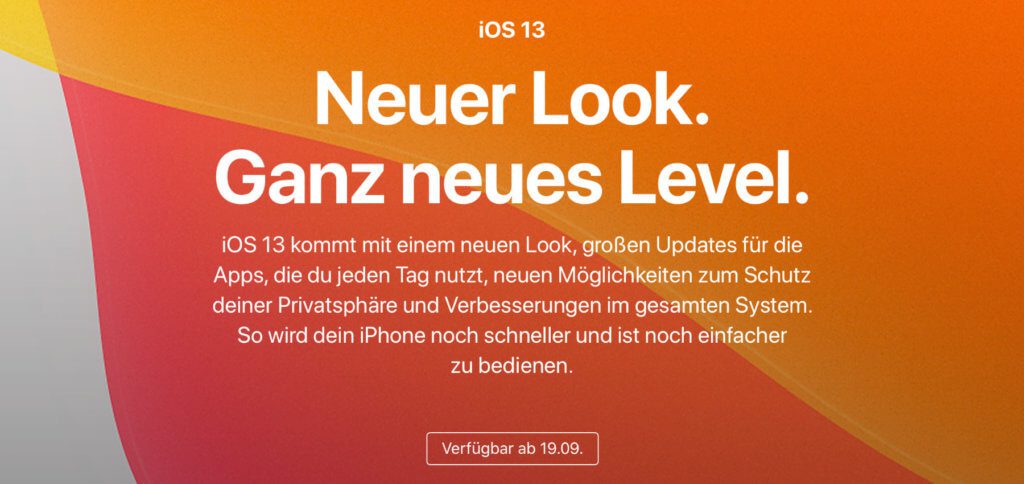
Chapter in this post:
Create iPhone backup with iCloud via WiFi
If you have enough storage space in the iCloud, a charger and also a WiFi connection, then the iCloud backup is one of the two options available. So if you are currently at work or for other reasons your Mac with iTunes is not in range, you can use the cloud to prepare for the iOS 13 upgrade at short notice. Of course, that doesn't happen that quickly and takes time. The necessary steps are as follows:
- Opens the Settings of the iPhone or iPod
- Tap yours at the top Namur
- Then choose in the second box iCloud from
- Scroll down and tap iCloud backup
- Now activate the slider
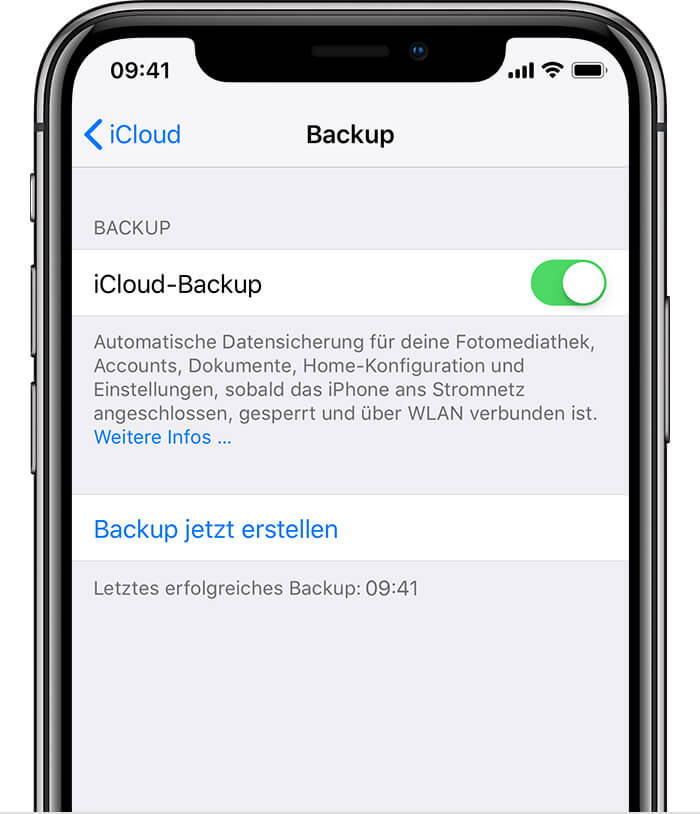
Under the “iCloud Backup” slider you will find a few more tips on backing up data via WLAN. For example, the device must be locked and attached to the power supply. This ensures that the backup does not disturb you while you are using it and that the battery is not used up in the process.
Before upgrading iOS, back up the device via iTunes
An iPhone or iPod backup with iTunes on a Mac or PC is, of course, faster. The latest version of the software on the computer is required for this. So if you haven't updated iTunes for a long time, you should check briefly whether you need to take action. Once that's done, open the iTunes app, connect your mobile device with a Lightning to USB cable and proceed as follows:
- iPhone or iPod from the Device overview choose file
- Under "Settings" in the left menu bar you choose Overview
- Under backups check "encrypt iPhone backup" if you want to back up health data from the Apple Watch at the same time; otherwise the hook is optional
- Then you click on the Button "Create backup now"
- Should you need the backup copy after an error in the iOS 13 installation, you can do it with the Button Upload "Restore backup" to the mobile device
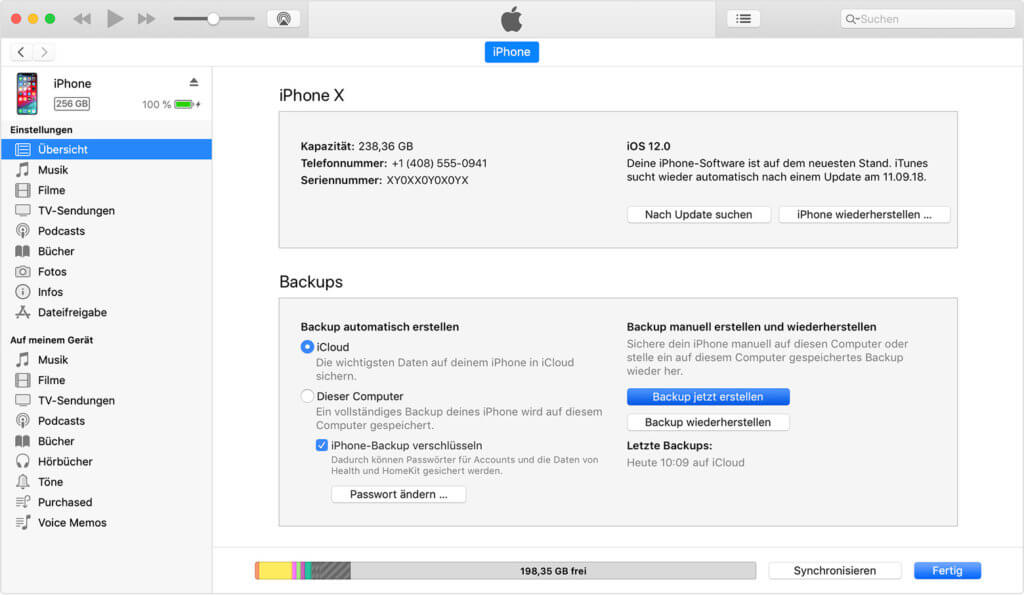
Related Articles
Jens has been running the blog since 2012. He acts as Sir Apfelot for his readers and helps them with technical problems. In his spare time he rides electric unicycles, takes photos (preferably with the iPhone, of course), climbs around in the Hessian mountains or hikes with the family. His articles deal with Apple products, news from the world of drones or solutions to current bugs.






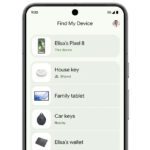



Not really!
Current time: 10:48 a.m., 19.9.19/XNUMX/XNUMX
Software update on my iPhoneX shows iOS 12.1.4 as current !!!
Therefore no update to iOS13‼ ️
Will come today for sure... But Apple spreads it out over the devices so that the onslaught is spread over the day. You have to look at settings > software update from time to time. Then you can see when it's available. However, iOS 12.1.4 is also marked as “current” for me. I'll try again tonight.
My iPad Mini 4 doesn't want to be updated right now (21:14 p.m.). I brought our two iPhone SE up to date without any problems this morning.
Was able to install the update to iOS 21.09.19 on my Xs yesterday (beginning of September 13, XNUMX) without any problems. It also runs without any problems. I noticed an app called Shortcuts. Is it new or have I just overlooked it to this day?
Hello Horst! The Shortcuts app should have been there before then. This was an app from an external developer that you could download from the App Store. Then Apple bought them up and dubbed them “Shortcuts”. You can also find them on the Mac as well as on the iPad and iPhone for some time now.