Due to a question from the reader, I came across a Mac bug that can cause the Apple computer to hang on startup under current macOS versions such as Sierra and High Sierra. The problem looks something like this: The Mac starts up, the Apple logo appears, the progress bar goes ahead, but at some point it gets stuck and nothing more happens. If nothing can be done in safe mode and verbose mode (hold ⌘ and V while booting) the error message too many corpses being created then there is apparently only one solution - and I have prepared it for you in the following.

Chapter in this post:
Apple Mac startup bug: too many corpses being created
If your Apple Mac, iMac or MacBook gets stuck on the loading screen with the Apple logo and loading bar when starting macOS 10.12 Sierra or macOS 10.13 High Sierra, there are various possible solutions. Turn it off, pull the plug, plug it in again, restart - that should be the first step. If neither this nor further steps such as safe mode or recovery mode bring anything, the error can be even deeper.
You can find out whether this is the case with your Apple Mac by starting the Mac in so-called Verbose Mode. To do this, switch off the device (if necessary by hard shutdown using the power button) and hold it the next time you switch it on ⌘ and V respectively cmd and V pressed. In this mode, the Mac shows everything it is doing - on a retina display, due to the extensive list, this can mean that you can also find out whether you need reading glasses or not.
If the Mac causes problems when booting, i.e. when booting up and starting the system, you will usually find the decisive clue to the cause in the last five lines of the list. It often helps to google them (one after the other or all at once) - this is how you can find instructions and workaround tips. If you get the following error message, you will find a solution below:
too many corpses being created
Solution to the error when booting
Literally translated, the error message in German means: "Too many corpses have been created". This is probably related to bad files and / or records. A directory required for starting could also be damaged. The exact cause of this error is not really known. To find a solution and to get the Mac to start again, the path leads through the single-user mode and a few system commands (after each command you press Enter):
- Start the Mac while you and S. or cmd and S hold down
- Use this command to check the startup hard drive for errors:
/ sbin / fsck -fy
- If there is no obvious damage, mount the boot drive with this command:
/ Sbin / mount-uw /
- Removes the "Setup Complete" flag with:
rm /var/db/.AppleSetupDone
- Then boot into recovery mode by pressing ⌘, ⇧ and R or cmd, ⇧ and R hold down simultaneously after this command:
reboot
- There is an option in recovery mode Install macOS (or English: Install macOS) - click on it
- While the installation is running, create a new user or a new user account
- After the installation you log in with the new user account, where you can manually move your old files from folders and from the old account's desktop by typing in the Finder ⌘, ⇧ and G or cmd, ⇧ and G presses, then typed / Users and presses Enter and clears the corresponding user folder
Find important keys on the Apple keyboard: Here's how!
Cause, questions, answers and tips
I have transferred the instructions from English - I found them in the Robin Monks' blog. There is also a very extensive collection of problem solutions for macOS (especially High Sierra with APFS). You can find them here. But what exactly is the reason for the above "too many corpses being created" error is apparently not clear. If you have the same problem, can offer a different solution or have further comments on the topic, please leave them as a comment!
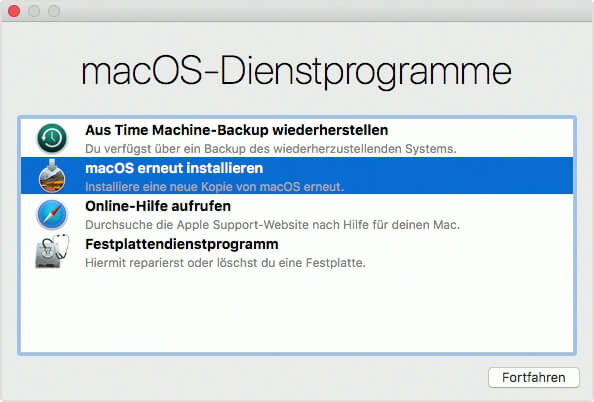
Update 18.06.2018/XNUMX/XNUMX: Installing macOS over it also helps!
As the reader recently emailed me with the problem, it ultimately helped that he was able to install macOS over it before making a backup copy. The error messages and the hang when booting were also eliminated. But if you don't have a bootable backup and can't access the recovery partition (command key + R at startup), you should try the solution above.
Related Articles
After graduating from high school, Johannes completed an apprenticeship as a business assistant specializing in foreign languages. But then he decided to research and write, which resulted in his independence. For several years he has been working for Sir Apfelot, among others. His articles include product introductions, news, manuals, video games, consoles, and more. He follows Apple keynotes live via stream.










Hi Sir Apfelot!
Unfortunately, the input does not work. I can enter the first command. with the second nothing happens. What else can you do?
lg
Hello Werner! What does “nothing happens on the second” mean? Is there a cursor or prompt after the first one? Or is there an error message?
Moin,
I have the same problem .. similar to Werner, I can enter the second after the first command, but then he informs me that he cannot find this file .. maybe it's because I have a cursor, however not a command prompt (“localhost: / root #”) as after executing the first command.
Should I just wait longer after entering the mounting command until it reappears? How long does it usually take?
Thank you and best regards
Mark
Hello Mark! It is very difficult to say. I haven't had the problem myself yet and for that reason I can't say anything about the time. But I have the following recommendation for you to try to repair the filesystem:
Restart and then press and hold CMD + S. Then the Mac starts in single user mode.
The display will now (at least for me) come in relatively small font and show what happens at the start. At some point you will see the command prompt when the startup process is finished.
Now you enter:
/ sbin / fsck -fy
With a German keyboard you have to type this here, as the English keyboard layout is active in single user mode:
-sbin-fsck ßfz
so the above command comes out.
You let it go through ... it takes quite a while. For me it ran for 30-40 minutes.
When it has run through, repeat the command until you get the message "The filesystem appears to be ok".
Then restart the Mac with the “reboot” command and maybe try the command sequence from my article again.
I don't know if that will help, but that's my final idea. :(
If I had to, I would wait a night... if the next day there is still nothing after "spaceman_trim_free_blocks:3264: trim distribution [...]", then I would copy everything to an external disk, format the internal disk, the entire system set it up fresh and then bring the old data over with the migration assistant.
Then it should be gone.
Hallo,
with the first command I get the error message:
“Warning: -f is not implemented, ignoring
error: container /Dev/rdisk1 is mounted with write access”
I don't really know how to fix it now.
Thank you very much
Hans
Hello Hans! I'm sorry that I can't help you with that either. I can only copy and paste these command line things. If something goes wrong, I stand like the ox in front of the mountain. : D