It rarely happens, but if you have an app that has window amnesia it can drive you crazy. Again and again, after starting the program, you have to drag the window sizes and positions as you need them for your work.

Chapter in this post:
Deleting the presets can help
The reason why an app cannot remember the window positions and sizes is very likely due to a corrupt file in which this information is normally stored.
However, due to the corruption, the Mac cannot write to it, which is why it cannot back up the data after exiting the app.
If you delete this defective settings file, the software will create a new one, which should usually fix the problem.
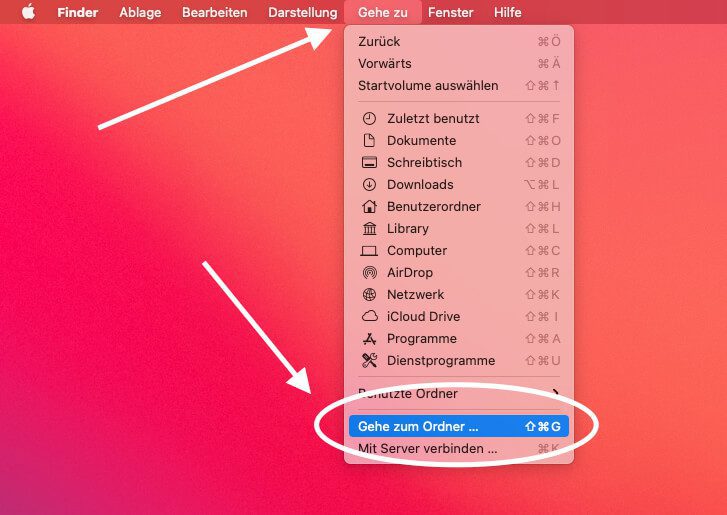
Find and delete .plist files
So what we are looking for is a settings file from the affected program. MacOS usually saves the default settings in so-called property lists, which have the file extension “.plist”.
Fortunately, there is a folder on the Mac that collects these files, so we should be able to find the right one relatively easily. There may be exceptions, but the first port of call is this folder:
~ / Library / Preferences /
To get into this, press the key combination CMD + SHIFT + G in the Finder or select the menu "Go to" and in it the option "Go to folder ...".
Enter this path in the following window:
~ / Library / Preferences /
Now you are in the folder with the preferences and in the Finder window you can enter the beginning of the program name you are looking for in the upper right corner and then limit the search to the “Preferences” folder in the line below so that the entire Mac is not searched .
- Read more: When Photoshop throws you the Spinning Beachball of Death ...
- Read more: Magic Mouse: Lost Connection - These Tips Will Help You ...
- Read more: AnyDesk on Mac does not start automatically when booting
I showed it as an example with Photoshop in the screenshot. Now you make sure that the app that cannot remember the window data is closed and move the plist file in the trash.
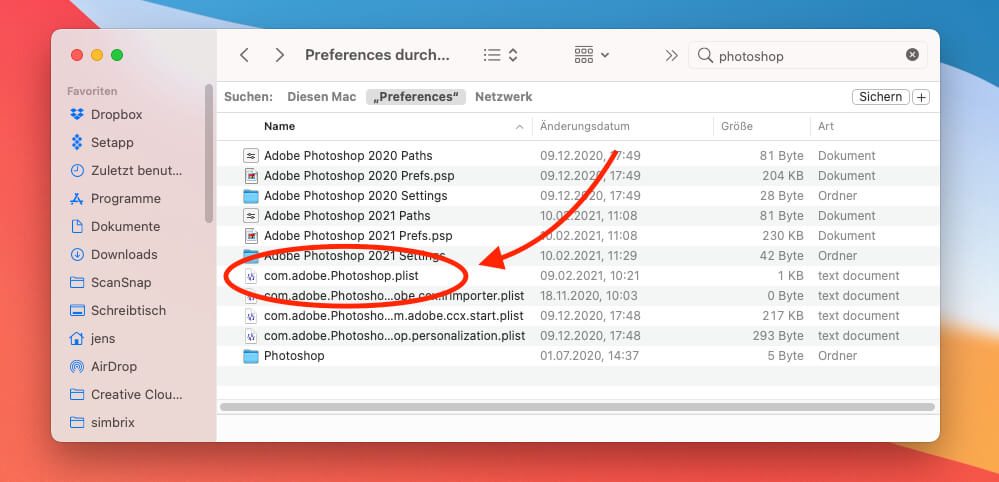
The test: does the app now remember the window positions?
That should end the ghost. To check this, open the app, move your windows to the places you prefer and close the app again. The next time you open the windows, they should appear in their last positions.
If you cannot find the corresponding plist file for your program, please post your problem with a mention of the app in the Sir Applerot Forum. We may find out where the file is hidden.
Related Articles
Jens has been running the blog since 2012. He acts as Sir Apfelot for his readers and helps them with technical problems. In his spare time he rides electric unicycles, takes photos (preferably with the iPhone, of course), climbs around in the Hessian mountains or hikes with the family. His articles deal with Apple products, news from the world of drones or solutions to current bugs.










Hello, I have the problem Adobe InDesign after I display a file with SHIFT+W, the window size changes after closing the presentation mode and no longer shows the reserved format, the .plist data didn't help either to delete. I'm grateful for any help because that's really annoying and inhibits the workflow, you have to adjust the window size again after each view of what has been worked out.
Hello Jan! I'm afraid there is currently no solution for this. But the problem has only recently become known. The first forum entry was March 17.3th. ... I have hope that Adobe will improve this with an update. The tip in the forum was to click the green button to get out of full-screen mode. Of course that works, but the window is still at maximum size for me.
Hello Jan, I had this problem too. If you have a Macbook and use multiple displays and in this case the Macbook display is set as the main screen, it will always adjust the size of the window to the Macbook's display. Do the test and move the (reduced) InDesign window onto your Macbook - I'm sure it will be the size of the Macbook's display.
In this case, if you work with several displays, you set the large monitor that you work with most of the time (for me it is Dell 27″) as the main screen. Restart InDesign, then enlarge the window to the desired size when it starts and the problem should be solved. Hope the explanation was ok?
Hello Jens, is there a kind of reference work that relates to the possible entries in such a *.plist?
Hi Peter! I have this one found at Apple. Looks like info for programmers... maybe this will help you! 😊
Thanks for that. The programming itself is not (for me) the problem, but it seems every program interprets it differently. Apple's own programs are hardly interested in what I describe in them. Open source programs do this right by default anyway. This is hell for me, who has been using Linux (debian Sarge) and Fluxbox as WM privately since 2005. I've already regretted buying an iMAC. I'm actually only on the go with Parallels and Ubuntu on the iMAC and I'm satisfied. But it's not the truth. Hopefully Linux will be natively ported to M1 soon.
This thing drives me crazy. I use Spotlight more often. The window is always too small, I have to either scroll or drag the window every time. After the next reboot it will be small again. This really gets on my nerves. It's a brand new Mac Studio Max with Monterey.
I have deleted the Spotlight.plist several times. But that was unsuccessful.
The weird thing is: my old MacBook (2011) with High Sierra can remember Spotlight's window size. It is retained even after a reboot.
The iMac (also from 2011 and running High Sierra) could remember the size for maybe three days. Then the window was small again.
I would really like to know how to pin Spotlight to a fixed window size. Why wouldn't a new Mac Studio with the latest operating system be able to do what a 2011 MacBook Pro can?
Hello Harold! Unfortunately I have no idea how to do that. I've found various entries in the Apple forums about this, but none actually had a solution for it. It just occurred to me that you might want to consider the Spotlight Alternative”Alfred” tried it out. Maybe you can configure its window better?
Hello, Jens. Thanks.
Yes, maybe I should try that.
I just thought there must be a function somewhere in the system that registers the window size set by the user and writes it to a file. It works for almost all other windows. Except for the Finder window, which opens when you click on the internal volume. That's also been nailed down in size and position by Apple for some reason and -- and undersized. This is also annoying, especially since there is no useful meaning behind it.
But if there is such a function that writes sizes and positions to a file, a developer should, according to my layman's understanding, find a way to influence the whole thing. But I know very little about it. And unfortunately I couldn't find a solution in my extensive search on the net.
For me it was the setting: right click icon in dock, options, "assign to" where I had an assignment. I took that out and the problem was fixed. Maybe it will get one or the other. ;-)
Thanks for the reply, but I don't have that entry.
Actually, for me it's only InDesign that just never wants to remember window sizes. And has been for years. While Illustrator and Photoshop remember window sizes – after you have changed them, because the first window is always open up to the lower right corner in Illustrator – and open it correctly the next time, InDesign basically does what it wants. I've had the suspicion for a long time that the programmers of Ps, Ai and Id don't get together and define uniform cross-program rules. There is no other explanation for the fact that you can use the context key to display a context menu in the Ps and Id layer palettes, while you always have to click on the corresponding icon in the palette header with Ai. There would be more annoyances, but that's going too far here.
The problem that Id never remembers window sizes has existed – as I said – for years across all platforms. I've read complaints from Mac and Windows users alike. And Adobe is unable or unwilling to finally get to grips with it. I've had this problem with Ventura since High Sierra until today.
Addendum: With the hardware and software upgrades to Mac Studio and Ventura, the problem with Spotlight window sizes is gone. However, the window that opens when you click the (system) drive icon is still basically small.
Addendum: While the Mac Studio remembers the Spotlight window size, the old MacBook no longer remembers the size. Completely insane.
What's also getting on my nerves: Apple's Digital Pictures app is also unable to remember the window size. Every program start opens a small window in which a scan is hardly recognizable and certainly not controllable. Every time you have to widen the window.
Who at Apple thinks up this kind of nonsense? It's all about scanning! What are you supposed to do with a tiny window? Jeez, those guys over there with Cook. Sometimes I could smack them all on the wall.
Yes, unfortunately that is annoying. But a tip that most people don't know: Double-clicking on a window corner moves the window corner to the corresponding screen corner. And if you hold the alt key while double-clicking, the opposite corner of the window does the same thing in time. This means that alt-double clicking on a window corner will enlarge the window to full screen size. This is at least faster than enlarging the window manually. ;-)
Great tip! Thanks! 😊
I did not know. But you have to be very precise. If I hit the bar, the window flops into the dock. That's how it's set for me. If I hit the top left corner, it flips to the top left, but then I still have to expand the window at the bottom because the scan app window is placed so stupidly on the desktop. I never use full-screen mode because I don't want the right-hand area of the desktop to be covered.
If you do this with the Alt key pressed, it moves all 4 window corners to the respective screen corner. Then you can also click the corners below. ;-)
Today, oh wonder, the Digital Images app opened in the size that I had set the last time I used it. However, the joy is over again. After quitting and restarting, the window is small again.
What's also annoying: there's also chaos in the detailed view on the right. If I switch to “manual” in the “Image Correction” menu, the entire right column changes to light mode (if dark mode was active) and the entire area above Image Correction is hidden. The individual menus are still there, but you can no longer see them. You can then just click blindly and hope that you get to a menu item - for example if you want to change the resolution or colors. Most of the time, just a frame with no content is displayed. So you can't make a choice.
There is no turning back from this chaos. The right column with the settings only becomes visible again if you click on “Hide details” at the bottom and then “Show details” again, which then immediately results in an overview scan being carried out again.
This app is so annoying!
I feel like a lot of these display issues didn't appear until Sonoma.
Since yesterday's macOS update, which I was actually hoping would fix bugs, there has also been an annoying bug in Photoshop that actually seemed to have been fixed with the last PS update. Because of this increasing annoyance, I wanted to test VueScan today, but the app doesn't even start and gets stuck with Beachball.
I have no idea what Apple is constantly tinkering with the system, but I've never experienced so much crap since Sonoma.
Well, at least they apparently noticed it and paused the development of macOS 15 to fix problems in the current systems. If they do that, it must really burn. 😂
Yes, the great Federighi gave the developers a whole week to take care of bugs. A whole week! WOW! that's all I can say.
As a user, this appreciation for bug fixes just makes me feel like I'm being ripped off.
Hi Harold! Really, a week? I thought I read that it was communicated to employees a week ago that development on the next systems would be put on hold. I hadn't seen that only one week was used for this.
That's what I read on MacTechNews.