One is used to the fact that several windows can be opened in Safari. Also Pages,Word, Numbers, Excel and Co. can display several documents at the same time. But what if you need multiple versions of other Mac apps? If you want to keep an eye on the weather in different regions at the same time, open several eBooks to make research more efficient, open the map app several times to plan your vacation, or the like, then it's not that easy. But it's possible. Here you can find out how you can open a Mac app multiple times and what the limits are.
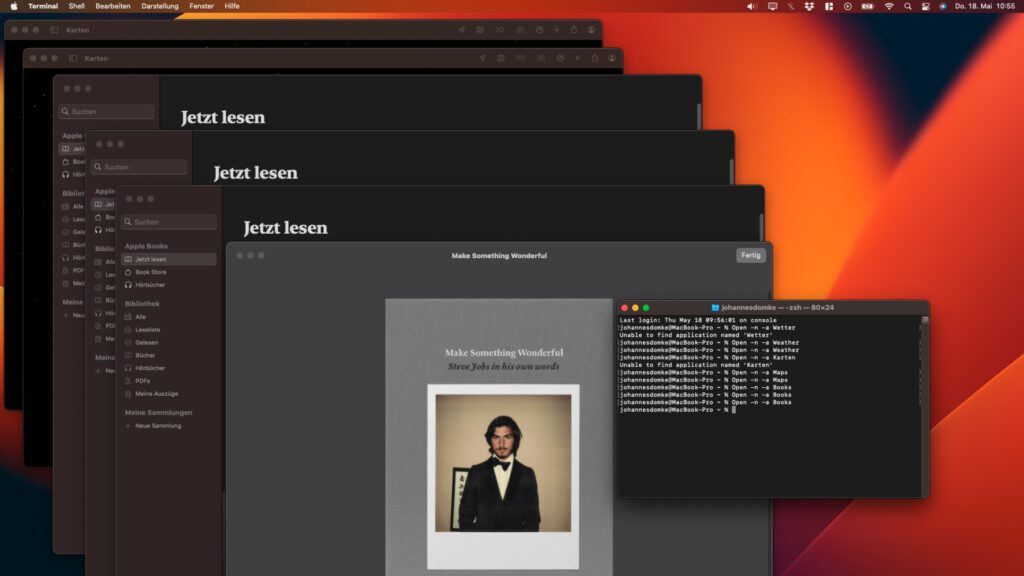
Chapter in this post:
Mac Terminal command to open multiple instances of the same app
On the Apple Mac there is no way (that I know of) to do the same App via the Dock, the Applications folder or another Finder-Open surface twice or even more often. Exceptions to this are of course Web browser and programs that can open multiple documents (word processor, spreadsheet, PDF viewer, etc.) at once and display them in different windows.
However, if you use apps like weather, books, calendar, Mactracker and other third-party programs multiple times, a little terminal trick is needed. To do this, simply open this Port (Macintosh HD -> Applications -> Utilities) and enter the following command; instead of the three dots (...) you use the app name:
Open -n -a …
To open the weather app you use this command:
Open -n -a Weather
Translated app names don't work
When trying the Terminal command to open Mac apps multiple times, I encountered a few hurdles and also a few limitations. The first hurdle is that you have to know and use the English names for Apple's own apps. Instead of the translations of the apps designed in English and stored with their English names, their original names must be used in connection with the terminal command mentioned. So the ones listed above are:
- Weather
- Books
- Calendar
command+Q only closes the selected instance of the app
What I find quite useful—even for programs like Safari, Word, Pages, and the like—is the fact that the command+Q keyboard shortcut only closes the selected app instance. So if you have multiple maps, weather, books, or other app windows open and one of them is selected and you press command+Q, all open apps of the same name will not be closed at once.
I sometimes press this shortcut out of habit, even though a Pages document still needs to be edited in the background or a Safari window with sources for the next research is waiting for me. That's why I find it useful to open multiple windows or documents with the Terminal command, even if the program opened in this way actually offers multi-window and document use. At least for people who are as clumsy as I am.
Some Mac apps cannot be opened multiple times
Both some Apple apps and some third-party programs do not respond to the command or close the second instance of the app right away when it detects that another instance has already been opened. I noticed this behavior, for example, with Apple's TV app, with Amazon's Kindle app and also with the emulation of MeterStats. However, it could be the case here that iPhone and iPad apps generally cannot be accessed more than once. I have to read more and try out a few things in order to be able to make an exact statement.
How to open apps with spaces in names via terminal?
What I haven't figured out yet is how to open apps that have multiple name parts. For example, using the command above (nor using Open -n /Applications/[…].app) has failed me to invoke Affinity Photo or Affinity Photo 2. I typed in the name as shown, then wrote it together, looked in the app package for an alternative app name, and so on. But I haven't found a solution yet. If you know one, please leave a comment. Thanks!
Update: There are already a few comments on the topic! So if you are also looking for a solution, scroll down a bit :)
Related Articles
After graduating from high school, Johannes completed an apprenticeship as a business assistant specializing in foreign languages. But then he decided to research and write, which resulted in his independence. For several years he has been working for Sir Apfelot, among others. His articles include product introductions, news, manuals, video games, consoles, and more. He follows Apple keynotes live via stream.

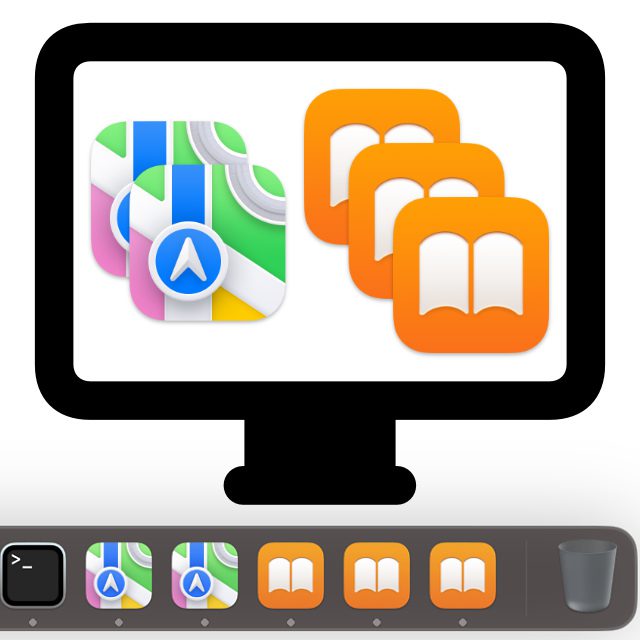








Spaces in the name, e.g. like this:
open -a “Find Any File”
(the program is called “Find Any File”)
Hello Michael,
thank you for the hint!
Best regards
John
The executable file of an app itself can be found in the package under Contents/macOS. Then simply drag the file into the terminal and the path will be automatically escaped. Most of the time you just have to change ” ” to “\ ”.
The Affinity Apps use a so-called Mutex. The mutex checks whether another instance of the program is already running. I do the same for the Mail Archiver utility.
Hello Beatrix,
Thank you for this solution and the technical background information on the instance check of the apps. I was already in the contents folder of the app packages, but I would never have thought of dragging the corresponding file into the terminal :D
Best regards
John
Unfortunately, the quotation marks are changed in the editor, opening and closing both the normal quotation marks: “.
WhatsApp doesn't work with this trick