I had a reader request today about a macOS update on a 2014 Mac Mini. My reader wanted to install the corresponding update, but whenever the progress reached 95 percent, the Mac or the update got stuck.
In order to be able to use the Mac again, he had to turn it off hard (hold down the power button for about 5 seconds). But that didn't mean the update was installed.
If you run into such problems as well, I have a small "best-of" list with tips that I could find on the Internet on the subject. Unfortunately, it's up to you to try them out, because you haven't complained about the MacBook Pro in the last updates.

Chapter in this post:
Restart your Mac
If you also had to turn off your Mac after the hanging update, you've actually already taken the step. For some people, it helped to completely restart the Mac and then restart the update. But I think most people who get to this article have already tried that ...
Run first aid in recovery mode
Another tip suggests releasing Estonian help on the startup volume. To do this, proceed as follows:
- Restart your Mac
- Hold down the CMD or CTRL and R keys (Recovery mode)
- Disk Utility Start and select "First Aid".
- now have the startup volume checked and repaired
- Restart your Mac
- Start the update again
MacBook stuck? Open the lid!
I didn't know this tip yet: Sometimes MacBook (Pro / Air) models don't like it when you have them on my external monitor and the display is closed. In normal operation this works of course, but here and there an update seems to get stuck because of it.
If you have the problem with a mobile Mac, then try to unplug all external devices (including the monitor) (leave the power supply on, of course!) And install the update with the display open.
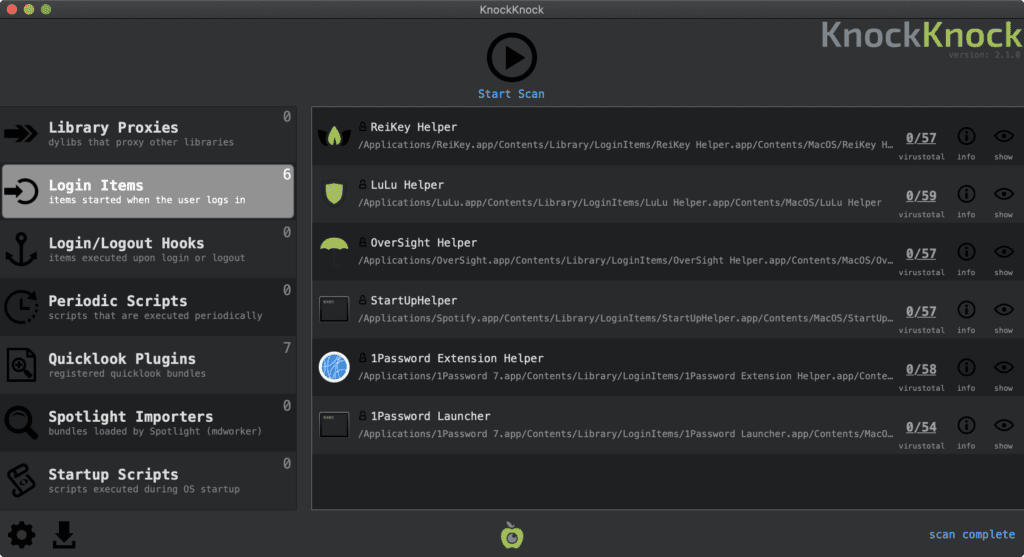
Deactivate drivers and extensions with KnockKnock
Another cause of hanging macOS updates can be third-party drivers and extensions. Unfortunately, there isn't a 1-click solution to fix the problem or to find the appropriate file causing the hang.
With the free Tool KnockKnock from Objective-see.com however, all drivers and extensions on the Mac can be inspected and deactivated if necessary. These are all files that are loaded and started when the Mac is started and then run in the background.
The app also checks whether these files contain malware. - I think that was even the original purpose of the program. ;-)
- Read more: That's why it's always 9:41 a.m. on Apple product photos
- Read more: Top 5 Free Mac Data Recovery Apps
- Read more: Reader question: Will the hard drive be erased in recovery mode on the Mac?
- Read more: Can you install an XBox controller on a Mac?
macOS "install over it"
Another problem solver that sometimes works and does not cost a lot apart from time: Installing the current operating system over it - under certain circumstances, the latest version including the desired update will come onto the Mac.
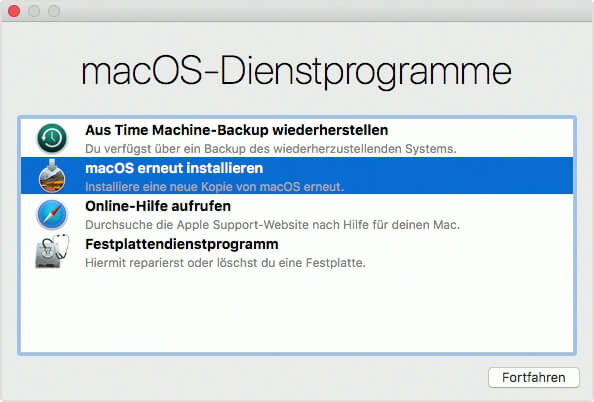
Important: Installing over it does not delete any private data, it only overwrites system files. So you don't have to worry about the Mac erasing everything. Anyone who is afraid should still create a backup - that never hurts. I've done the process a number of times, however, and nothing has ever been corrupted or removed from my data.
The procedure is as follows:
- Restart your Mac
- Hold down the key combination CMD + ALT + R
- Mac now boots in Internet recovery mode and gets the last, compatible macOS version available for this Mac as the system for the installation (@Marty, thanks for the tip!)
- When everything is ready and the Mac has restarted, you can go to System Preferences> Software Update to see whether the relevant update is still open
Do you know any other ways?
If you solve such hangers differently, then I would be very happy to receive a short comment with your approach. I am happy to add these tips to this article.
Related Articles
Jens has been running the blog since 2012. He acts as Sir Apfelot for his readers and helps them with technical problems. In his spare time he rides electric unicycles, takes photos (preferably with the iPhone, of course), climbs around in the Hessian mountains or hikes with the family. His articles deal with Apple products, news from the world of drones or solutions to current bugs.










If you press CMD-ALT and “R” while booting up the recovery, the Mac will boot from the Internet recovery with the latest system version suitable for your Mac. If you then choose “Reinstall mac OS”, you save yourself the mandatory update afterwards. But booting takes a little longer. But it's to be borne with.
Hello Marty! Great idea, thanks for pointing this out. Will be added in the article!
Please note that the password is entered using the English keyboard. Be careful with special characters in the password