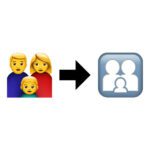Nettop is not only the term for cheap mini PCs that are made for surfing, word processing and e-mail, but also a tool under Apple macOS with which you can Network of the Mac or the communication with the Internet. With the nettops Tool and macOS you have the possibility to read the network traffic of the Apple computer, to see which programs are using which ports, and much more. Here I would like to briefly show you what else you need to know about the tool on Mac, iMac and MacBook.

Chapter in this post:
Call the Network Tool nettop on the Mac
How do you get to the Mac tool nettop? It's quite simple, namely via this Port. You can find the terminal in the Mac utilities or by searching (cmd + space) with the term "terminal". If you have this system program open, simply type in the term "nettop" and confirm the entry. Here are the coolest features of the tool for reading the network:
- you can see the roundtrip time of the connections (how long does the signal take there and back)
- you can see immediately which program is using which ports
- you can see which programs implement connections with IPv6 or IPv4
- you can scroll the list in the terminal and it is constantly updated
- it's just a cool tool if you have to do something on a friend's Mac and you want to make an impression ... then it's best to place the terminal on a black background with green letters so that it looks really nerdy: D
Operation of nettop with the keyboard
So if you want to read the network traffic on your Apple computer with nettop, you will get a lot of information in one fell swoop. And these are also constantly updated. Therefore you still need a few key commands to scroll around in the program. This is how you keep track of things:
- Up arrow: scroll up
- Down arrow: scroll down
- Left arrow: scroll left
- Right arrow: scroll right
- R: Realign the display
- E: enlarge / maximize
- C: minimize
- H: Help menu
- J: nettop column menu for activating and deactivating or arranging content
- D: Toggle Delta Output
- P: Switch to readable values
- Q: nettop close
Further details on the nettop network tool and its operation on the Apple Mac or usage options under macOS can be found on the Apple's developer site.
Related Articles
After graduating from high school, Johannes completed an apprenticeship as a business assistant specializing in foreign languages. But then he decided to research and write, which resulted in his independence. For several years he has been working for Sir Apfelot, among others. His articles include product introductions, news, manuals, video games, consoles, and more. He follows Apple keynotes live via stream.