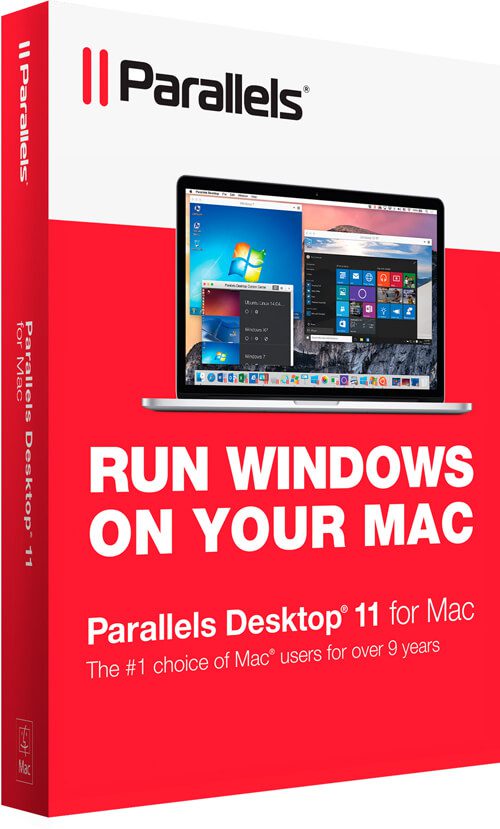
I have been running the “Parallels Desktop” software on my Mac for many years. The reason? Unfortunately, I still have an accounting program that only runs on Windows, and a drone manufacturer recently added software that I (have to) use to update the firmware of the drone. In order to be able to do this without an extra computer on the Mac, I use Parallels Desktop with Windows 7. Since I am very enthusiastic about the simple and reliable operation, I would like to introduce you to the software here.
Chapter in this post:
- 1 Apple Boot Camp or Parallels Desktop?
- 2 benefits of Apple Boot Camp
- 3 advantages of Parallels Desktop
- 4 Standard, Pro Edition or Business Edition?
- 5 Windows versions supported
- 6 The thing with viruses under Windows ...
- 7 The Mac area is encapsulated
- 8 Antivirus software for Windows
- 9 My conclusion on the Windows Mac with Parallels Desktop
- 10 Similar posts
Apple Boot Camp or Parallels Desktop?
As you may know, Apple offers “Boot Camp” a free and in-house solution to install Windows on Mac. With "Boot Camp", a separate partition is created on the hard drive, on which Windows (all versions such as Windows 7, 8 or 10 are possible) is then installed. If you boot the Mac, you can decide whether it should start from the Windows partition or from the Mac partition with OS X.
Parallels Desktop, on the other hand, is a Mac App, which “emulates” a PC environment. You can then also install Windows in this. However, you don't have an extra partition on the Mac, but the "hard drive" of the PC is a file that appears like any other file on the Mac - only that it (depending on the amount of Windows programs and data installed) is several gigabytes in size.
In order to decide which solution is the better option for your own use, I have compiled a list of advantages and disadvantages here. I hope these help you decide:
Benefits of Apple Boot Camp
- 100% Windows environment: On Parallels Desktop I have the drone software mentioned above, which "recognizes" that it is running in an emulated environment and warns me that "unpredictable things" may happen since the software has only been tested on a "real" Windows . If you use Apple Boot Camp, you have a 100% Windows, which shows no difference to an installation on the PC.
- Fast and efficient: Since there is no OS X running in the background while Windows is running, Boot Camp is the best solution for gamers if they want to run computationally intensive games.
- Free: The Boot Camp installation is a free download. However, you have not yet installed Windows, because you have to buy this separately. But you can use any source of supply for this. I have listed direct links to Windows versions 7, 8 and 10 below.
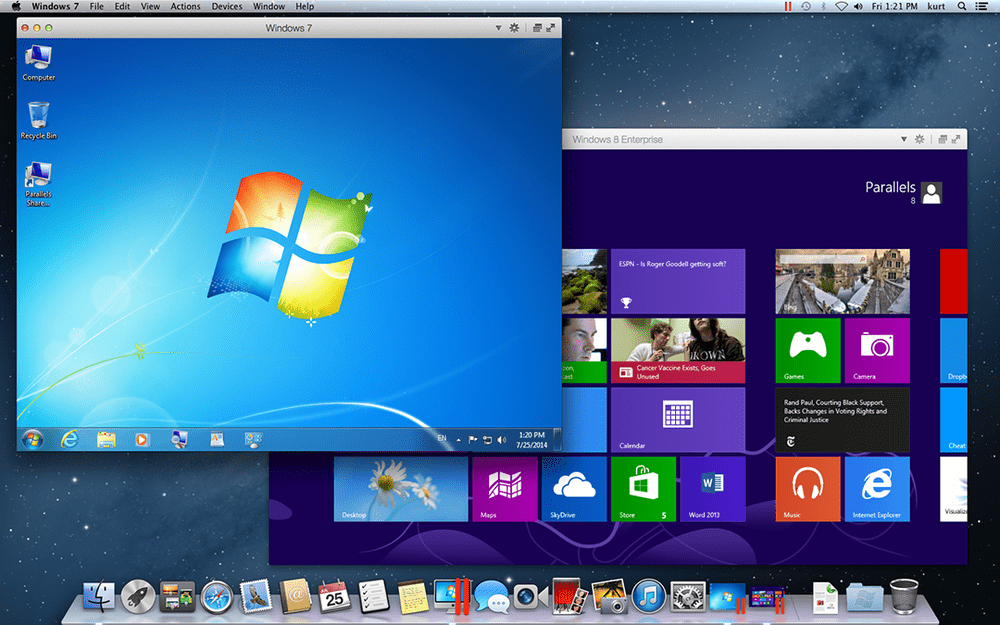
Benefits of Parallels Desktop
- Economical on hard disk space: The Windows hard drive is a "growing" file on the Mac. The Windows PC running Parallels Desktop practically only takes up as much hard disk space as necessary.
- Backup by copying: To create a backup of the Windows installation under Parallels Desktop, all you have to do is copy the large file of the virtual machine. The backup is done. The advantage of this system is that Time Machine also automatically backs up the Windows PC if the file is on the corresponding volume.
- Use Windows and OS X in parallel: If the Windows computer is running under Parallels Desktop, the Windows screen is simply a window of the Parallels Desktop program. You can jump back and forth between Mac and PC so quickly without having to reboot (as is the case with Boot Camp).
- Easy use of shared data: Using Parallels Desktop, you can easily use files in both systems. “Drag and drop” also works simply between Finder-windows and windows windows. There is no easier way to transfer a file from the PC to the Mac (or vice versa). :)
- Shared clipboard: One of the most important arguments is the shared clipboard that Parallels Desktop realizes. For example, you can copy the customer address in Apple Mail and use it in the invoice program on the Windows PC with CMD + C. A feature that has been extremely handy for my personal workflow for years.
- Fast enough for some games: I had tried first person shooters under Parallels Desktop in the past and was amazed at how smoothly they ran. I honestly didn't have high expectations, but the games were very playable on the Mac. I think a precise benchmark measurement would show that Windows runs slower under Parallels Desktop than under Boot Camp, but I saw little of this in practice.
- Cortana runs in the background: So far, Apple has not yet implemented Siri under OS X. But with Parallels Desktop 11 and Windows 10 you can use the Windows voice assistant - even in the background when Parallels is running but not open in the foreground.
- Standby button pauses Windows: If you want to shut down your Mac or want to quickly quit Parallels Desktop, Windows won't shut down but will be paused by Parallels Desktop. This means that the current status is "frozen" and you can let the virtual machine continue running at exactly this point at any time. It starts up and freezes in seconds and is much faster than booting - even with an SSD.
- Printers and input devices as well as WiFi and network connections are also used by the Mac: You don't have to reinstall your WLAN under Windows or download the printer driver for Windows if it is already installed on the Mac. Parallels Desktop uses the existing resources of the Mac - that makes it very easy!
If you want to see the benefits of Parallels Desktop again in a video, you will find a product presentation from Parallels here:
Standard, Pro Edition or Business Edition?
Parallels offers its software in different “editions”. In any case, the standard edition is enough for the average consumer. The Pro and Business editions still have support for up to 64 GB of virtual RAM and 16 virtual processor cores and also offer a special plugin for Microsoft Visual Studio, but I think these things are more interesting for developers or very special users. I'm running the standard edition and have everything I need.
Here are the links to the standard and the pro version on Amazon:
- Parallels Desktop 11 Standard - about 60 EUR
- Parallels Desktop 11 Pro - about 80 EUR
Windows versions supported
As mentioned above, you also have to buy a license for Windows with Parallels Desktop. I always got a cheap OEM version from Amazon. You get the license key for Windows without an installation CD / DVD - but at a good price. The installation files of the Windows operating systems can easily be downloaded from Microsoft. Here are the corresponding Amazon links to the individual Windows OEM versions:
- Windows 7 Professional (I use it - it's very stable and now also cheap! And you can upgrade from Windows 7 to Windows 10 for free)
- Windows 8.1 Professional
- Windows 10 Professional (Warning, the bad reviews are for Windows 10, not the seller!)
The thing about viruses on Windows ...
When you install Windows, you should be aware that you urgently need an anti-Virus-Program required. Many Mac users are used to not having anti-virus software installed, but on Windows it's pretty much a must-buy if you don't have one in a short time Trojans or other unpleasant malware on the computer.
The Mac area is encapsulated
If you have Windows running under Boot Camp, no virus can access the Mac area because it is stored on a partition that Windows cannot read. If you use Parallels Desktop, however, you can create shared folders that a virus can theoretically access from the PC and, if necessary, delete such data. However, the malware will not have access to the rest of your Mac. Like all other programs on the Mac, the Mac app Parallels Desktop is subject to the security restrictions (sandboxing, etc.) that Apple provides for it. This prevents a PC program from encroaching on the Mac content.
Antivirus software for Windows
In spite of everything, you should install anti-virus software under Windows as soon as possible. A recommendation on my part would be the following four antivirus software packages, all of which did very well in tests and offer secure all-round protection. The prices for all packages are around EUR 20 for one year (+/- EUR 5). For Mac users, McAfee might be of interest, because with this license you also have an anti-virus program for the Mac.
- McAfee Antivirus Plus 2016 Unlimited (can be installed on any number of devices (Macs and PCs)!)
- G Data Internet Security (2 PCs + 2 Android devices)
- F-Secure Anti Virus (1 PC / Mac)
Current BSI warning about Kaspersky (15.03.2022/XNUMX/XNUMX): Read all the background here
My conclusion on the Windows Mac with Parallels Desktop
I've been using the software for years and can only recommend it to anyone who on the PC and on the Mac has to work and switches back and forth between operating systems more frequently. The seamless integration of Windows into OS X and the Finder is very successful and you sometimes hardly notice that you are working on the virtual PC. There are now also features like quick look (briefly viewing documents with the space bar) found their way into the Parallels PC and so you can use more and more features under Windows that were actually reserved for the Mac. In my opinion, much more practical than a stand-alone PC with Windows.
Related Articles
Jens has been running the blog since 2012. He acts as Sir Apfelot for his readers and helps them with technical problems. In his spare time he rides electric unicycles, takes photos (preferably with the iPhone, of course), climbs around in the Hessian mountains or hikes with the family. His articles deal with Apple products, news from the world of drones or solutions to current bugs.






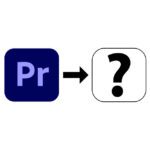

![[solved] Affinity Photo: Brush does not paint opaquely despite 100% opacity and hardness](https://a391e752.rocketcdn.me/wp-content/uploads/2024/03/affinity-photo-pinsel-deckend-150x150.jpg)
Hi there,
I received an email from Parallels today stating that there is a 12% discount on the v30 (until March 30.03.2017, XNUMX).
Which at least amounts to 24 EUR.
Here is the code: GLF-RWE-7JS
Kind regards, Martino
Hello Martino!
Great tip! Thanks!
Best regards!
Jens
Addendum:
And for everyone who is a student, pupil or teacher, the program is again just under 20 EUR cheaper.
https://m.cyberport.de/parallels-desktop-12-fuer-mac—academic-education-8133-033_8540.html
Greetings, Martino
Hi all.
There is another action. Here is an excerpt from the newsletter.
================
30% DISCOUNT
Parallels Desktop® 12
for Mac
Use coupon code:
3NM-JB7-BKK
BUY NOW!
Fast! The offer ends April 20th!
Save 30% when you buy Parallels Desktop 12 for Mac, the # 1 way to run Windows on Mac without restarting! With Parallels Desktop 12, you'll feel like Windows and Mac are made for each other.
===============
By the way, students etc. get it even cheaper.
Thanks for the hint! Since the article is online a little longer: The offer is only valid until April 20, 2017 (!). LG!
please inform about the next special offer.
Erich
Hello Erich! Next Friday is definitely a day to watch. This is Black Friday, when software companies and others like to throw out special offers. I ask Parallels for a coupon. LG!
So, I've had feedback from Parallels. There is a 20% discount this week: https://www.parallels.com/de/