If you want to take a screenshot with the Apple Watch, i.e. take a screenshot under watchOS, then you've come to the right place. In addition to the counselors too Mac screenshots and Screenshots on iOS devices For the sake of completeness, I am now also giving you instructions on how to take screenshots with the Apple Watch. Are you still looking for a corresponding guide for another Apple device? Then please leave a comment on the topic! ;)

Chapter in this post:
Take a screenshot on your Apple Watch
Here are the instructions. If you want to take a screenshot under watchOS and then call it up / view it, this is very easy and quick with these two steps:
- Simultaneously press the crown (Digital Crown) of the Apple Watch and its side button (see picture). A screenshot was successfully created when the display of the Smartwatch briefly flashes or flashes.
- To call up the picture, open the on the iPhone Photos App and choose there Albums You can find the Apple Watch screenshot in Screenshots.
- Further information on the topic: Apple.com
Important: screenshot function is often deactivated!
With my Apple Watch Series 3, the screenshot function was deactivated by default. That is, my pressing on the crown and side button had no effect. To enable the screenshots, you must first activate them in the watch app on the iPhone. To do this, go to the app and then to “General”. Then scroll down until you find the option “Enable screenshots”. If it's gray and not green, just slide the switch to the right to activate it.
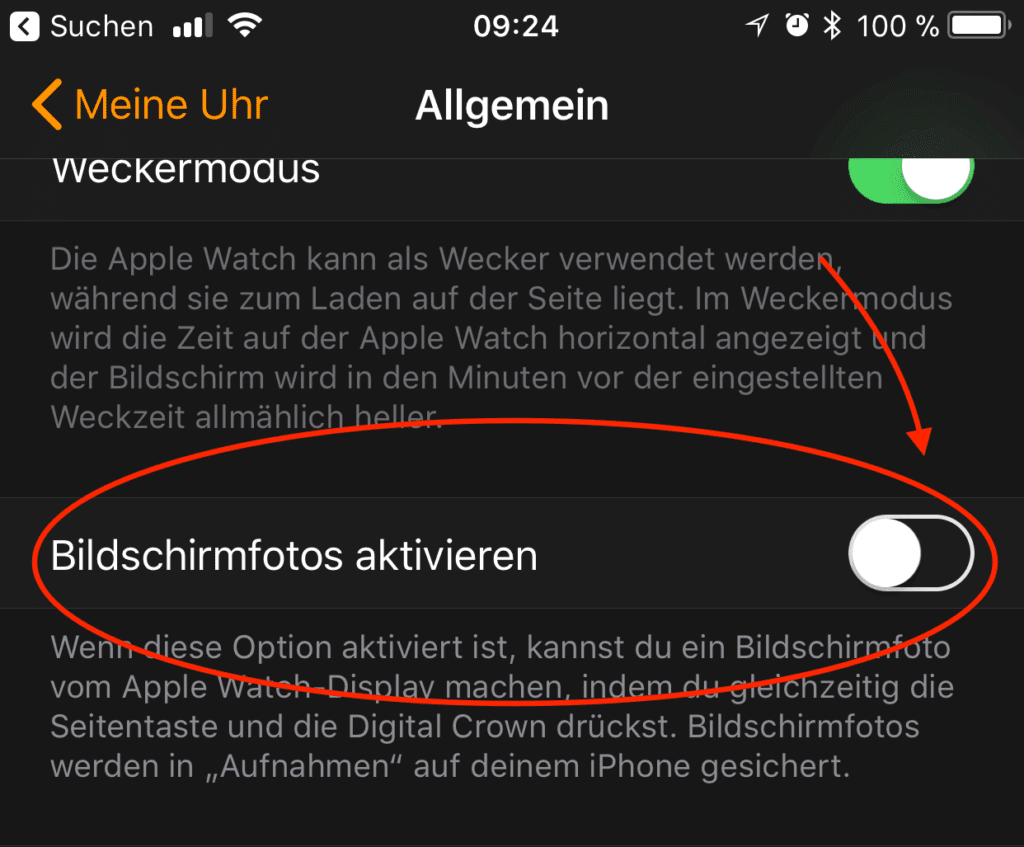
Some users may have complained that too often they accidentally accidentally take a screenshot when they buckle their hand. Then it can happen that the two buttons are pressed and a screenshot is triggered. Since very few people need this function, Apple probably decided to deactivate the screenshots initially.
[sc name=”Apple Watch Manual”]
Related Articles
After graduating from high school, Johannes completed an apprenticeship as a business assistant specializing in foreign languages. But then he decided to research and write, which resulted in his independence. For several years he has been working for Sir Apfelot, among others. His articles include product introductions, news, manuals, video games, consoles, and more. He follows Apple keynotes live via stream.


![[Update] Apple Watch battery capacity (mAh & Wh) of all models and editions](https://a391e752.rocketcdn.me/wp-content/uploads/2021/10/apple-watch-akku-mah-wh-150x150.jpg)






