If you want to take a screenshot on the iPhone 14, iPhone 13 or another Apple smartphone, you can do this using a combination of buttons on the sides of the case. It has been possible to quickly and easily take a screenshot on the Apple iPhone for several iOS generations. The home button is used on older models without Face ID. Here in the blog we use screenshots, among other things, to accompany iOS instructions and make them easier to understand. They can also help you with support if certain settings are unclear or bugs need to be documented.
Chapter in this post:
Take a screenshot on iPhone - models with Face ID
To take a screenshot on the iPhone, simultaneously press the volume up button (top left) and the side button (right) on the sides of the device. But you don't have to press it for a long time, just execute the key combination very briefly. If you press them too long, the sliders for "Switch off" and "SOS emergency call" appear. But you can simply wipe them away and try again:
- Simultaneously press the side button and the volume up button
- Release both buttons immediately after briefly pressing them
- If you see a mini-view of the screen capture, you've succeeded
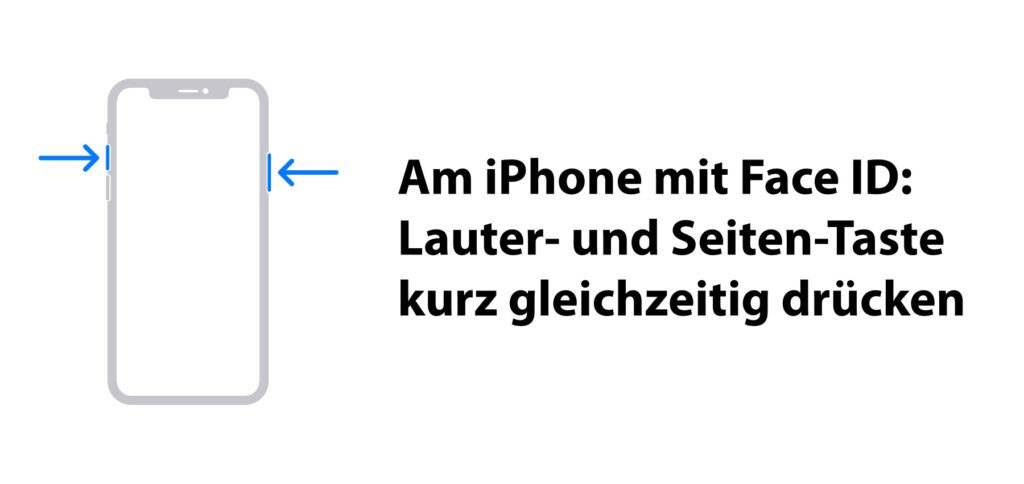
As mentioned above, the procedure for taking screenshots on the Apple iPhone differs depending on whether there is a home button or not. On iOS smartphones with Face ID that can do without this button and instead have a notch / Dynamic Islands have, proceed as described above. On iPhones with a home button and Touch ID, such as the iPhone 8 or the iPhone SE from the 1st to the 3rd generation, you do the following:
- Simultaneously press the Home button and the Side button
- Release both buttons immediately after briefly pressing them
- If you see a mini-view of the screen capture, you've succeeded

How to take a screenshot on old iPhones without side button?
If you are using a very old Apple smartphone that not only has a home button, but instead of the side button (on the right side of the housing) a button on the upper side of the housing, then you can of course take a screenshot with it. With the iPhone 4, iPhone 4s, iPhone 5, iPhone 5c and Co., screenshots can be created like this:
- Simultaneously press the home button and the top button
- Release both buttons immediately after briefly pressing them
- If you see a mini-view of the screen capture, you've succeeded

Source and pictures: HT200289
Related Articles
After graduating from high school, Johannes completed an apprenticeship as a business assistant specializing in foreign languages. But then he decided to research and write, which resulted in his independence. For several years he has been working for Sir Apfelot, among others. His articles include product introductions, news, manuals, video games, consoles, and more. He follows Apple keynotes live via stream.

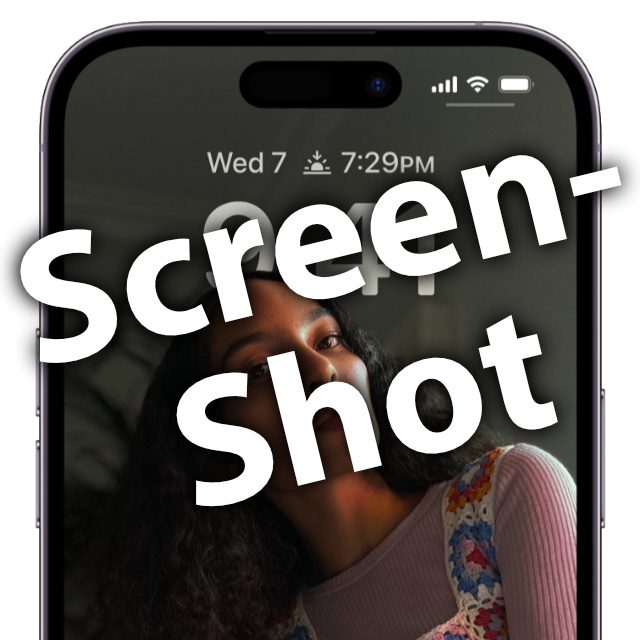



![[Update] Overview: Battery capacity (mAh & Wh) of the Apple iPad models](https://a391e752.rocketcdn.me/wp-content/uploads/2024/04/ipad-battery-capacity-mah-wh-150x150.jpg)


![[Update] Which iPad do I have? Here's how to get it out!](https://a391e752.rocketcdn.me/wp-content/uploads/2020/07/ipad-modell-bestimmen-anleitung-150x150.jpg)
