Since some versions of Mac OS X, small notification windows have always fluttered in at the top right. In it you get a message when a new mail has arrived, when Time Machine has mounted a hard drive or when other things happen that the notification center of OS X wants to tell you. Personally, this bothers me more than it interests me. For this reason, I usually turn off the notifications when I want to concentrate on my computer work.
Of course, deactivating can also be interesting for people who want to make a presentation with Keynote want to keep and prevent the notification center from interfering and giving you an awkward moment in the presentation. However, OS X has already taken a certain precaution, because in the “Notifications” system settings there is always a tick in the option that notifications are deactivated when a beamer or TV is synchronized with the Mac.
Chapter in this post:
Many ways lead to the goal "Do not disturb"
There are several ways to disable Notification Center features. On OS X, this is called enabling the Do Not Disturb feature - I'll call it disabling the Notification Center for the sake of simplicity. The deactivation lasts one day and is automatically removed by OS X the next day. To see if Notification Center is active or inactive, look at the icon in the top-right corner of the menu bar. If it is black, then the notification center is active. If the icon is gray, the notification center is disabled.
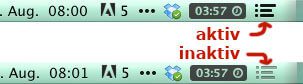
For quick activation and deactivation, simply hold down the left alt key (or called the option key) and then click on the notification center icon.
Alternatively, you can click the symbol without the option key. Then a bar opens with the latest messages. If you scroll up this bar, a switch appears with which the notification center can also be switched on or off.
Selectively remove certain programs from the notification center
If you want to be a little more selective and only want to ban certain programs from the notification center, go to the system settings and then click on the “Notifications” button. Various options can be set there and you can also specify which program is allowed to "send" what. As you can see is mine Mail already completely blown outbecause every few minutes I receive e-mails that generate a message.
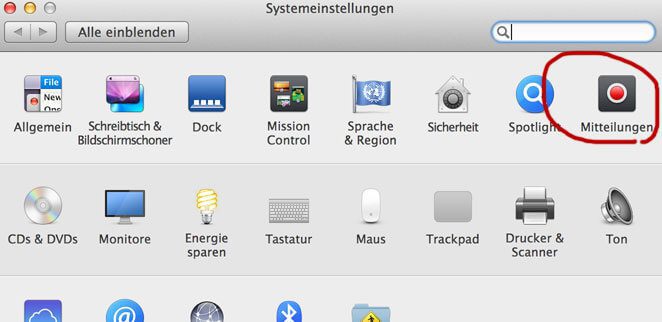

Maybe the whole thing will also help you to make your everyday work a little more productive. It definitely helped me. :)
Related Articles
Jens has been running the blog since 2012. He acts as Sir Apfelot for his readers and helps them with technical problems. In his spare time he rides electric unicycles, takes photos (preferably with the iPhone, of course), climbs around in the Hessian mountains or hikes with the family. His articles deal with Apple products, news from the world of drones or solutions to current bugs.








