Just like that “Sensitive Content Warning” on macOS Sonoma You can also see the warnings regarding nude pictures at iOS 17 on the iPhone and under iPadOS 17 on the iPad. The whole thing is no longer tied to the family setup of the devices and can also be easily activated and deactivated in the settings on individual Apple devices. Below you will find the instructions for the iPhone and iPad.
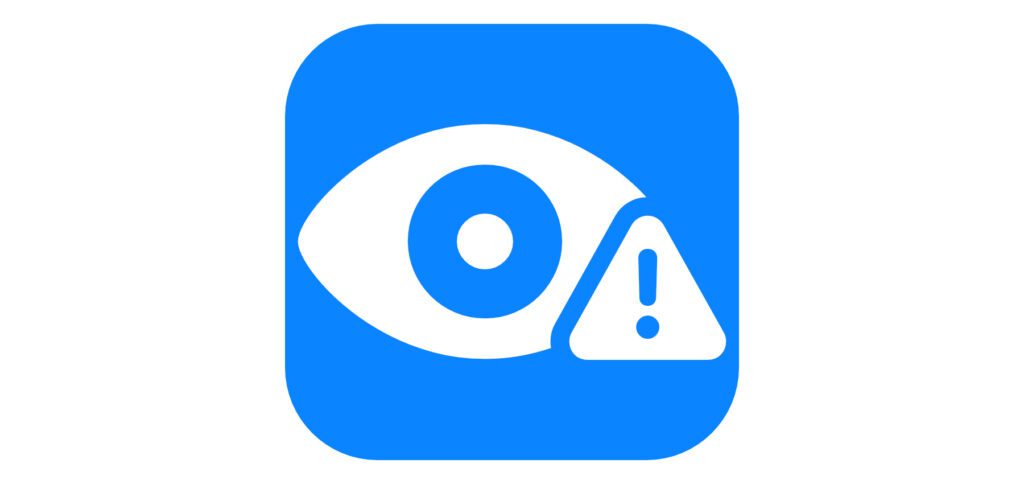
Chapter in this post:
Activate the sensitive content warning under iOS 17
Nude photos are recognized in both photos and videos (that you receive, i.e. not web content) under iOS 17. If you want to protect yourself from unexpected and, above all, unwanted messages of this type, you can use the function introduced with the new operating systems. The path leads you to the settings and there to the “Data protection & security” area.
In detail, you proceed as follows:
- Opens the Settings on your Apple iPhone or Apple iPad
- Type the point in it Privacy an
- Scroll down and select Sensitive content warning from
- Activates the Switch next to “Warning about sensitive content”
- You can then choose which apps/services will be included
Decide which apps and services to moderate
As you can see in the screenshots, in addition to the comprehensive application, the setting can also be deactivated for certain Apple apps and services. So if you don't have to worry that e.g. For example, if you receive unwanted nude photos via AirDrop, you can deactivate the warning about sensitive content. What is also disabled by default is the sending of analysis data to Apple. You can find this option and explanations at the bottom of the overview.
The setting is automatically applied to the paired Apple Watch
If you have activated the option to recognize and hide sensitive image or video content on your iPhone, this will automatically be applied to the paired Apple Watch. Messages and files received there or forwarded to them are also filtered accordingly. While the option on the iPhone and iPad applies to AirDrop, iMessage messages, contact posters and FaceTime video messages, on the Apple Watch only iMessage messages and contact posters are filtered.
How is content classified as sensitive displayed?
If a photo, contact poster, or video message is classified as sensitive, the content will be severely blurred in the message history or elsewhere that shows the content. A warning symbol (triangle with an exclamation mark in it) and a “Show” button also appear. The latter allows you to view the content if you want or suspect a false alarm.
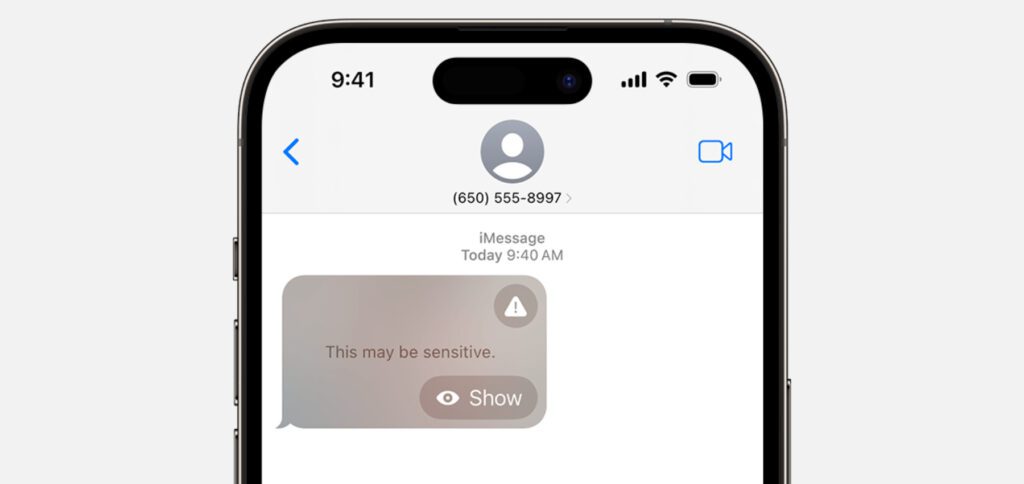
More resources on the topic
Under the switch to activate the function there is a small explanation and a “More information…” link. This leads to the Apple support document HT213834, which contains Apple's own explanations of the feature. Under the said link there is also the “Show resources for security” link in the described settings window on the iPhone. However, this does not lead to a website, but rather displays various topics and explanations as local content. The individual areas can be expanded using the small arrow symbol at the top right of the respective tiles to find out more.
My tips & tricks about technology & Apple
Related Articles
After graduating from high school, Johannes completed an apprenticeship as a business assistant specializing in foreign languages. But then he decided to research and write, which resulted in his independence. For several years he has been working for Sir Apfelot, among others. His articles include product introductions, news, manuals, video games, consoles, and more. He follows Apple keynotes live via stream.

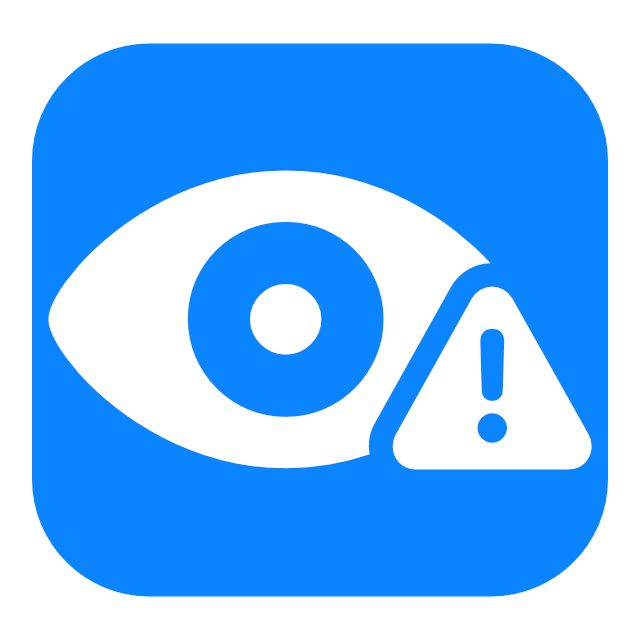
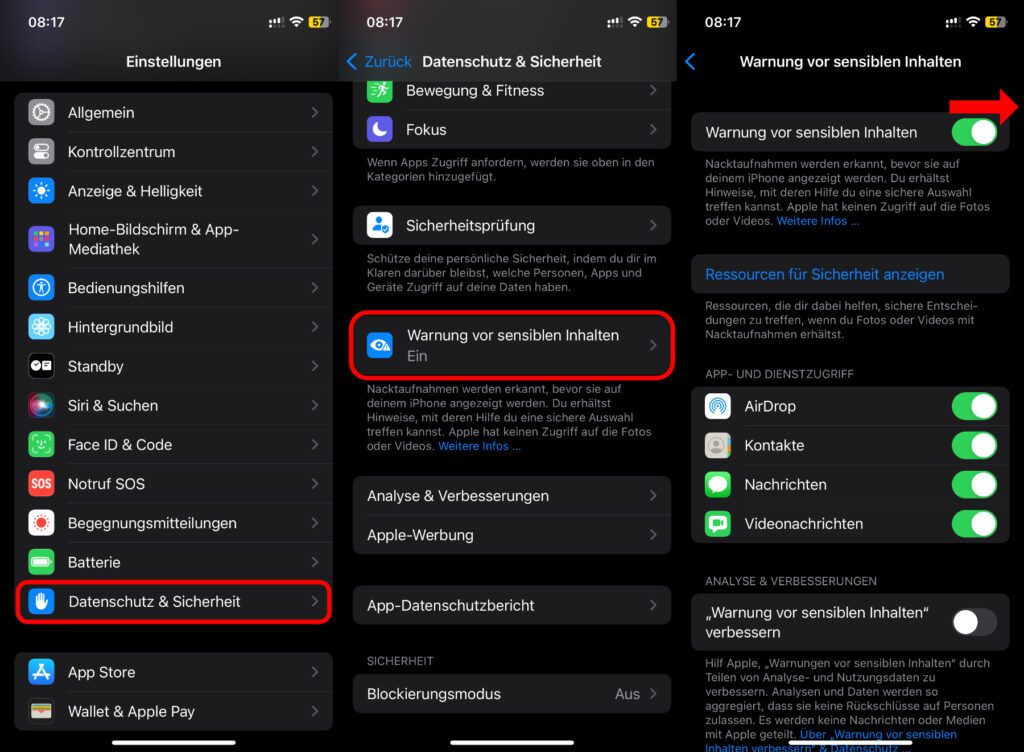
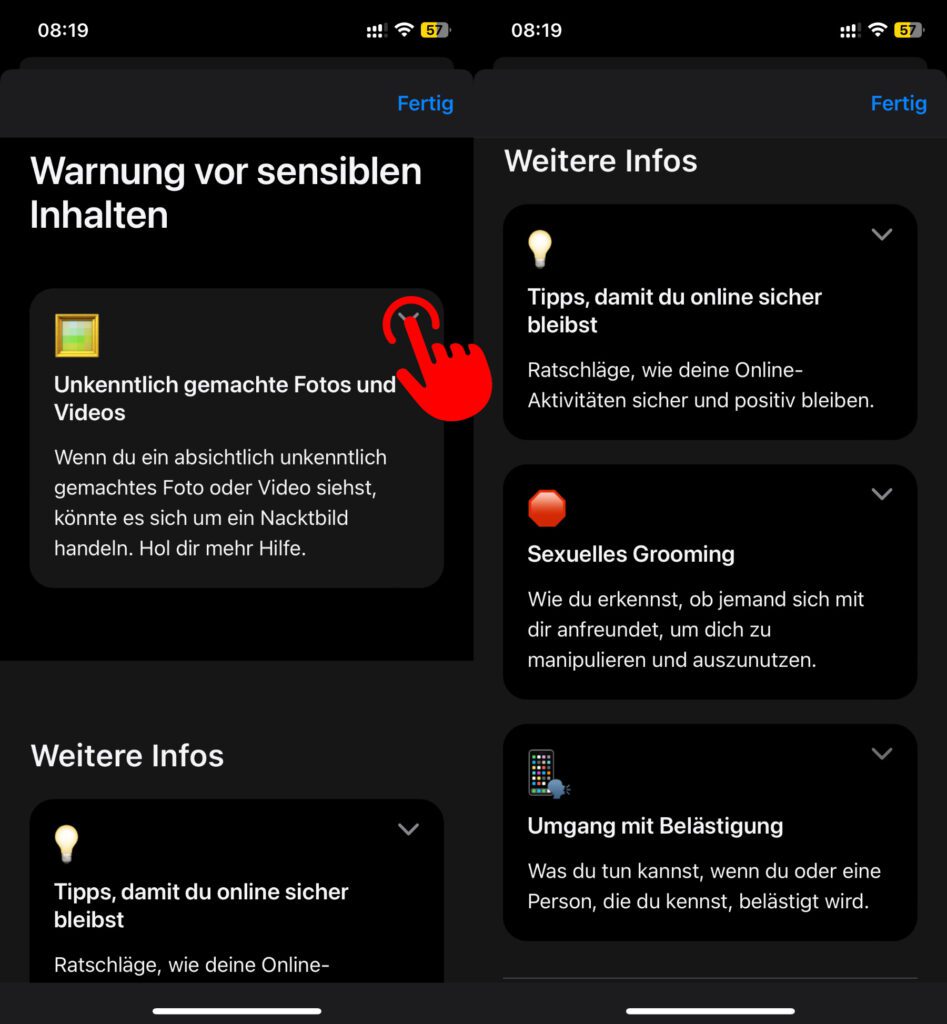





![[Update] AltStore in the test: iPhone sideloading (and game emulation) tried](https://a391e752.rocketcdn.me/wp-content/uploads/2024/04/iphone-altstore-test-2024-150x150.jpg)

![[Update] Overview: Battery capacity (mAh & Wh) of the Apple iPad models](https://a391e752.rocketcdn.me/wp-content/uploads/2024/04/ipad-battery-capacity-mah-wh-150x150.jpg)