Yesterday I wanted to, since I now have the iPhone iOS 17 and the Mac macOS 14 updated, check out Apple’s new “Own Voice” feature. With this you can train a computer voice so that it sounds like your own (or should sound like it). The aim is primarily to help people who could lose their voice due to illness or other circumstances. But it doesn't hurt to have your own computer voice ready in case of an emergency. However, I encountered a language barrier when trying to set it up - the feature is currently only available in English.
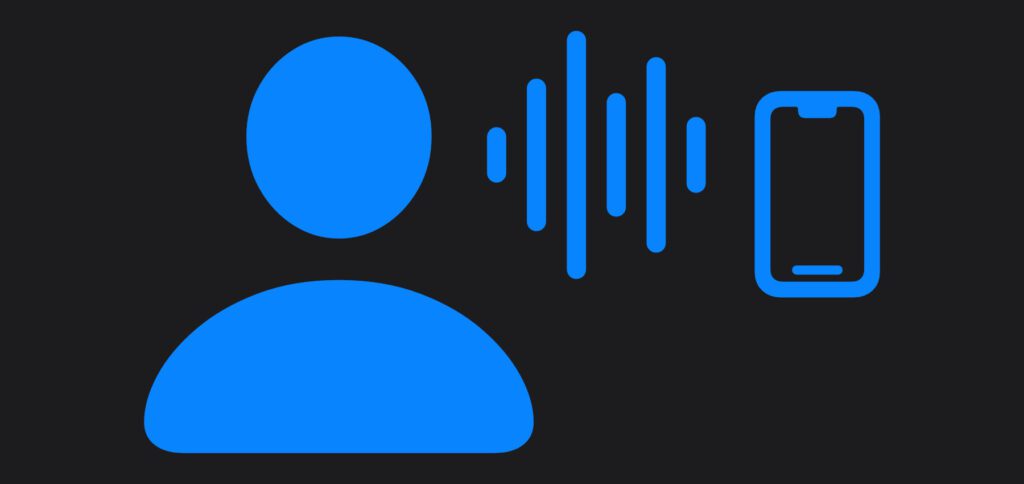
Chapter in this post:
- 1 “Own voice” can be used with these devices
- 2 “Own voice” – training personal voice on the Apple iPhone
- 3 “Own voice” – training personal voice on the Apple Mac
- 4 Creating Personal Voice: This is how it works!
- 5 Further information about Personal Voice
- 6 My tips & tricks about technology & Apple
- 7 Similar posts
“Own Voice” can be used with these devices
Training a computer voice with your own voice works from the operating systems iOS 17, iPadOS 17 and macOS 14 Sonoma (all three from 2023). However, not all devices compatible with these systems can be used with all new functions. At least an iPhone 12 is required. None of the iPad models without a Pro or Air add-on can use the feature. And if you want to set it up on a Mac, you need a model with an Apple chip (M1, M2, etc.). Here is the complete list:
- iPhone 12 or newer
- iPad Air (5rd generation)
- iPad Pro (11″, 3rd generation) or newer
- iPad Pro (12,9″, 5rd generation) or newer
- Mac with Apple chip
Another requirement is that the respective device is secured against unauthorized access, i.e. at least one unlock code / device code and Face ID or Touch ID are used. The corresponding support document also says, in slightly smaller letters than the rest: “Own Voice” is available in English. – If I had seen this directly, I wouldn't have opened the iPhone's settings and taken the screenshots below :D
“Own voice” – personal voice training on the Apple iPhone
If you don't let the language restriction put you off because you can use an English computer voice anyway or your native language is English, then you can follow the instructions below. First of all, it's about the procedure on the iPhone, which should be very similar on the iPad. Below there are the “Own Voice” instructions for the Mac.
This is how you set up “Own Voice” / “Personal Voice” on your iPhone or iPad:
- Opens the Settings on the Apple iPhone or Apple iPad
- Type in the Accessibility an
- Select the item in the “Voice output” area Own voice from
- Now tap on Create your own voiceto get started
- Read the instructions and follow the instructions on the display (see below)
“Own voice” – training personal voice on the Apple Mac
On the Apple Mac, starting with macOS Sonoma, you can use the new function called Personal Voice. Here too, the path leads you back to the device and system settings. This is how you get to the new option for creating an individual computer voice:
- Click this in the top left of the menu bar Apple logo on
- In its menu select the System settings ... from
- Go into the area on the left Accessibility
- Select the point under “Speak” on the right Own voice from
- Click on the “Create your own voice” button and follow the instructions
Creating a personal voice: This is how it works!
Once you have found the way to the correct setting on your Apple device using the step-by-step instructions, then let's get started. The display instructions give you some information about the process of creating “Personal Voice”, about the time period to be planned, about the desired ambient volume (or silence) and so on. Read this carefully and then tap or click “Continue”.
The first clue list says:
- Record your own voice yourself: Read 150 sentences aloud in an approximately 15-minute recording session.
- Generate your own voice: iPhone will create your own voice and store it securely.
- Communicate via live voice output: Have written text read aloud using My Voice through your device's speakers or in FaceTime, Phone, and AAC apps.
If you understand that, then click or type further. Further notices appear, which are as follows:
- Find a quiet place: Record yourself in a room with minimal echo and little background noise.
- Of course speak: Read the text at a consistent volume, as if you were having a conversation. Hold the device approx. 15 to 30 cm away.
- No rush: After you read a sentence out loud, a new one will appear. You can save and close the session at any time.
So now you know what to expect before recording your voice to create a personal computer voice for speaking written content. I felt well prepared by the instructions, but then I was stumped by the following screen.
Here you enter the name for the voice (apparently you can create more than one) and then select “Continue” again. But under the name field for the voice there is a little note: Language: English (United States). There is no selection of other languages (so far).
Further information about Personal Voice / Own Voice
Apple explains how to create an individual computer voice, how to delete it, how to let it speak written text and how to transfer it to another device in the support document mentioned above HT213878 together. There are also some information about data protection there. A security mechanism (unlocking code, Touch ID, Face ID) is already required for setting up and this is also requested in the procedure described above.
It should also be noted that the transmission of your own voice via iCloud is end-to-end encrypted. It also shows where you can enable or disable app access for using your voice in third-party programs. Finally, there is also a note that the legacy contact who is allowed to manage iCloud after death does not have access to their own voice. This prevents posthumous fraud.
My tips & tricks about technology & Apple
Related Articles
After graduating from high school, Johannes completed an apprenticeship as a business assistant specializing in foreign languages. But then he decided to research and write, which resulted in his independence. For several years he has been working for Sir Apfelot, among others. His articles include product introductions, news, manuals, video games, consoles, and more. He follows Apple keynotes live via stream.

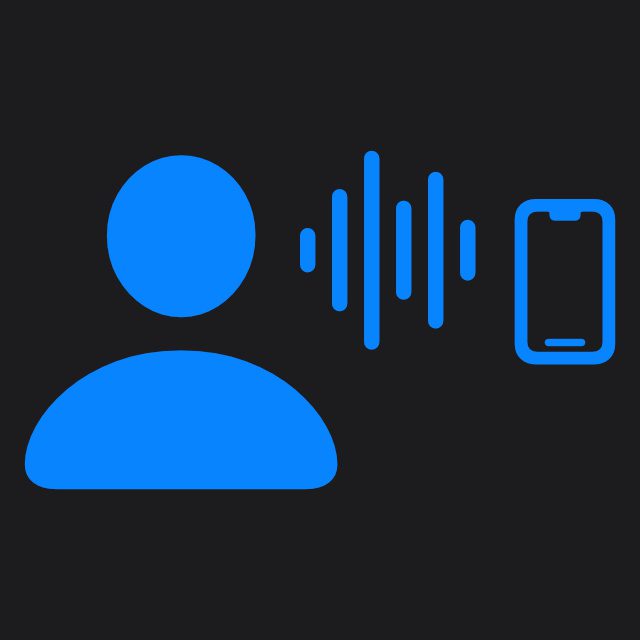
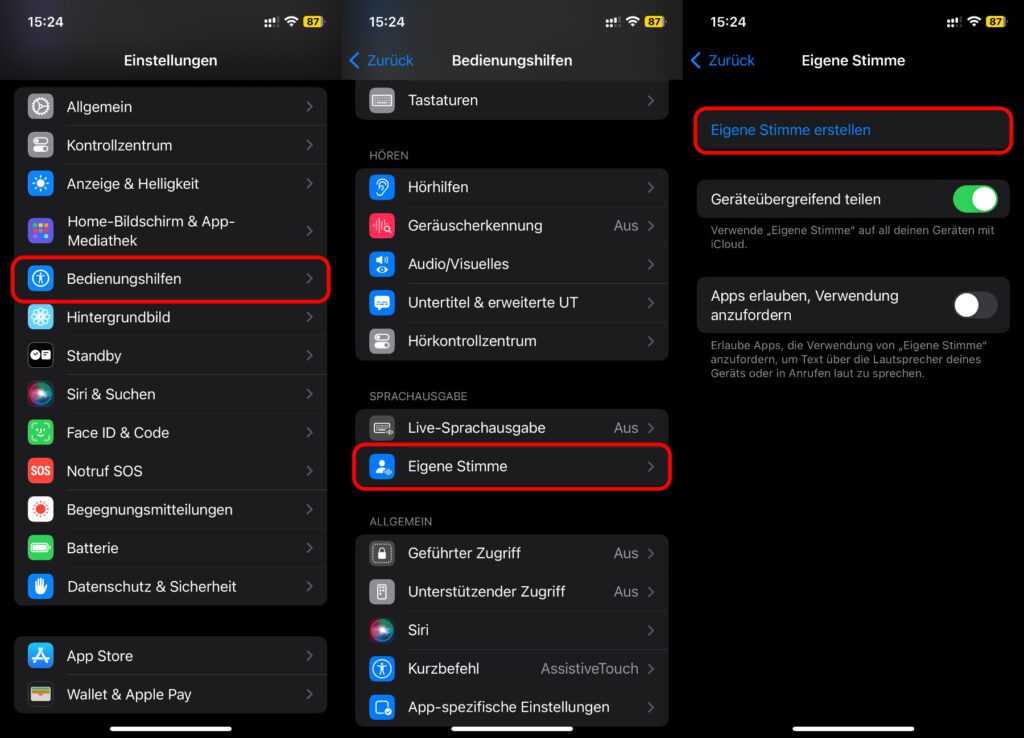
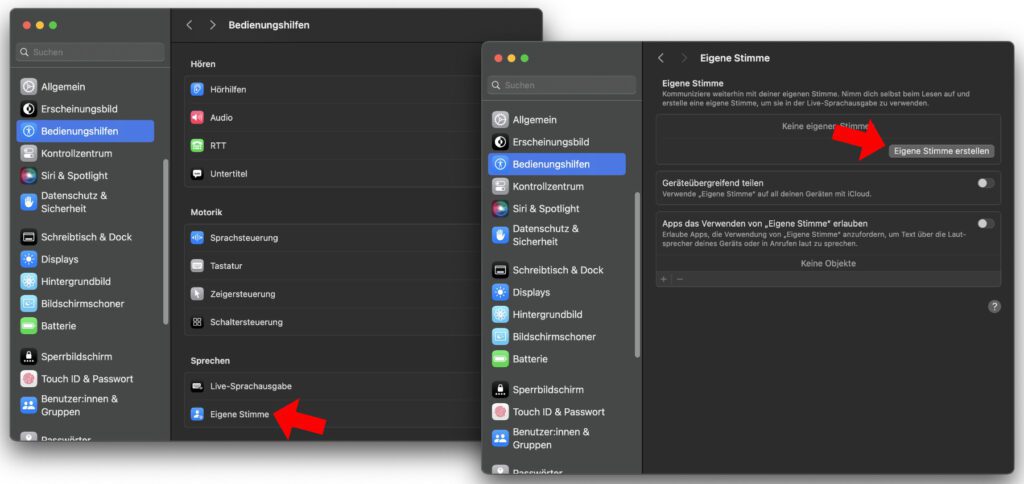
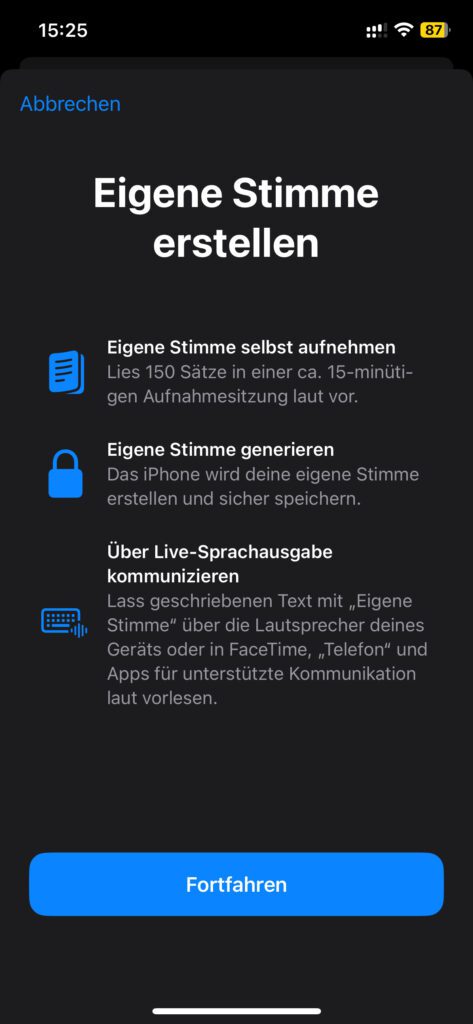
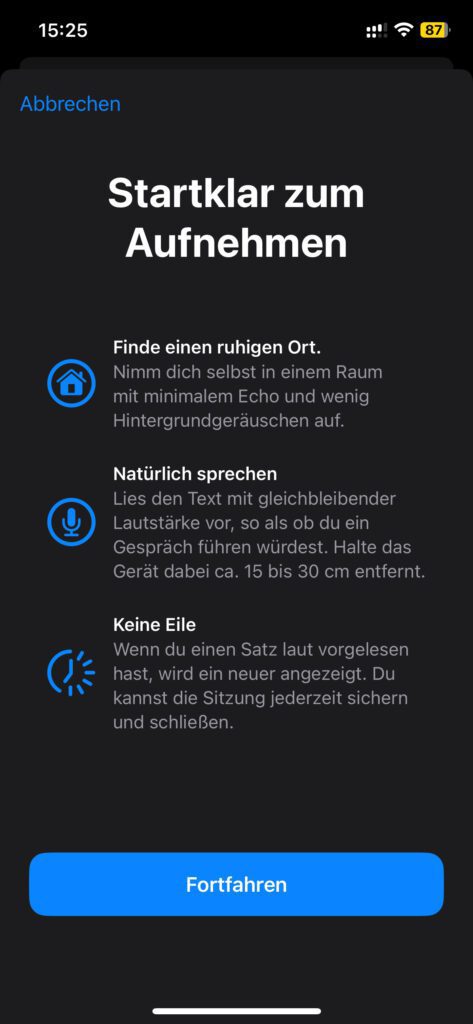
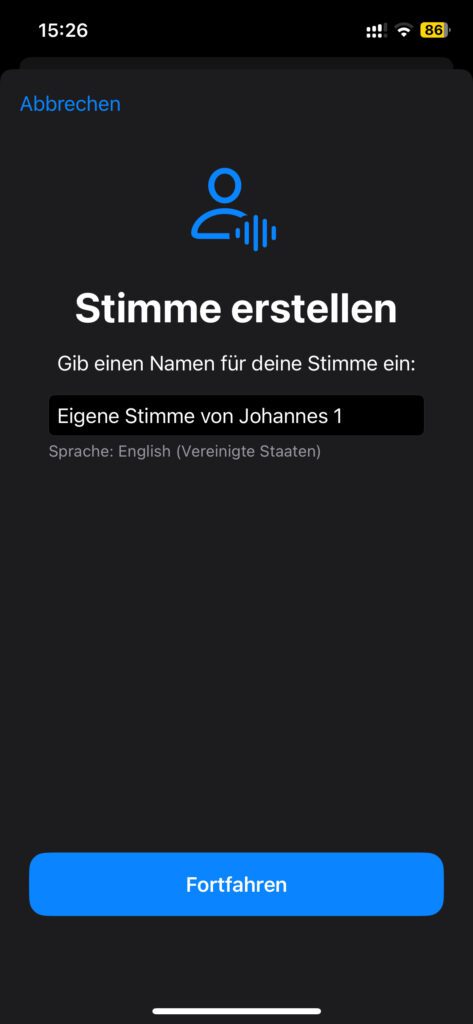








It was really boring to speak 150 sentences. And it took 2 hours to finish my voice. The result sounds really strange.
I think you always sound strange when you hear yourself. 😊 But it could also be due to the AI voice...