Activation Lock is a feature designed to protect your Mac in the event of loss or theft. It prevents a new user from getting full use of the Mac because they will still appear in your list of devices in Find My utility, ready for both locating and remote erasing.
Apple itself describes the function on the Support page so:
Activation Lock prevents others from using your Mac if it's lost or stolen.
Activation Lock protects your Mac if it's lost or stolen, and increases your chances of finding it. With Activation Lock, your Apple ID password or device passcode is required to “Where is?” to deactivate, erase your Mac, or activate and use it again. Even if you erase your Mac remotely, Activation Lock prevents others from activating it again without your permission. All you have to do is "Where is?" Keep it enabled and remember your Apple ID and password.
Basically, a Mac protected in this way can only be used to a limited extent and thieves in particular are unlikely to have much fun with the device.
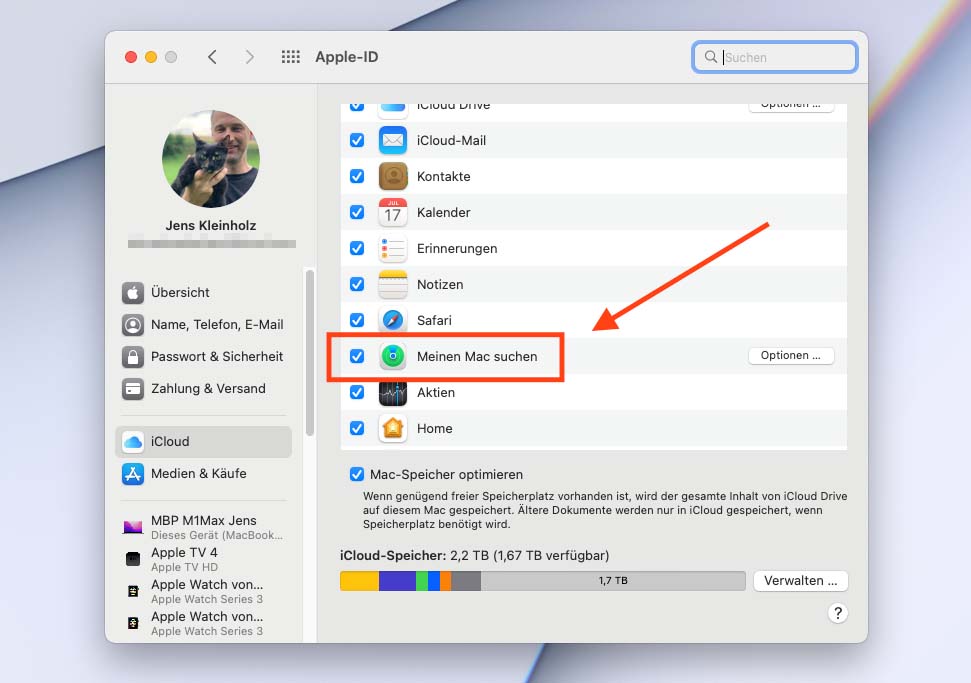
Chapter in this post:
Disable Activation Lock before sale
If you now want to sell your Mac used or give it away, it is advisable to deactivate this activation lock before passing it on. This works like this:
- Apple menu (top left in the menu bar)
- System Settings
- Apple ID (top row)
- iCloud (in the sidebar)
- Disable Find My Mac (right)
Alternatively, you can also log out of the iCloud completely via the Apple ID → iCloud system settings, which also disables the Mac activation lock.
Important: If you are planning to give your Mac away, there are a few more things you should do to ensure that no information about you remains on the Mac and that it is completely separate from your Apple ID. You can find instructions on how to do this for the new Macs in the article Reset M1 Mac for sale and erase data. It explains the individual steps in an easy-to-understand manner.
Related Articles
Jens has been running the blog since 2012. He acts as Sir Apfelot for his readers and helps them with technical problems. In his spare time he rides electric unicycles, takes photos (preferably with the iPhone, of course), climbs around in the Hessian mountains or hikes with the family. His articles deal with Apple products, news from the world of drones or solutions to current bugs.










I have a Mac OS Mojave - Version: 10.14.6, Retina, 12-inch, 2017 Macintosh.
I would like to download Meta Trader 5 as a day trader. Sorry, that is not possible. Is there still a solution to install Meta Trader 5 on my Mac Book.
I would be very grateful. No, I've never asked that question before. Please help me. Is there a solution?
Hello Anna! I just checked out Metatrader 5, but I don't see why it shouldn't work with your Mac. What comes as an error or what doesn't work? I would ask their support. They should be able to help you and have an interest if they want to sell the product.