To the post "Use old iMac as external monitor“ there are now almost 400 comments. It is often a matter of using the Target Display Mode used for the monitor use of the old iMacs on non-compatible models as well. But as much as we would like to present a workaround, unfortunately the feature is limited to a few Mac models and macOS versions. However, a good and comparatively cheap alternative to the new monitor is the Luna Display. With Luna Display you can connect any Mac to the old iMac or MacBook wirelessly – and since this summer also via USB cable – to expand the display.
Abbreviation: Here it goes directly to the provider

Chapter in this post:
Luna Display connects Mac to other Mac or iPad
If you still have an iMac or MacBook lying around whose display you want to continue using for the high-resolution display of graphic content, then you don't have to look around for an equivalent monitor. You can save the money for one and rather spend it on Luna Display from $59,99. Luna Display is a stick and software - the stick is selected depending on the computer model: USB-C for modern Mac models, Mini-DisplayPort for older Mac models and HDMI for Windows PCs.
A wireless connection is established via the stick so that you can send the image from your new Mac or PC to the iMac, MacBook or iPad via WLAN or peer-to-peer. This eliminates the need to install a specific operating system, set the target display mode, and solve the problems that can arise with it. Thanks to the peer-to-peer function, which has only been available since July 2023, you don't even need WiFi. The direct radio connection ensures a fast connection and up to 46% less latency.
Use a second Mac as a monitor via USB
With the Luna Display 5.3 presented in July, you also have the option of establishing a Mac-to-Mac connection via USB. This makes it even easier to connect Apple computers for image playback, and the choice of connection options is even greater: WLAN, peer-to-peer and USB. There is something for everyone, no matter what technical skills you have. It couldn't get any simpler than connecting a USB cable. And using Luna Display is easy in and of itself.
To use Luna Display, all you have to do is choose the right dongle in the shop (pay attention to the USB-C, Mini-DisplayPort and HDMI connections, because the dongles work not with adapters), connect the small device to the Mac, start the apps on the two devices to be connected and automatically establish the connection via WLAN, direct radio or USB. And best of all: It is a one-time purchase without a subscription model or other additional costs. Further information and details on the right dongle for your setup are available on the provider side.
Related Articles
After graduating from high school, Johannes completed an apprenticeship as a business assistant specializing in foreign languages. But then he decided to research and write, which resulted in his independence. For several years he has been working for Sir Apfelot, among others. His articles include product introductions, news, manuals, video games, consoles, and more. He follows Apple keynotes live via stream.









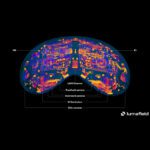
where does the dongle have to be inserted? on the old or new Mac?
Hi Tom,
the Luna hardware is connected to the computer that is used as the image source. So on the new Mac.
Best regards
John