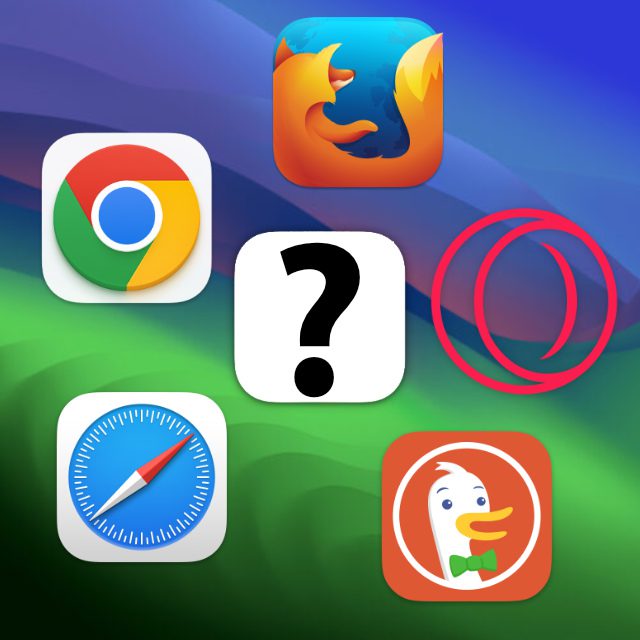When you click a web link in an email, document, or elsewhere on your Mac, the associated web page opens in Safari by default. Safari is Apple's own Web browser, which is preinstalled on Apple devices (Mac, iPhone, iPad, etc.) and set as the default app for website display. However, if you want to set a different (installed) default browser to open links, you can do so at any time. In this guide you will find out how to set up Chrome, Firefox, Opera, Brave, DuckDuckGo or another browser to open links on your Mac.
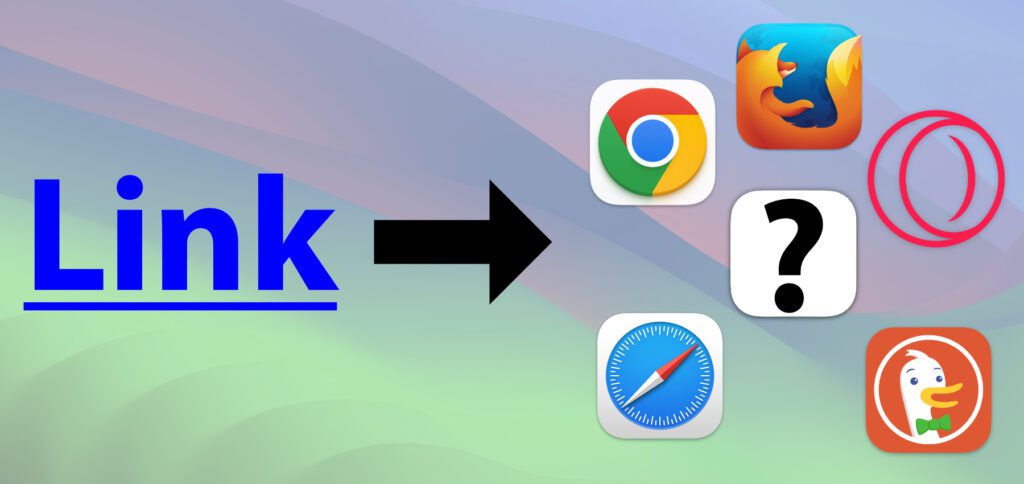
Chapter in this post:
Set Mac default browser from macOS 13 Ventura
As you probably know, the Apple Mac's system settings were macOS 13 Adventure completely redesigned in 2022. That's why I divide the instructions accordingly. Below you will find the procedure for macOS Ventura, macOS Sonoma and upcoming Mac operating systems. Below we'll talk about the procedure macOS 12 Monterey and previous versions.
Setting the Mac default browser works as follows starting with macOS Ventura:
- Click on that at the top left Apple logo () on
- In its menu select the System settings ... from
- Click there in the left sidebar Desk & dock an
- Between the “Widgets” and “Windows” areas you will find the “Default web browser” line.
- Select your favorite from the list of installed browser apps
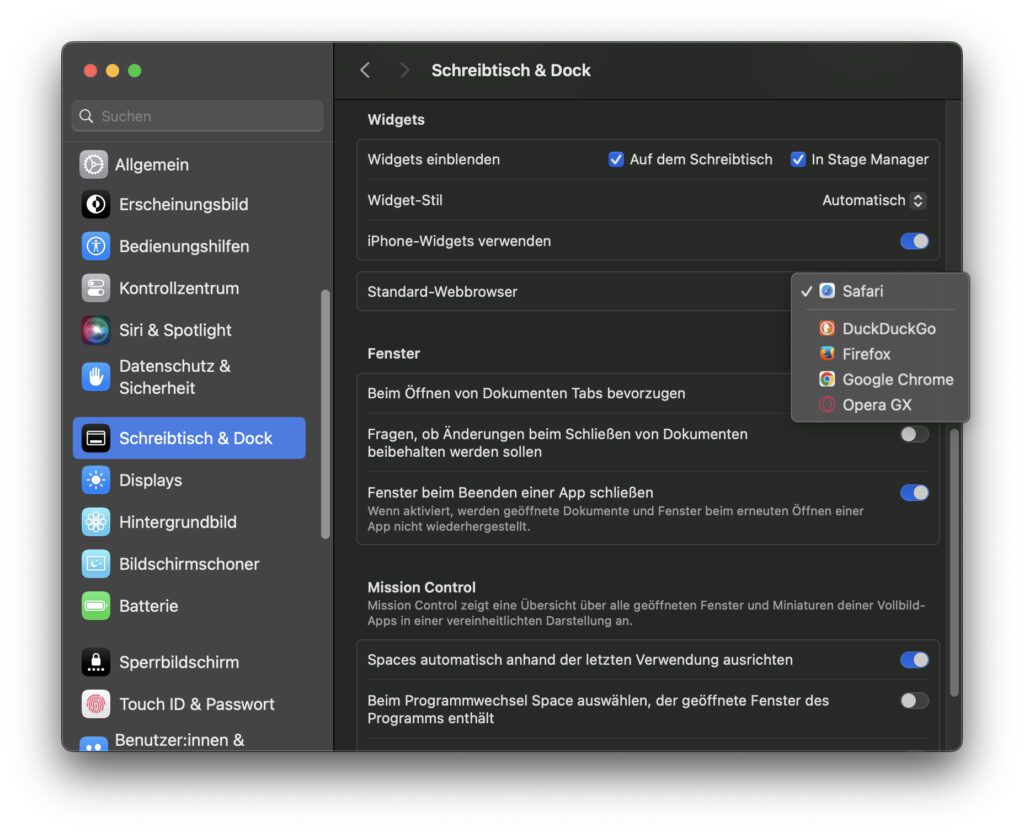
Set Mac default browser until macOS 12 Monterey
If you use an Apple Mac that is only compatible with earlier macOS versions (up to macOS Monterey from 2021), then the procedure is different. Because the Mac system settings in these operating systems are still structured according to the old system. The path is not more complicated or longer, but basically just as easy as in the newer versions of macOS.
Setting the Mac default browser works like this until macOS Monterey:
- Click on that at the top left Apple logo () on
- In its menu select the System settings ... from
- Now open it in their window General-Area
- Finds the line “Default web browser”.
- Select your browser favorite from the menu there
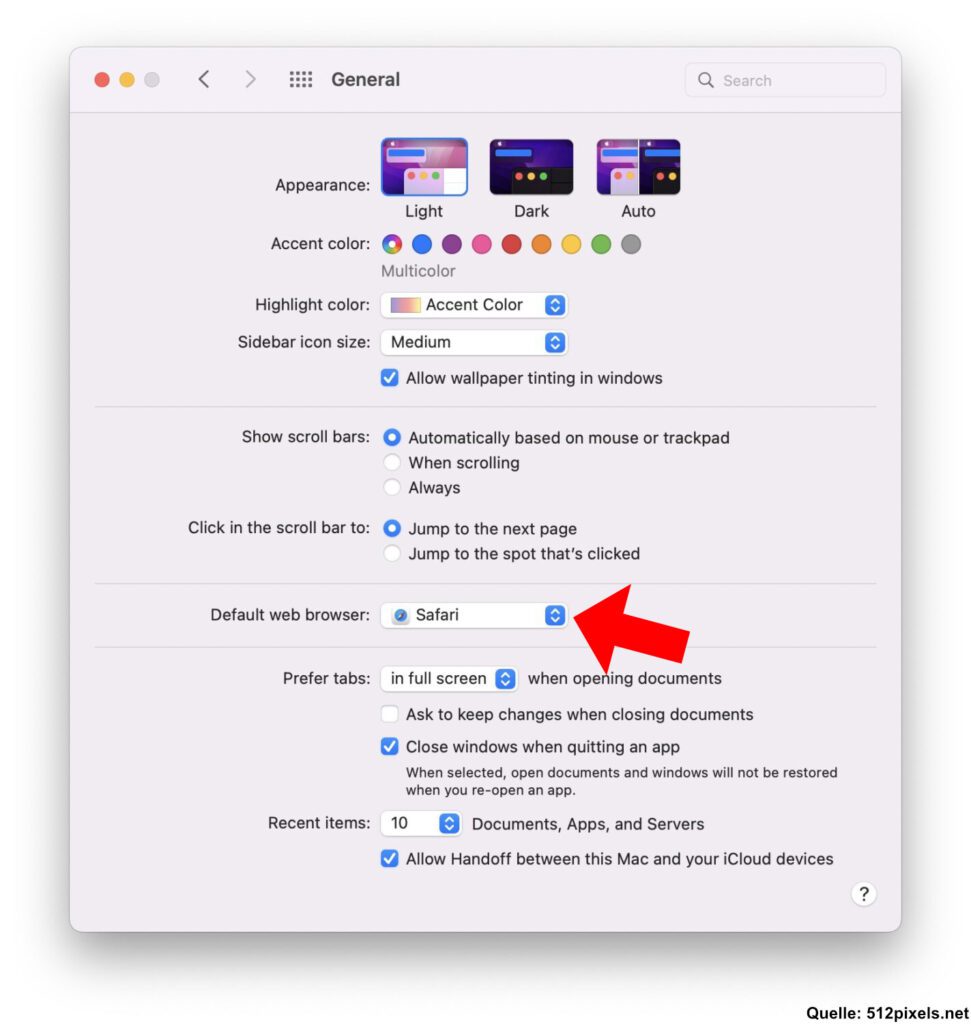
Related Articles
After graduating from high school, Johannes completed an apprenticeship as a business assistant specializing in foreign languages. But then he decided to research and write, which resulted in his independence. For several years he has been working for Sir Apfelot, among others. His articles include product introductions, news, manuals, video games, consoles, and more. He follows Apple keynotes live via stream.