If you have several tabs open in a current version of the Apple web browser Safari on the Mac, the respective website is displayed as a small preview when you hover over a tab with the mouse cursor. Maybe this annoys you or you fear that it will lose valuable computing power. Or you just don't want to be distracted by other sides just because you move the mouse. Whatever the reason, there is not just one solution, but two solutions to the problem. How you can deactivate the tab preview in Safari, you can read that in this guide;)
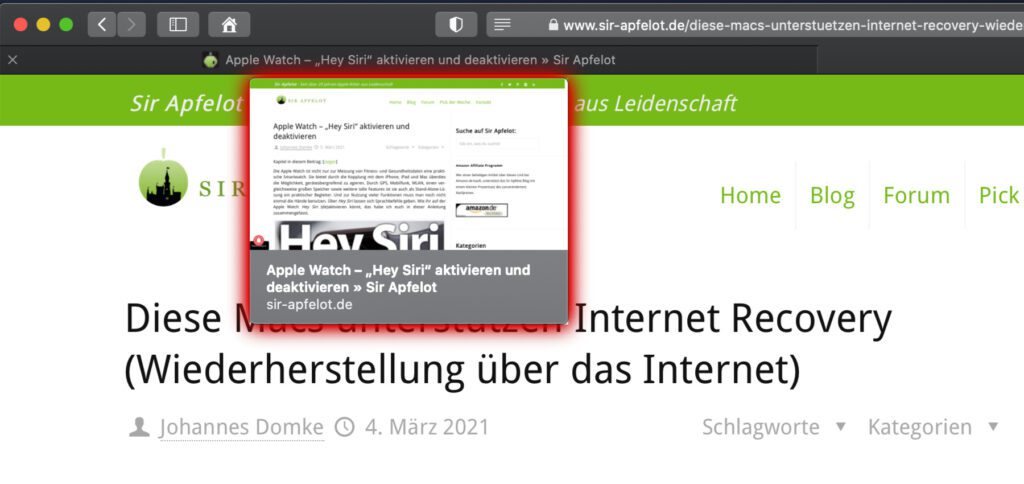
Does the website preview annoy you? You can deactivate the Safari tab preview on the Mac via the Debug menu or in the Terminal. You can find the instructions here.
Chapter in this post:
Mac instructions: turn off tab preview in Safari
So far, Apple has not implemented a simple solution for users in Safari or the macOS settings with which the tab preview in the web browser can be switched off. That's why the route here once again leads through the terminal. But don't worry, only one command line is required for both possible solutions. But before that there is a little detour into the security settings.
There are a few hidden menus for the Safari menu bar, such as "Developer", From which I sometimes use the" clear cache memory "function to solve local problems with websites. However, the Debug menu is another one that hides a little better. And this is how you can activate it:
- Click on that Apple menu, at the top left of the menu bar
- Now select the there System settings ... from
- Click on in the overview Safety
- Now choose the tab Privacy (fourth from the left)
- Click on the point in the list on the left Full hard disk access
- Click on that below Lock icon and enter your password
- Now tick the box in the list on the right Port
- Open that Port (Applications -> Utilities -> Terminal)
- Enter the following line and confirm with Enter
defaults write com.apple.Safari IncludeInternalDebugMenu 1
- Opens Safari - the last item in the menu bar should now be Debug menu be visible (if not, close Safari with cmd + Q and then open the app again)
If you click on the debug menu you will probably see many menu items in English. But that doesn't matter. You only need "Tab Features", which is at the bottom of the list. Move the mouse cursor over it and remove "Show Tab Preview on Hover (requires restart)" from the selection that opens. As the menu item suggests, Safari must be restarted for the change to take effect.
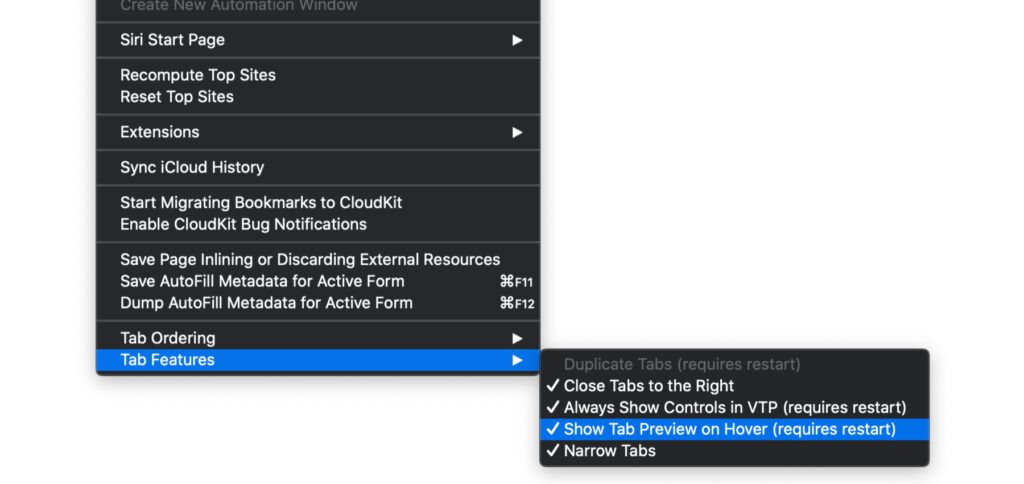
Instructions: Turn off Safari tab preview in Terminal
If you don't want to activate an additional menu after getting rid of the tab preview in Safari on the Mac, you can also switch off the display of the website content when hovering over the browser tabs directly in the terminal. However, the above guide is the easiest way to quickly reactivate the tab preview if you want it back or if you share your Mac account with someone who liked it. If this is not the case, you proceed as follows:
- Click on that Apple menu, at the top left of the menu bar
- Now select the there System settings ... from
- Click on in the overview Safety
- Now choose the tab Privacy (fourth from the left)
- Click on the point in the list on the left Full hard disk access
- Click on that below Lock icon and enter your password
- Now tick the box in the list on the right Port
- Open that Port (Applications -> Utilities -> Terminal)
- Enter the following line and confirm with Enter
defaults write com.apple.Safari DebugDisableTabHoverPreview 1
- Opens Safari - the tab preview should now be deactivated (if not, close Safari with cmd + Q and then open the app again)
You can reactivate the Safari tab preview by entering the line shown under point 9 again, but using a 1 instead of 0 at the end. The same applies to removing the debug menu: use point 9 of the first list and replace the 1 with a 0. Good luck with adapting the Safari browser on your Mac;)
My tips & tricks about technology & Apple
Related Articles
After graduating from high school, Johannes completed an apprenticeship as a business assistant specializing in foreign languages. But then he decided to research and write, which resulted in his independence. For several years he has been working for Sir Apfelot, among others. His articles include product introductions, news, manuals, video games, consoles, and more. He follows Apple keynotes live via stream.










Monterey:
Apple once again likes to annoy users by hiding the menu item in such a way that neither terminal commands nor the debug menu can help.
In the (latest) version of Safari (15.6.1) there is no “Tab Features” menu item…
Just for info.
Hi Nick! Did you enter the terminal command from the instructions? Otherwise the menu item is not visible.