If you have updated your Mac to macOS 13 Ventura, you may now be experiencing some challenges with your anti-malware software. Maybe you notice that the scans take forever, the animations stutter rather than flow, or everything just feels sluggish. Reports of such technical inconveniences are increasing.
The problem is often due to the imperfect coordination between the security programs and Ventura. It is necessary that customized drivers and software libraries be developed to optimize performance again. The developers are already working hard to create corresponding updates.
In the meantime, you could try the following:
- Install the latest update of your security software.
- Temporarily switches off some protection functions.
- Ensures enough free storage space.
- Terminates programs that consume a lot of resources.
- In extreme cases, consider reinstalling. These steps could help boost the performance of your anti-malware again. And if you come across serious errors, don't hesitate to report them directly to the manufacturer!
For those of you with an older MacIf you've updated to Ventura, you may also encounter compatibility issues. Support for older operating systems is often discontinued, and without current updates you may find that your anti-malware no longer works as smoothly with Ventura. This results in problems such as hard-to-install programs, failing core functions, increased resource requirements, and outdated pest definitions.
What can you do? Maybe switch to security software that works better with Ventura, stick with Mojave and skip the update, or manually install an older version of your software. Especially if your operating system has been around for a few years, it is advisable to change your protection software, as older programs no longer meet the current security standards.
Anti-virus apps as a gateway for hackers
While macOS is known for its robust security measures that protect the system from unwanted intrusions, paradoxically, anti-virus apps can become an Achilles heel. These security programs have extensive access rights to scan the system for malware and viruses, which in turn makes them a potential gateway for hackers. Hackers often find it easier to bypass the otherwise strong defenses of macOS using security applications deeply embedded in the system.
The irony is that the tools designed to protect the system can, under certain circumstances, expose its vulnerabilities. Therefore, it is crucial to choose not just any security software, but one that is continuously checked for vulnerabilities and updated to minimize such risks.
List of anti-virus apps for Mac
- Norton 360 (US): Developed by one of the oldest cybersecurity companies, Norton 360 offers comprehensive protection with features like VPN, firewall, password manager and cloud backup. Norton's strength lies in its multi-layered protection approach that blocks both online and offline threats.
- Kaspersky Internet Security (Russia): Kaspersky is known for its advanced heuristics and malware detection. In addition to malware protection, the app also offers payment protection and privacy features. Despite the origins of its developers, Kaspersky emphasizes the independence of its operations and strong encryption to protect user data.
- Bitdefender Antivirus (Romania): Bitdefender is characterized by its light system load and effective detection rates. In addition to antivirus protection, it also offers ransomware protection and secure online banking. Bitdefender uses a combination of cloud scanning and behavioral analysis to identify threats.
- Avast Security (Czech Republic): Avast offers free and premium protection for Macs, which includes malware detection and Wi-Fi security checks. The app is particularly known for its user-friendliness and good value for money. Avast collects telemetry data to improve its services, but values transparency and the ability for users to control this.
- Sophos Home (UK): Sophos Home is aimed at home users and offers advanced protection against malware, Ransomware and inappropriate web content. What sets Sophos apart is its centralized management, allowing security settings for multiple devices to be controlled from a single dashboard.
When choosing an anti-virus app, it's important to consider not only its malware detection capabilities, but also the developer's reputation, the transparency of their privacy policies, and their responsiveness to newly discovered vulnerabilities.
Malwarebytes: Effective on-demand malware scanning without sacrificing performance
Malwarebytes offers an attractive solution for Mac users who want to avoid the constant burden on their system from constantly running antivirus programs. This software stands out from other security solutions by offering the ability to perform targeted and manual scans in its free version.
Instead of consuming resources with constant background activity, Malwarebytes allows users to initiate full system scans at their own discretion. This approach ensures that any viruses or malware found are identified and displayed efficiently, without causing the usual performance issues that can occur with continuously active security applications.
By choosing Malwarebytes, users benefit from uncompromising protection against malware without having to accept any loss in system performance. The software therefore represents an intelligent balance between security and efficiency by providing a strong defense against malware without affecting everyday use of the Mac.
Privacy concerns and anti-virus apps on macOS
Another important issue related to anti-virus apps on macOS is privacy concerns. Anti-virus software must be able to reach deep into the system to effectively scan for malware, which means they have access to almost all files and system processes. This extensive access raises questions about user privacy and data security.
On the one hand, users must be able to trust that the developers of anti-virus apps handle their data responsibly. It is important that the software does not collect or share sensitive information beyond what is necessary to protect the system. On the other hand, transparency about what data is collected and how it is used is an important factor for user trust.
Some anti-virus apps offer detailed privacy settings that allow users to individually configure their privacy. Users should therefore find out about the data protection guidelines before installing an anti-virus app and adjust the settings according to their needs.
Additionally, it is advisable to consult reviews and tests from independent organizations that address the privacy practices of anti-virus software. This can help you make an informed decision and choose software that offers both effective protection and respects user privacy.
In the discussion about anti-virus apps and macOS, it is essential to consider not only security against malware, but also the protection of personal data. A balanced relationship between security and data protection is the key to a trustworthy and effective anti-virus solution.
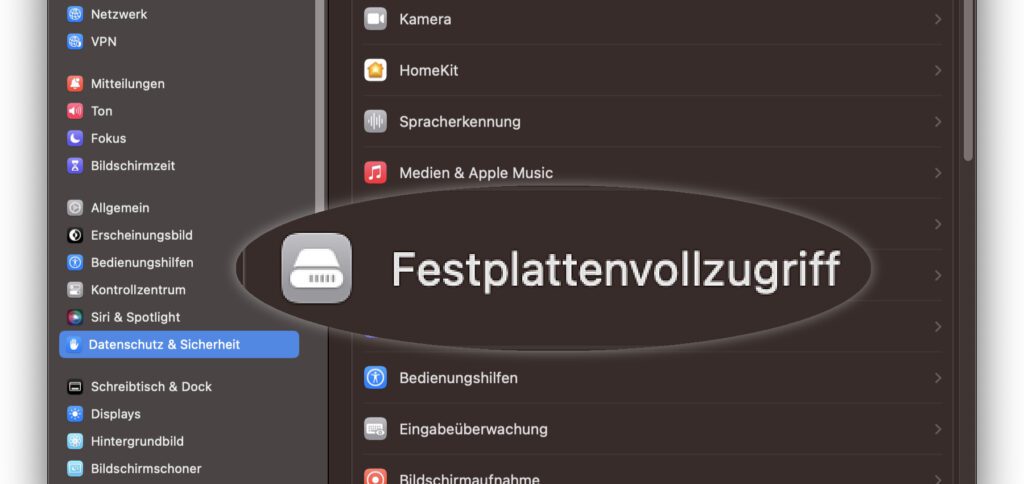

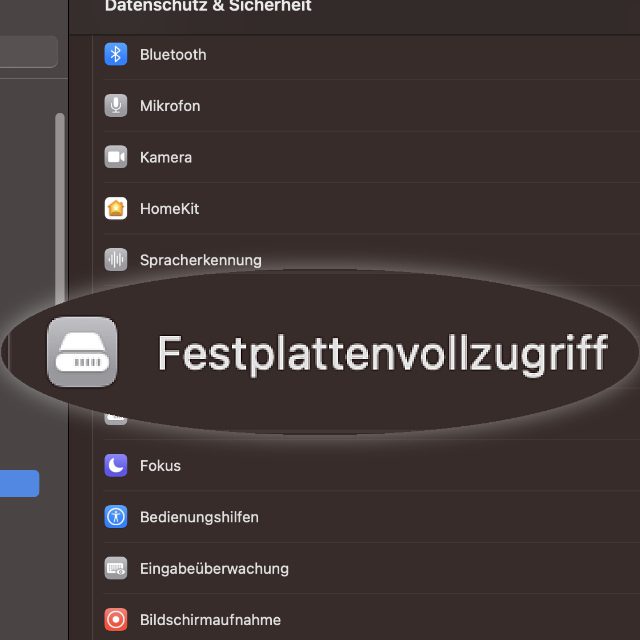
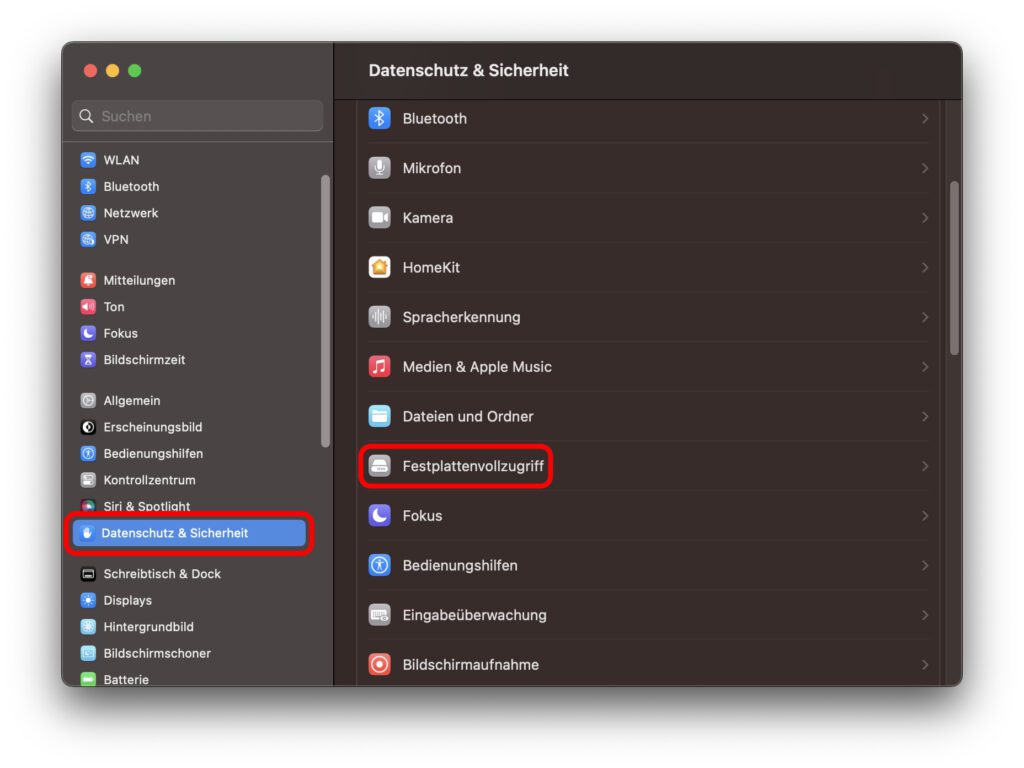
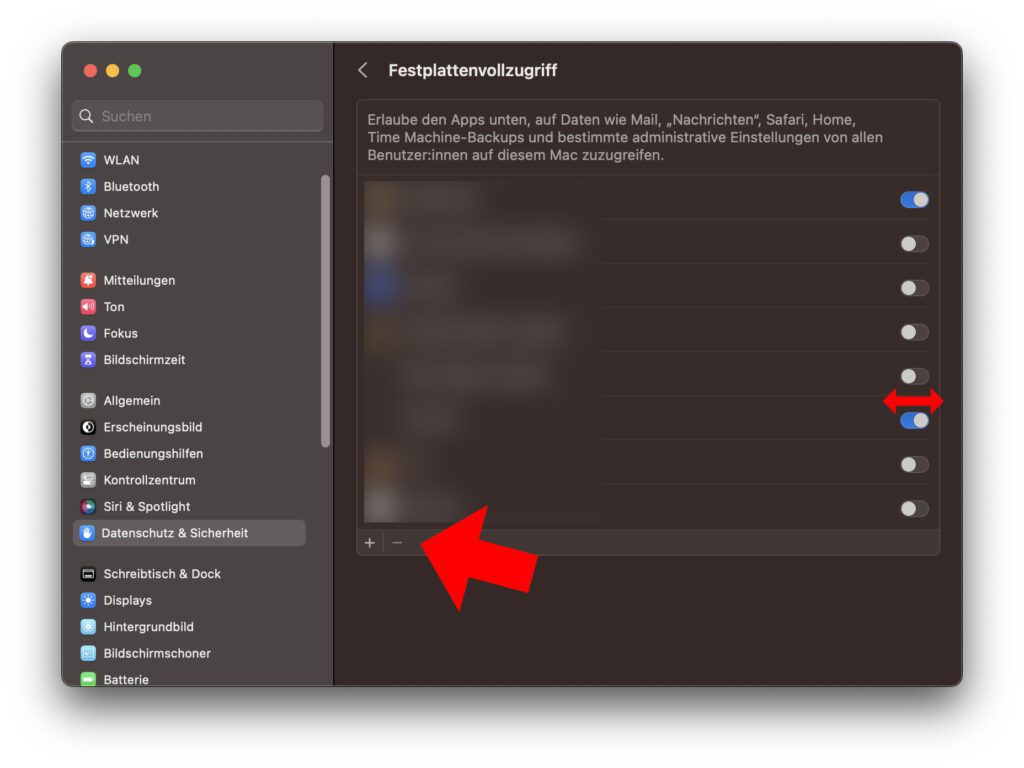








Thanks, other workarounds only said disabling and re-enabling disk access. That doesn't help. After removing and adding it works again :-)
Thank you for “Antivirus and Anti-Malware Apps: Controlling Full Disk Access on Ventura”. The problem is solved. Until next time ;-)
Thanks for the tip, the VPN I use also includes Anti-Vir.
All is not well with the MacOS
Thank you for Antivirus - and Anti-Malware Apps - Full Disk Access on Ventura. Worked wonderfully!
EXCELLENT! Was exactly the same as described above for me: After removing and adding again, Avira worked again! Thank you for the good article!
The list of applications with full disk access is completely empty (no objects). Adding an application via “+” is not possible. Therefore, the case has not yet been solved for me (iMac with ChiP: Apple M1)).
Hello Burkhard! Are you also logged in as an admin? And is there a lock icon in the settings that you have to click on to be able to make the settings? Changes to some system settings are blocked by the lock.
Yup, I'm running as an admin and the request for the password comes up.
What is described here may have worked on macOS Ventura, but unfortunately it no longer works on macOS Sonoma, at least not for me. I can't even remove my antivirus program from the list; the program immediately reappears in the list.
Hi Heiko! Actually, this MUST work, because a program shouldn't be able to change these settings. It's true that it appears in the list, but you have to deactivate the switch next to it. Then it no longer has full access. Must also work on macOS Sonoma.
Thanks for the reply! But the instructions above say that you should mark the program in question in the list (point 5) and then remove it by clicking on the minus sign (point 6). One of the comments here also says that the whole thing only works then, just deactivating and reactivating it shouldn't help. For me, the program (in this case VirusBarrier) cannot be removed from the list under macOS Sonoma; it disappears from the list for a fraction of a second and then immediately reappears in the list.
Hello Heiko! Sorry, I didn't really know what the instructions were about and just skimmed through them quickly. If the program disappears and then reappears, it could be that the program keeps restarting itself. What kind of program is this?
As I wrote above, it is the VirusBarrier app from Intego. As I said, I delete this app from the list, but in a split second it's back there. I can then deactivate and reactivate full hard drive access, but unfortunately that doesn't help, as has already been said here in the comments.
But Sonoma is kind of flawed anyway. For example, apps keep disappearing from the login items list, so I have to start them manually every time I restart them.
Hello Heiko! Sorry, I must have missed that. So basically: Antivirus software is always fiddling around so deep in the system or doing some backflips through rings of fire so that it doesn't get stopped that these big macOS updates always provoke some kind of bugs. I don't think it's because of macOS, but simply because the antivirus apps are completely misbehaving from an operating system perspective. My recommendation is to either wait for the next X.1 version before updating macOS or to temporarily uninstall antivirus software. Or even long-term… ;-)
Thank you again for your answers and help!
Somehow I seem to have managed it now, at least today when I turned on my Macbook the app VirusBarrier was still in the list of apps with full hard drive access. Previously, every time the app was restarted, it reported that it needed full hard drive access and not today. I hope it stays that way now… :-)
Well, I'll keep my fingers crossed that it's solved. 😊