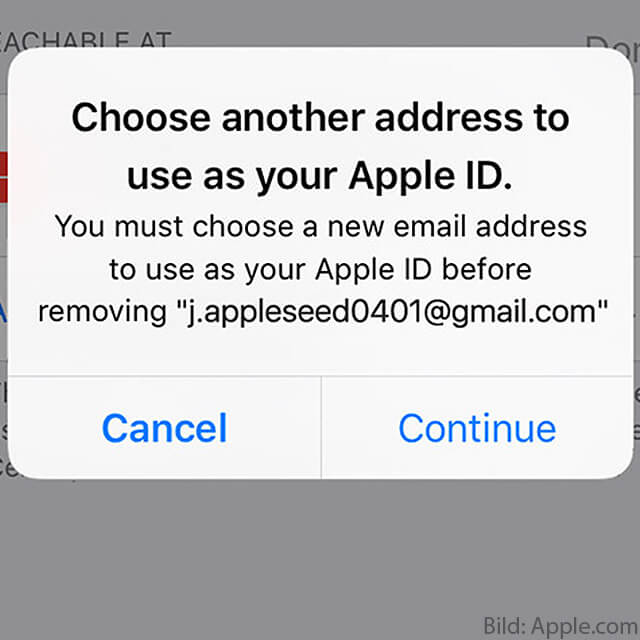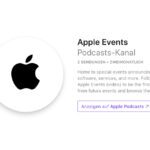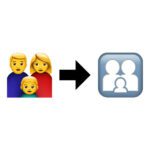If you want to change the email address of your Apple ID, then you've come to the right place. In the following I have summarized instructions for you, with the help of which you can change your Apple ID step by step, on the Mac or on an iOS device such as the iPhone. I will also show you how to switch from a third-party address to an Apple email address with @ icloud.com, @ me.com or @ mac.com. You are currently equipped if you follow the instructions for changing the email address of your Apple ID.
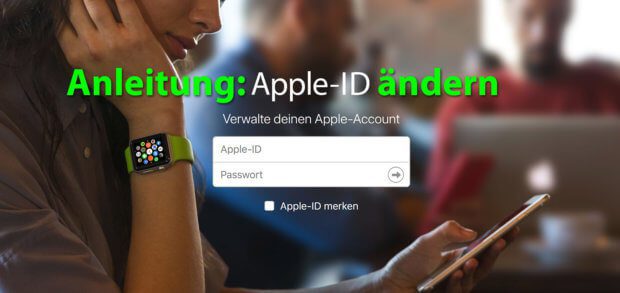
Chapter in this post:
Change the email address of the Apple ID on the Mac
Apple provides simple steps to change the email address that is used as an Apple ID. I would like to briefly show you this sequence of steps here:
- Sign out of all services on the Mac
- Call the page apple.com and register there
- Now click in the section Account on Edit and under Apple ID on Change Apple ID
- Enter a new e-mail address and in the next step the confirmation code that you will get sent to this address.
- Log in to Mac services with the new data
Change Apple ID with iPhone
If you want to use the Apple iPhone, iPad or iPod touch with iOS to change the data, then that is also possible. But you stay logged in to the corresponding services:
- Log in or stay logged in
- Choose yourselves through the menu: Settings -> Your name -> Name, phone numbers, email -> next to Can be contacted at on Edit tap -> Delete -> Continue
- Follow the instructions and exchange the email address
Use @ icloud.com, @ me.com, or @ mac.com
If you have set up an Apple Mail address that ends in @ icloud.com, @ me.com or @ mac.com and you want to use this for your ID, then this is also possible. You can get such an address in the iCloud settings, among other things. And this is how you use them:
- Log in to appleid.apple.com
- Now click in the section Account on Edit and under Apple ID on Change Apple ID
- In the list of possible e-mail addresses (including those that are already associated with your account) now select those with @ icloud.com, @ me.com or @ mac.com
- Follow the further steps as above
- Ready
Questions, answers and hints
In the official German Apple instructions for changing the email address of the Apple ID, the addresses with the Mac user endings are not yet noted. However, references to the now possible use can already be found in the English instructions read. Do you still have a question, answers to reader questions or comments on the contribution, then please leave a comment! If you need help with your Mac, you can do that too for personal advice Contact form use.
Related Articles
After graduating from high school, Johannes completed an apprenticeship as a business assistant specializing in foreign languages. But then he decided to research and write, which resulted in his independence. For several years he has been working for Sir Apfelot, among others. His articles include product introductions, news, manuals, video games, consoles, and more. He follows Apple keynotes live via stream.