A few days ago I received a new Bluetooth keyboard from Satechi: That Slim wireless keyboard – with German QWERTZ keyboard layout. As the term "Slim" suggests, it is smaller than the "normal" Satechi keyboard, which has the cursor block and other keys between the number pad and the actual keyboard. But I'll tell you more about the layout of the keyboard and its special keys later.

Chapter in this post:
- 1 Specifications of the Satechi Slim Wireless Keyboard
- 2 Keyboard compatibility
- 3 Comparison of the Apple Magic Keyboard with the Satechi Keyboard
- 4 Important difference: three buttons are different
- 5 No battery display in the Bluetooth menu
- 6 The volume when typing
- 7 The coupling with the Mac
- 8 Pairing with iPhone or iPad
- 9 Fine tuning in the system settings
- 10 Criticism: Labeling of the keys is only glued
- 11 The price compared to the Apple Magic Keyboard
- 12 My conclusion on the keyboard
- 13 Notice of transparency
- 14 Similar posts
Technical specifications of the Satechi Slim Wireless Keyboard
In the following there is a short list with the technical details that describe the slim Satechi keyboard:
- Model: ST-TCAWK-DE
- Dimensions: 35,8 cm x 11,4 cm x 0,7 cm
- Weight: 357 grams
- Charging port: USB-C
- Connection: Bluetooth 3.0
- Pairing with up to four Bluetooth devices
- Special keys for iOS and macOS
- Charging cable (USB-A to USB-C) included
- Backlight: no
- Lettering: glued, not lasered
- Battery: 180 mAh
- Running time: approx. 50 hours in operation without interruptions
- Battery status in the Bluetooth menu: no
- Available colors: Silver and Space Grey

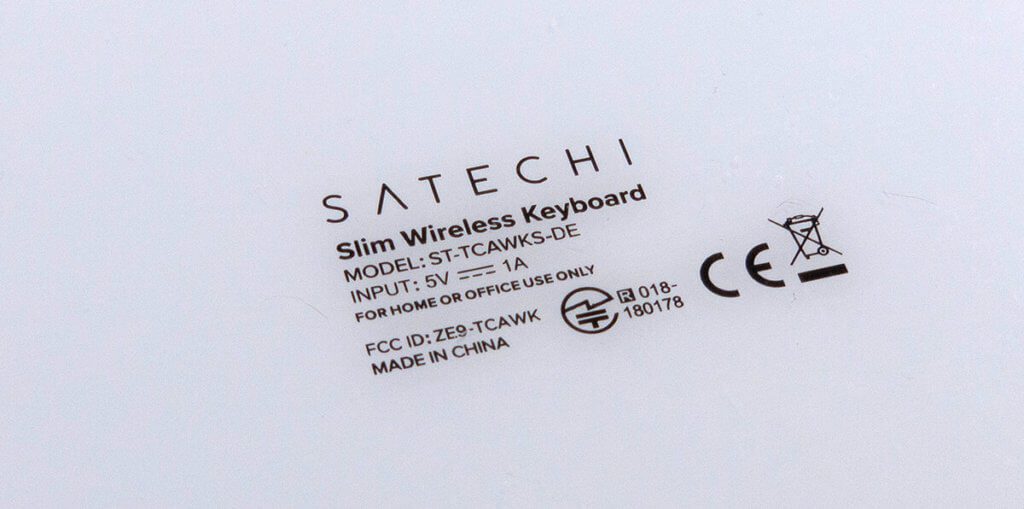
Keyboard compatibility
The keyboard is compatible with all iOS and macOS devices. In detail, the iMac Pro, iMac, 2018 Mac Mini, 2018 MacBook Pro / Air, MacBook, iPhone XS Max, XS, XR, X, 8 Plus, 8, iPad Pro, iPad Mini and all other iPad or iPhone models.
You can already see that this keyboard was specially developed for Apple users. For example, when using an iPad, you can use a special key that calls up the home screen. There is also a button for the app switcher (which also works under macOS like CMD + TAB) and of course you also have all the special keys with which you can call up functions like mission control or the like under macOS. Multimedia keys such as for play and pause or volume up, quiet and mute are also found, but the "brighter and darker" buttons for the screen brightness known from the Apple keyword are missing. Since I never use them, I won't miss them.
The keyboard can also be paired with a Windows PC, but I've read that special characters, for example, don't work here. So it can only be seen as an “emergency solution”.

Comparison of the Apple Magic Keyboard with the Satechi Keyboard
Since I've been working with the old Apple Magic Keyboard for many years (still the version in which the cursor keys are all the same size as they should be!), A comparison with this keyboard is of course obvious. The keyboard layout of the Apple Magic Keyboard can also be found on MacBook Pro laptops. Only the 12 inch MacBook has a smaller keyboard and therefore a space-saving design.
As you can see in the photos, the size and layout of the buttons is relatively similar. The only difference is that the Satechi keyboard still has the numeric keypad and the shift keys for the various Bluetooth devices on the right.
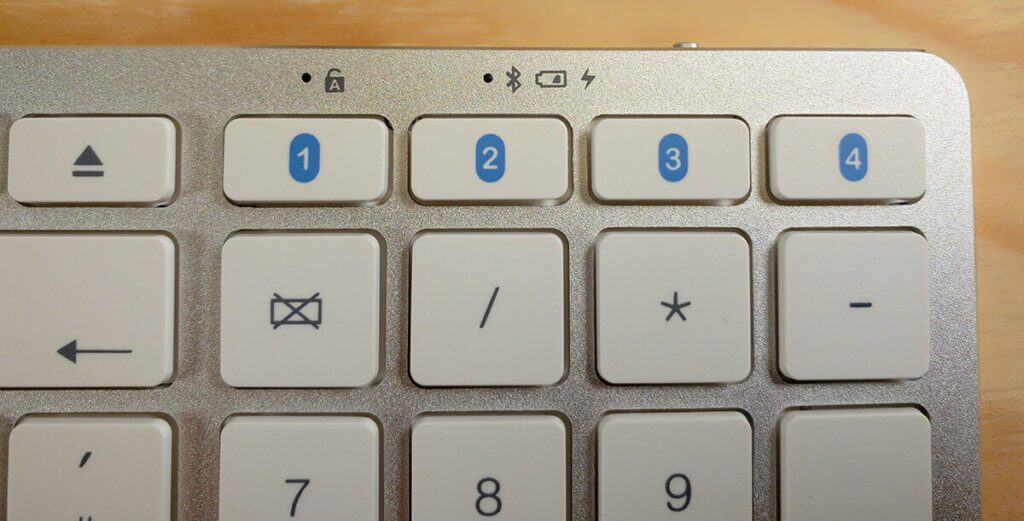
In terms of keyboard feel, I would say that the Satechi keyboard is a bit "tighter". That means I have to build up a little more pressure for a button to be recognized as being pressed. Especially in the first two days after the changeover, this meant that a letter was missing here and there in the written texts. However, you quickly get used to it and then have no more problems typing.
Another difference to the Magic Keyboard is the inclination of the keyboard. The Satechi keyboard is slightly flatter and the angle at which the keyboard is tilted on the table is smaller. Here, too, some getting used to was required. Humans are creatures of habit and if you have been working with a keyboard for decades, you will of course find everything “new” funny at first. But that's not a real problem.


Important difference: three buttons are different
I didn't notice it at first, but there are exactly three keys that are in a different location on the Satechi Slim Bluetooth Keyboard than on the Apple Magic Keyboard. It refers to:
- angle brackets: <and>
- Rhombus #
- Enter
The Enter key is in one line on the Satechi keyboard and the hash is one line higher. With the angle brackets, on the other hand, there is no longer a separate key, but you type in the angle brackets using the “fn” function key and the letters X and Y. This should require a lot of getting used to, especially for programmers, since they often work with diamonds and angle brackets.
I've photographed the differences in the photos below so that you can get an idea for yourself:
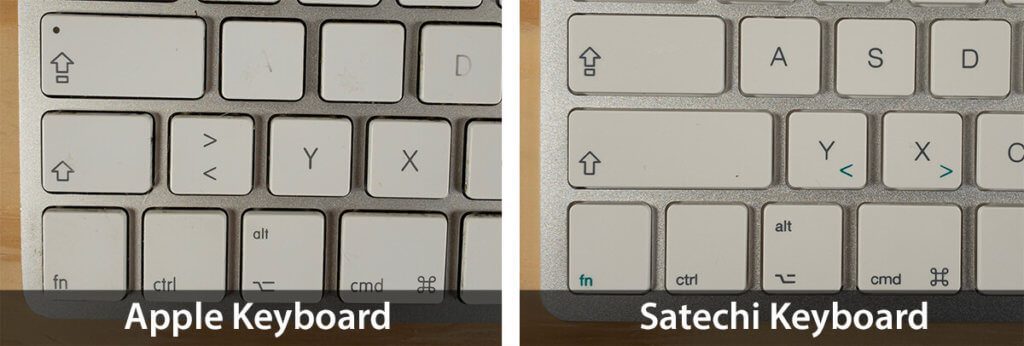
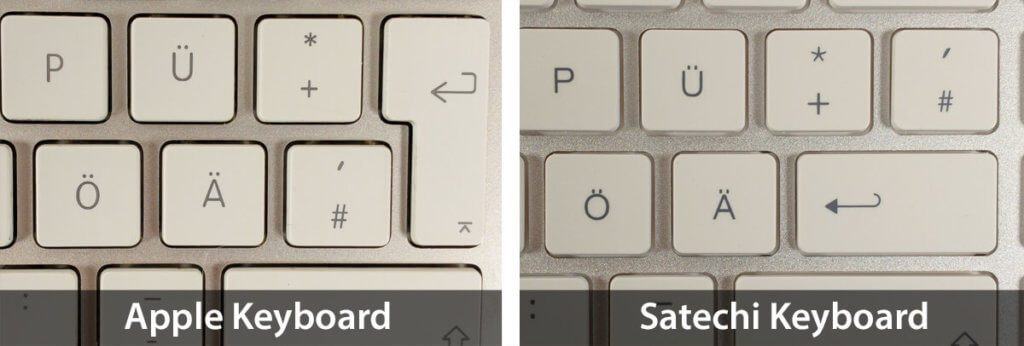
One small thing that the Apple Keyboard offers, but the Satechi keyboard does not, is the battery percentage that you see when you open the Bluetooth menu on the Mac. This is useful with the Mac keyboard, but mostly because my model runs on AA batteries that run out every two weeks.
If you can see the runtime of the Satechi keyboard, you can maybe just get into the habit of connecting it to the USB-C connector every two to three months and you will have enough power for the next few months.
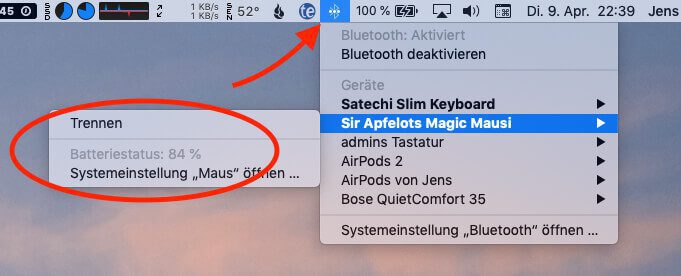
The volume when typing
Since there are many people complaining about the volume of the butterfly keyboards in the MacBooks, I wanted to make a comparison with it. The result: it is significantly quieter. I wouldn't say noiseless, but anyone who has ever typed on an Apple Magic Keyboard can imagine the noise development to be roughly similarly loud or rather quiet. The typing noises don't bother me at all, as they are not as high-pitched as with the MacBook keyboards.
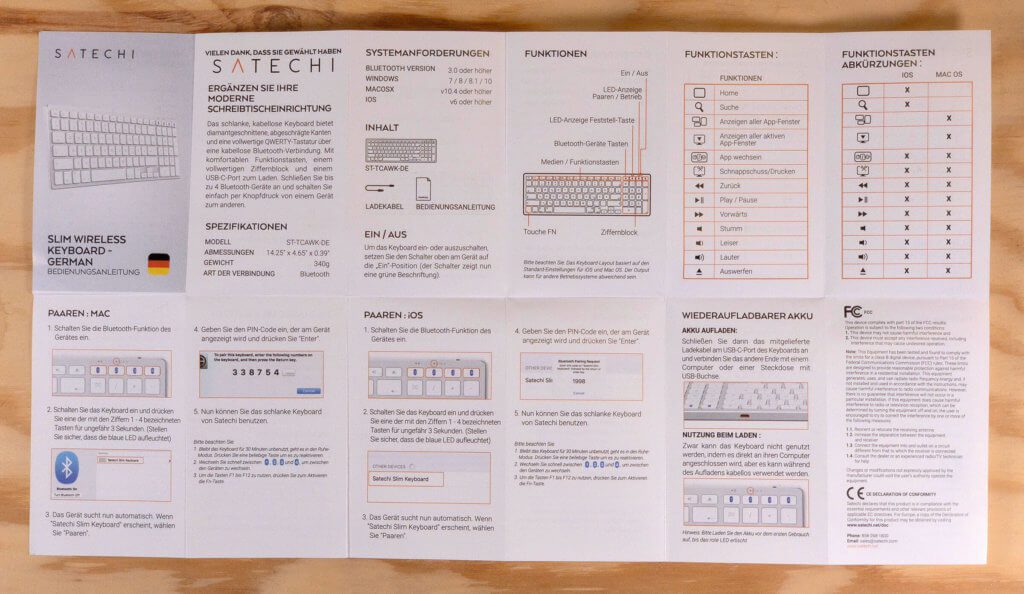
The coupling with the Mac
Pairing is pretty easy. Once you've turned on the keyboard using the slide switch on the back, it will immediately show up in the Bluetooth section (in System Preferences on the Mac). There you can then press the “Connect” button and a number will be displayed on the Mac, which you can type on the keyboard. The pairing is now complete.
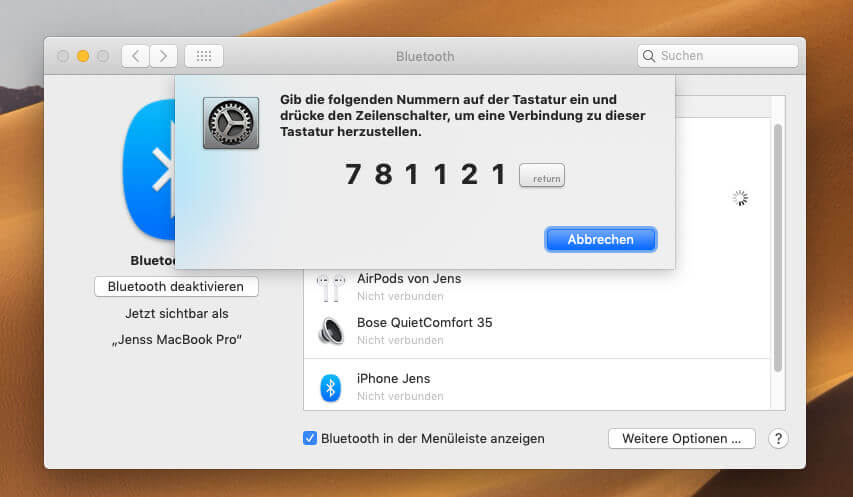
Immediately after the first pairing, another macOS window opens, in which you get the message that the Mac does not yet recognize the keyboard. In order to carry out a recognition, one presses different keys and then gets the suggestion “ANSI (for USA and other countries)”.
I initially chose the “ISO (European)” keyboard type here, but then realized that I didn't have a way to write angle brackets (<>). This only worked after I switched the keyboard type to "ANSI". Then you can get to the angle brackets with the key combination fn + Y and fn + X.
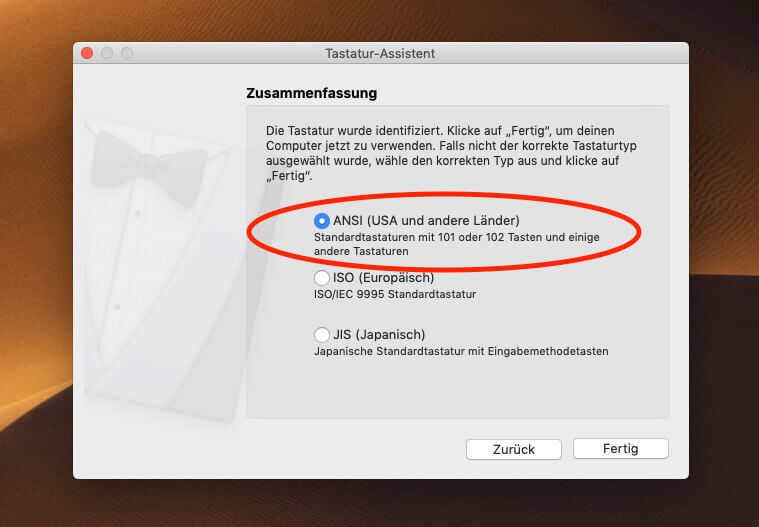
Pairing with iPhone or iPad
Coupling with the iPad (or iPhone) works just as easily: You press the Bluetooth number with which you want to couple the new device in the upper right corner. If it is still free, the blue LED starts to flash and signals the pairing mode.
In the iPhone or iPad, go to Bluetooth in the settings and you will see the “Satechi Slim Keyboard” in the list. With the selection by touch you get a number that you enter on the keyboard (confirmation with Enter) and you have already connected the keyboard.
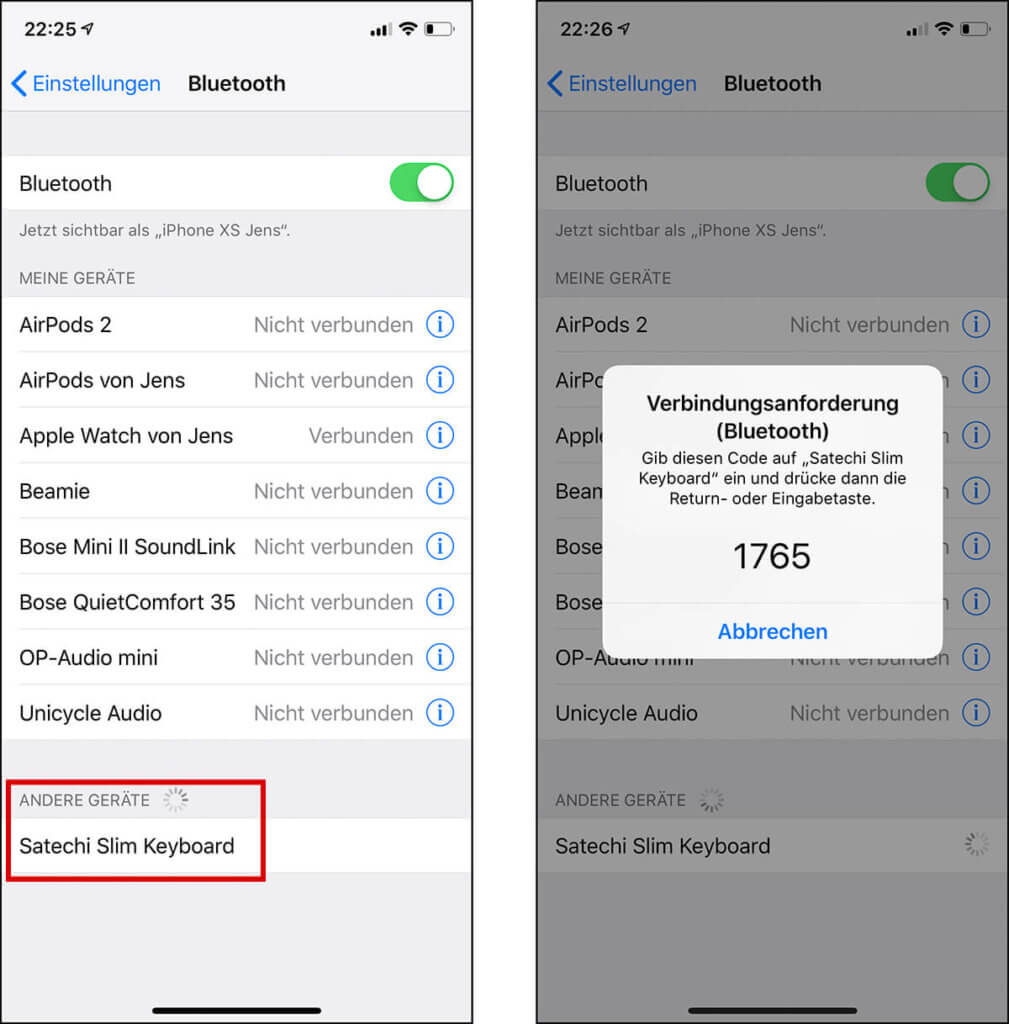
If you want to cancel a pairing, keep the corresponding Bluetooth button (1 to 4) pressed for approx. 3 seconds. The flashing, blue LED then shows that it is ready for a new pairing.
Important: Switching from one Bluetooth device to the other takes one to two seconds. So you can really switch back and forth pretty quickly.
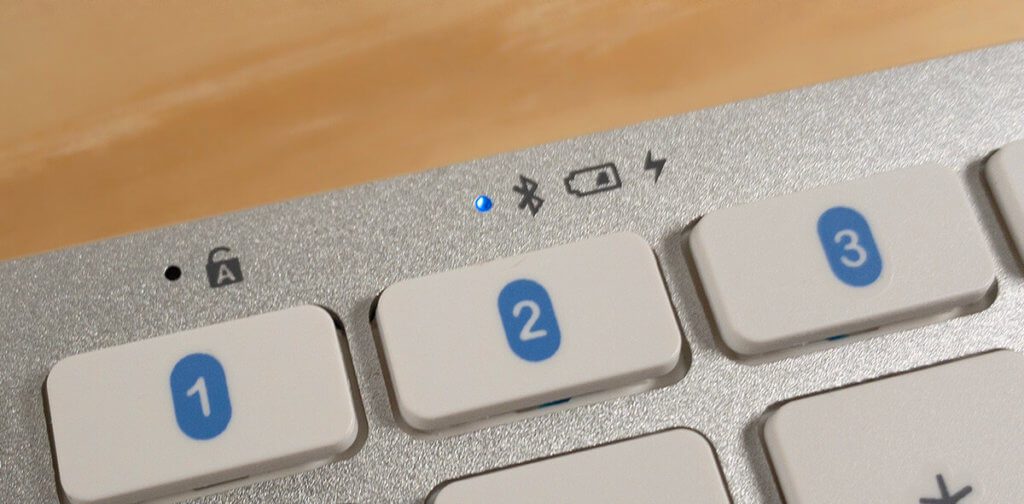
Fine tuning in the system settings
There was actually only one thing that I changed after pairing the keyboard: The key repeat was set to “Off” for me, which prevents you from being able to move through text with the cursor keys pressed. I pushed the controller all the way to the right again to get the previous setting of my Apple keyboard.
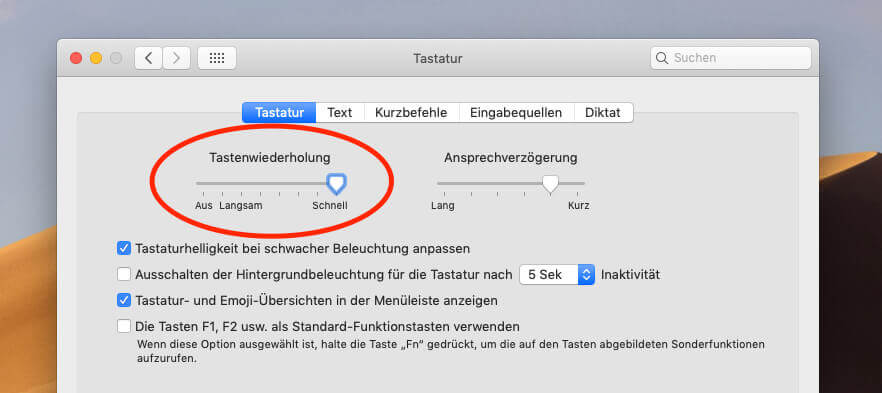
Criticism: the key labels are only glued
In other reviews, people complain that the lettering on the keys isn't done with a laser, it's just “glued”. However, it should be noted that these stickers are extremely strong and durable. As a test, I tried to loosen or scratch some corners of the adhesive with my fingernails, but you don't stand a chance. The stickers are as if welded to the plastic of the keys.
The transparent adhesive edge around the black lettering can only be seen in a certain incidence of light. For the photo I tried out how to set the light so that you can see the reflection of the sticker. In normal office light you have to look very carefully to see that it is just a sticker.
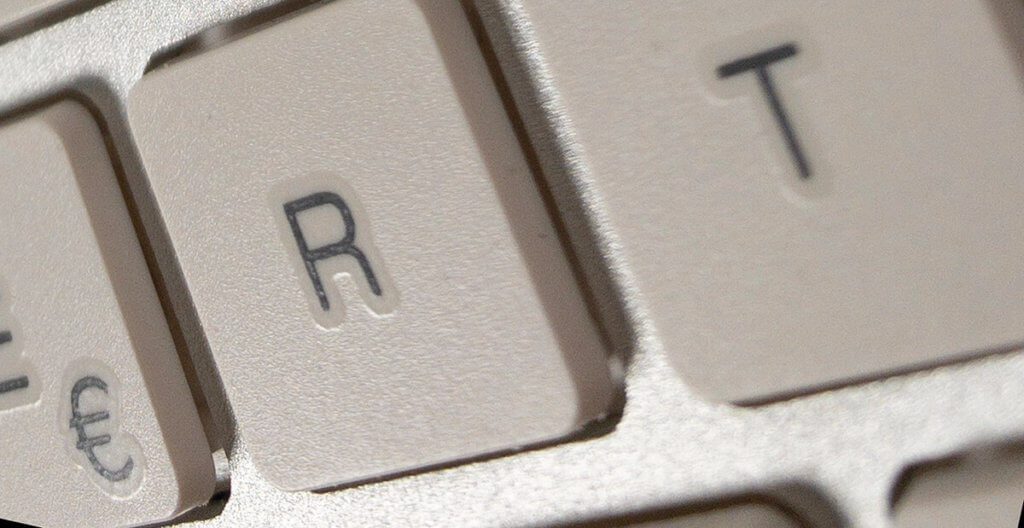
The price compared to the Apple Magic Keyboard
In my opinion, the slim Satechi keyboard is aimed precisely at the target group who would otherwise buy the Apple Magic Keyboard. With a price difference of approx. 50 EUR, the Satechi keyboard is significantly below the alternative from Apple despite its price of approx. 75 euros (as of 04/2019 on Amazon).

I cannot see a qualitative advantage of the Apple keyboard. On the contrary: I find the USB-C charging port much more practical than the Lightning port that Apple's current wireless keyboards have. I think that after the switch from Lightning to USB-C on the iPad Pro, the days of the Lightning socket should be numbered.
So that you can compare current prices, I have here a product list that contains both the Satechi keyboard and both versions of the Apple Magic Keyboard (with and without a number pad):
Reading tips:
- In the test: switchable Bluetooth keyboard ZAGG Limitless for Mac, iPad and iPhone
- Noble iPad keyboard in the test: The BrydgeAir keyboard for the Apple iPad Air / iPadAir 2
- Little Fingers: Mac keyboard lock for kids and cats
- Enter mean characters on Mac and Windows PC - keyboard shortcuts for mean / diameter
My conclusion on the keyboard
I am happy that Satechi has made another slim version. The normal-sized keyboards take up too much space on my desk. Since I had the Apple Magic Keyboard before, switching to the Slim Keyboard from Satechi is very easy. Only the somewhat harder pressure point compared to the Apple keyboard caused problems at first.
The ability to use the Bluetooth keyboard via USB-C cable Being able to charge is future-proof and the right choice from Satechi. By the way, the keyboard works even while it is being charged. However, you can't plug it into your Mac with a USB-C cable and use it as a wired USB keyboard. It must be paired via Bluetooth.

I find the specialization on Mac and iOS users basically practical, but in general I rarely use the special keys on keyboards. Most of the time I only use the multimedia buttons when listening to music.
The possibility of connecting the keyboard to the iPad or iPhone is also rarely used by me, since I use Whatsapp and Telegram use the appropriate Mac clients so that I don't have to type long texts on the iPhone.
The workmanship of the Satechi Slim Wireless Keyboard is extremely good. It is made of aluminum and has silicone nipples on the underside to prevent it from slipping.

I especially like the mechanical slide switch on the back, with which you can turn off the keyboard in seconds when you are out and about with the keyboard.
I often pack my MacBook Pro for vacation and take my keyboard and mouse with me because I want to type “usually”. Since the Apple Keyboard doesn't have a real power off switch, it often loses a lot of power "on the go" if some key is pressed during transport. So it's basically on "continuous transmission", which is at the expense of the battery.
With the Satechi keyboard, this can be easily prevented by simply turning it off. And in many cases I prefer mechanical switches to newfangled touch stuff. For the reason: thumbs up for it!

If you are interested in the Satechi keyboard, you will find it here via the partner link on Amazon or via this product box:
No products found.
You can read the instruction manual in German Download or view here as a JPG file.
Transparency notice
As always with test reports about devices that I have received from manufacturers, I would also like to note here: It is an honest report. I have not received any payment and the manufacturer did not have a say in my item. The links to Amazon are partner links, so that I get a little commission on orders that support the blog.
Related Articles
Jens has been running the blog since 2012. He acts as Sir Apfelot for his readers and helps them with technical problems. In his spare time he rides electric unicycles, takes photos (preferably with the iPhone, of course), climbs around in the Hessian mountains or hikes with the family. His articles deal with Apple products, news from the world of drones or solutions to current bugs.
The page contains affiliate links / images: Amazon.de







![[Update] AltStore in the test: iPhone sideloading (and game emulation) tried](https://a391e752.rocketcdn.me/wp-content/uploads/2024/04/iphone-altstore-test-2024-150x150.jpg)


I also used this keyboard. My conclusion: Color-new scrap!
Hi Froyo! It would be great if you could add to the comment what prompted you to rate the keyboard this way. I can't really understand what should be crap on the keyboard.
I can't confirm that at all! It's always worth the money!
It has been running around the clock for me since I bought it about 1 year ago, on the iMac, iPhone, iPad and Linux computer, with a great runtime and NO failures or crashes.
You get used to some of the different special keys over time, especially if you also use them on Linux.
The only flaw ... but it's definitely my fault, it happens to me again and again that I start typing happily without looking at any screen and after hitting the enter key I have to realize that half of the beginning of my sentence is unfortunately missing again, because ME again forgot that the keyboard keeps going into “sleep mode”.
I still haven't figured out how to prevent that.
But other than that I'm so happy with these keys as well as the quality, I wouldn't want any other keyboard and would buy them again and again.
Thanks for the contribution and the review.
The keyboard doesn't have a backlight, does it?
Is there a recommendation here for a similarly compact keyboard without a number pad, but with a backlight.
The Logitech K811 used to be pretty good. The craft is too big for my needs.
Many greetings.
Hello DJay! Yes, the Logitech K811 has a lot of fans. : D
Unfortunately there is no real successor to Logitech ...
There are a few examples of small keyboards with backlighting and without a number pad, but if you look at the keyboard layout, you quickly see the problems: the CMD key is sometimes on the far left, where the FN key is on the Apple keyboard. I can't cope with such "variations". In the Arteck Bluetooth keyboard The key assignment fits, if you can live with the single-line Enter key, but the length of 24,7 cm indicates that the keys are smaller than on a normal keyboard.
The bottom line is that I haven't found anything that doesn't have a numeric keypad, a backlight, and a Mac-user-friendly key assignment. Sorry ... :-(
Thanks for your feedback. Then you are just as advanced with the research as I am. So my old K811 has to last a while longer. ???? Many greetings and thanks again for your work and contributions.
Yeah, obviously. : D And because of the contributions: you're welcome!
I just watched a review and a few videos about Logitech Craft, but somehow it doesn't work at all. The CMD and ALT keys are jumbled up and there seem to be significant problems with the function under macOS Mojave. It also squeaks with every third customer and it sags in the middle. With something this expensive, I would have expected fewer problems. The main problem for me would probably be the keyboard layout. If copy and paste no longer works as before, I am lost. :))
Thank you for reporting on this new keyboard. Regarding the angle of inclination: There are no additional rubber feet with the keyboard that allow a higher inclination. With the larger Bluetooth keyboards that support 3 BT devices, these are included. I've had 2 of these larger Satechi Bluetooth keyboards for quite some time and I'm more than happy with them. These models have the same key assignment as the Mac keyboard and also run perfectly on iOS devices, although I rarely use them. The workmanship of the keyboards is really very good and with the higher incline due to the additional adhesive feet, I find typing very pleasant.
Hello Matthias! Well, there weren't any rubber feet, but that's a good idea. The inclination is only a matter of a few millimeters. You could probably do that by sticking silicone stoppers under the back silicone nupsies like you always get at the Swedish general store with the “I” next to the kitchen cupboards! I'll definitely try that! Thanks for the tip. :D
Yes, I threw myself on this keyboard too, after the inscriptions on all of my Apple keyboards had already faded like memories of the ancestors of the Nibelungs.
The quality of the keyboard is undisputedly good. The same should also be written here about other Satechi elements, which had to replace the same products from other manufacturers after a few months and have now been doing their job for years without complaint.
So far so good. Due to my job (graphic branch) I work a lot with shortcuts in the respective programs. And that's where it gets complicated. Some go with the Fn key, some without. And some not. (Mojafe 14.4.4). Back to the Apple keyboard. What no longer works is not due to the hardware ...
Greetings from Erich from the Zurich / CH area
Hallo,
I bought this keyboard used. Unfortunately, she very often loses connection with the MacBook. I always somehow get it working again, but it's not fun that way. Do you have a tip as to what could be the cause?
Thank you .... Murat
Hello Murat! We have had this problem with the Bluetooth connection with a wide variety of readers. The range is quite large. It can start with a USB 3 device that somehow intervenes and end with the wireless router, which is bothersome. Basically, you have to gradually eliminate all possible causes and see when the problem disappears. Even switching the WLAN from 2,4 GHz to 5 GHz has helped some readers.
Thanks ????????
Will try.
Thank you for running the test. Does this keyboard also work when booting a Mac, for example to get into recovery mode? That doesn't sound like that with the Logitech keyboards, for example.
Kind regards
apple gnome
Hello! I mean, I only recently started my MacBook Pro with the Logitech Craft in recovery mode, but I'll test it again afterwards with the Satechi and the Craft. I just can't restart my MacBook Pro right now because I have 1000 windows and apps open for work. : D
I only came across this keyboard today and bought it for little money. Coupling (with up to 4 different devices) is very easy. The only problem for me was that after identifying the keyboard using the two keys a) to the right of the left shift key and b) to the left of the right shift key, I had to choose between ANSI (US) and ISO (Europe) and I chose Europe. As a result, the ^ key was not assigned the characters printed on it, but instead the characters that are otherwise on the <key. After reading your report, I corrected this configuration error and I am completely satisfied with the keyboard.
Hello Kurt! Nice to see you here. : D I always read your MacFive issues and always find the choice of topics great. : D I'm glad that the article here could help you. I'm currently working on the Logitech Craft keyboard and I'm still pretty happy. It also has the option of pairing three devices, but in everyday life I don't use it as often as I thought.
Hello Sir Apfelot,
thanks for the test. After my old keyboard (Keysonic; wired) gave up the ghost, a quick replacement was needed. I bought the Satechi. Overall, the keyboard is good - but not very good.
My personal biggest shortcoming is the missing DEL key. As a writer, I depend on it. Unfortunately, the detour via fn - backspace does not work on the Satechi either. This is not provided by Satechi.
Therefore the little tip: The free program Karabiner helps. I used it to reprogram the (eject) button that was superfluous for me. Works fine now.
gruß
Hello Ralf! Thank you for your hint. I definitely have to donate a contribution to Karabiner... the tool is so helpful. 😊
Hello Jens, do you know what limitations Satechi keyboards with "Qwertz" layout have on an M1 Mac with MacOS 12.5? According to buyer comments, some special keys should not work.
The only Satechi keyboard that I know of, the "Slim X2" that is native to the M1 Mac, is only available with a "Qwerty" layout. I bought and tested them. Also works well on the M1-MBP. Since the arrangement of some keys differs significantly from Qwerty (because it's an American layout, without umlauts, etc.), I often have problems entering (hidden) passwords because they were entered without a visible check. I might want to swap the keyboard.
Greetings and have a nice weekend!
Charlie Kaufman
Hello Charlie! Unfortunately I'm on vacation right now and can't try the Satechi keyboard I have on my M1 MBP. But when I'm back, I'll be happy to test it for you! So in 2-3 days. LG!
Hello everyone. Having already written a comment on the keyboard, here is my final impression after six months of use. To make it short: As a frequent user and writer, I cannot recommend the keyboard at all. A lack of complete compatibility, the keys are now clattering and sometimes hanging, slow pairing, etc. Prolific writers would not be able to work without the Karabiner program anyway, since there is no Del key, for example. I just bought the Apple Magic Keyboard. Greetings Ralph
Hello Ralf! Thank you for your assessment. I think it's also a question of what kind of keyboard you're used to. I've always had the little Apple keyboard, which also has a DEL key. But hanging keys shouldn't have any keyboard after half a year. So thank you for your long-term test!
I now also use the Satechi keyboard. Is there a way to replace the battery, I suspect mine is slowly running out of capacity :(
Hello Stefc! Unfortunately, I no longer have the keyboard here, but it usually comes with standard batteries that you can order from Amazon or eBay. I have the same problem with my Logitech Craft keyboard and also got a battery for it. Unfortunately it's been lying around here for weeks now and I haven't gotten around to installing it yet. 😂
If you manage to do that, I would be very interested in “preventatively” how to get this keyboard opened.
😉