If you want to replace an Amazon Kindle battery, that's no problem. In this guide I'll show you how to change the battery when Kindle-Main model, at Kindle Paperwhite and at Kindle Fire Tablet realized. The devices do not only hold together with easy-to-remove screws, but repairs and the replacement of individual parts are not impossible. In addition to the step-by-step instructions for the individual models, you will also find suitable tools and of course the replacement batteries below. Do you have any tips and suggestions on the subject? Feel free to leave a comment;)
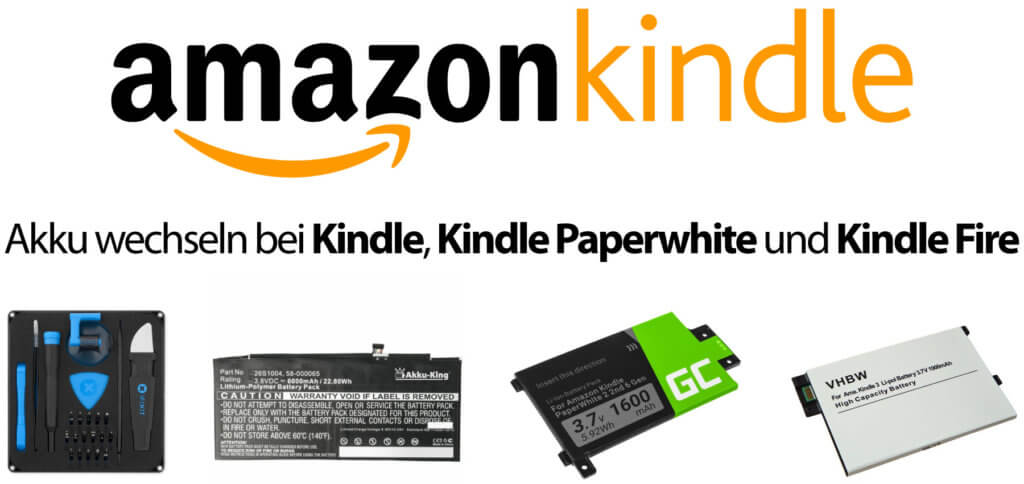
Chapter in this post:
- 1 iFixit tool for technical devices and their repair
- 2 Disclaimer: Different models and loss of warranty
- 3 Instructions: Changing the Amazon Kindle Battery
- 4 Buy Amazon Kindle replacement battery
- 5 Instructions: Replacing the Kindle Paperwhite battery
- Buy 6 battery for Amazon Kindle Paperwhite
- 7 Instructions for Replacing the Kindle Fire Battery
- Buy 8 Replacement Battery for Kindle Fire Tablet
- 9 More Helpful Articles on the eBook Topic
- 10 tips to save the battery
- 11 Similar posts
iFixit tool for technical devices and their repair
In order to repair Kindle devices, you not only have to remove one or the other screw, but first loosen the cover of the device. To do this, slide a piece of plastic into the corresponding grooves on the housing or battery cover. Of course, you can also use a knife, but objects that are too sharp or pointed can damage both the outside and the inside of the Amazon Kindle eBook reader. So if you don't have a guitar pick on hand, you should this set from iFixit help. It is inexpensive and contains the most important helpers for opening technical devices. There is also a bigger set with screwdriver and tweezers.
- PRACTICAL: These opening tools can be used for opening, repairing and cleaning devices and ...
- OPEN DEVICES CORRECTLY: The set contains the most important opening tools for opening and repairing electronics, ...
- IDEAL: Well suited to open any electronic device - from smartphones, laptops, notebooks, computer screens, ...
- BEGINNER SET: Whether a defective mobile phone display, a battery change or a loose door handle - the tool kit is the ideal ...
- COMPLETE SOLUTION: With opening tools such as the Jimmy, suction cup, spudger and the opening picks as well as the 16 ...
- STANDARD & SPECIAL BITS: The precision bits (4 mm) are suitable for repairs to smartphones (including special bits ...
Disclaimer: Different models and loss of warranty
Before starting the instructions for replacing the battery, I would like to point out that the following statements are general lists of steps. The construction may differ depending on the model and device generation. When changing the battery, pay attention to the exact structure and see whether a normal plug-in interface is used instead of a flat cable, whether parts really need to be glued, etc. In addition, you are hereby advised that by opening the device and of course through Replacing the battery can invalidate the guarantee.
Instructions: Changing the Amazon Kindle battery
Let's start with the instructions for changing the battery in the standard eBook reader. The simple “Kindle”, which went through five generations between 2007 and 2012 alone, is probably the most likely to need a new battery. You can look up which rechargeable battery is intended for which model in the table under the next subheading. First of all, here are the step-by-step instructions:
- Use a plastic spatula or spudger to slide under the cover on the back of the device to loosen it
- Loosen and remove the metal panel underneath (depending on the model) by removing the corresponding screws or loosening the battery screws
- Release the flat cable lock and remove the cable from the slot (depending on the model, no more cable, only plug)
- Slide the tool under the adhesive-attached battery (if glued) to detach it
- Insert a new battery (fix it with a piece of double-sided adhesive tape if necessary), wire it up and put everything back together
Buy Amazon Kindle replacement battery
Interestingly, you will search in vain for a Kindle replacement battery on Amazon itself. So if you want to get your eBook reader running again and prepare it for longer use without a charger, you have to switch to eBay. There are many different offers there. I have listed some of them for the respective Kindle models below:
| Kindle (year) | Serial number prefix / short name | Battery |
| First Gen (2007) | B001, B101/K1 | ... |
| Second Gen (2009) | B002, B003 / K2, K2I | Here |
| Third Gen (2010) | B008, B006, B00A / K3 | Here |
| Fourth Gen (2011) | B00E, B023, 9023 / K4, K4S, K4B | Here |
| Fifth Gen (2012) | B012/K5 | |
| Sixth Gen (2013) | ... | |
| Seventh Gen (2014) | ... | ... |
| Eighth Gen (2016) | ... | ... |
| Ninth gene | ... | ... |
| Tenth Gen (2019) | ... | ... |
Instructions: Replacing the Kindle Paperwhite battery
Of course, you can also replace the Kindle Paperwhite battery with a little dexterity. Again you will first get a list of the individual steps (can vary depending on the generation) for the procedure; then the table with the replacement batteries for the individual models.
- Use the spatula or spudger to run along the indentation in the edge of the Kindle Paperwhite
- Starting at the top, drive the tool once around in the groove so that the cover comes off
- Peel off the adhesive strip under the cover (above) to reveal the screw underneath
- Unscrew all screws (up to 11 pieces depending on the model) and then separate the back from the hardware
- Loosen the screws of the battery on the back (three to four pieces)
- Remove the old battery
- Insert a new battery (see below)
- Screw in the battery screws again
- Screw the back on again
- Put the front on (should snap and click in several places)
Buy battery for Amazon Kindle Paperwhite
In order to be able to exchange the eBook reader battery, you of course need a new model that you can insert into the housing. In the following table you will not only find the various Paperwhite models of the Kindle, but also the appropriate batteries.
| Paperwhite version (year) | Serial number prefix / short name | Battery |
| First version (2012) | B024, B01B, B020, B01C, B01D, B01F/PW | Here |
| Second version (2013) | B0D4, 90D4, B05A, 905A, B0D5, 90D5, B0D6, 90D6, B0D7, 90D7, B0D8, 90D8, B0F2, 90F2, B017, 9017, B060, 9060, B062, 9062, B05F, 905 061 / PW9061, | Here |
| Third version (2015) | G090G2, G090G4, G090G5, G090G6, G090G7, G090KB, G090KC, G090KE, G090KF, G090LK, G090LL/PW3 | Here |
| Fourth version (2018) | G000PP, G000T6, G000T1, G000T2, G00102, G000t3/PW4 | Here |
| Fifth version (2020) | ... / PW5 | ... |
Instructions for replacing the Kindle Fire battery
Since 2011, Amazon has also been bringing out its Kindle readers in the so-called Fire series. These devices are used not only for reading digital books, but also as tablet computers. Apps can be used on them, the web can be used and much more can be realized. The battery is stressed accordingly. For most models, the exchange works as follows:
- Use the appropriate tool (see above) to slide along the groove between the front and back to loosen them
- Remove the housing parts and place the exposed device with the back facing up
- Remove the battery from the connector provided for it
- Slide a suitable tool under the battery (ideally from several sides) to remove it
- Insert the new battery and plug it into the aforementioned connector, if necessary fix it with double-sided adhesive tape instead of the previous adhesive (depending on the model); then reassemble everything
Buy replacement battery for Kindle Fire tablet
Here, too, you have to switch to eBay again, as Amazon itself apparently does not sell any batteries for its readers and tablets or allows retailers to offer them. In the following you will find a model table as well as the batteries that I could find on eBay.
| Fire Version (year) | Serial number prefix | Battery |
| First generation 7 inch (2011) | D01E | Here |
| Second generation 7 + HD 7 + HD 8,9 (2012) | D026, D025, D059, B0C9, B0CA, B0CB, B0CC | Fire HD 7 / Fire HD 8,9 |
| Third generation 7 + HDX 7 + HDX 8,9 (2013) | 00D2, 00D3, D0FB, 00FB, 00FC, 0072, 00FD, 00FE, 0073, 006C, 006D, 006E, 0018, 0057, 005E, 00F3, 0019, 0058, 007D, 007E, 007F | FireHDX 7 / FireHDX 8,9 |
| Fourth generation HD 6 + HD 7 + HDX 8,9 (2014) | 00DA, 0088, 00A4, 00A5, 00A6, 00AD, 00A9, 00AE, 00B4, 00B6, 0092, 0093, 0063, 006B, 00DE, 00AA, 00DF, 00AB, 00B0, 00B2 | Fire HD 6 / FireHDX 8,9 |
| Fifth generation 7 + HD 8 + HD 10 (2015) | G0K0, A000, G090, GOOO | Four 7 / Fire HD 8 / Fire HD 10 |
| Sixth generation HD 8 (2016) | ... | Fire HD 8 |
| Seventh generation 7 + HD 8 (2017) | ... | |
| Latest generation HD 8 + HD 8 Plus + HD 10 (2020) | ... | ... |
Sources for device generations and serial or model numbers: Here, here and here
More helpful articles on the eBook topic
- Kindle Paperwhite won't work anymore - hard restart helps!
- Kindle Oasis (2019) specifications and offers
- What is a MOBI file?
- How can I see which books I've read with Kindle Unlimited?
Tip to save the battery
If you want your Kindle Paperwhite to live as long as possible, you should refrain from plugging your Kindle into the power supply unit every night. Constant charging is bad for the life of batteries. Instead, you should first empty the battery to 20 percent or less and only then charge the Kindle.
In this way, the battery lasts longer charging cycles and you can use the Kindle significantly longer. A battery exchange can thus be postponed. I've been using my Kindle for four or five years - even though I read every night. So you can see: these battery tips are not only helpful in theory, but also in practice.
Related Articles
Jens has been running the blog since 2012. He acts as Sir Apfelot for his readers and helps them with technical problems. In his spare time he rides electric unicycles, takes photos (preferably with the iPhone, of course), climbs around in the Hessian mountains or hikes with the family. His articles deal with Apple products, news from the world of drones or solutions to current bugs.
The page contains affiliate links / images: Amazon.de

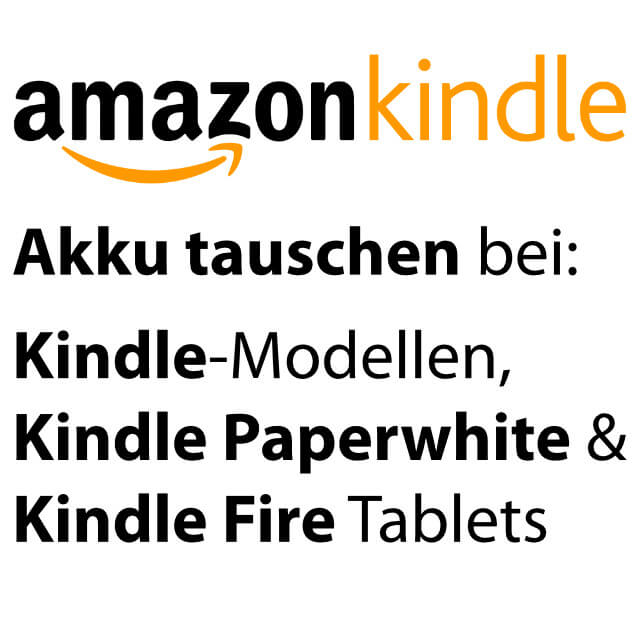








Very interesting. A damaged screen can be replaced in the same way and one can buy them on eBay. I can only see the top half of the screen so I can't figure out the model number. He is at least 5 years old.
Hi Tony! I would like to visit you iFixit recommend. There are also repair instructions for the various Kindle models and you should actually see if you can replace the display on yours.