The manufacturer Logitech has had me in their press contacts database for a while, so I get a product here and there for a test. This suits me very well, because the Logitech devices are usually so good that, if in doubt, I would have bought them myself.
Chapter in this post:
- 1 Notice of transparency
- 2 Source of supply
- 3 What makes the MX Anywhere 3 so special?
- 4 USB-C port on the front
- 5 Multipoint Bluetooth pairing
- 6 Special scroll wheel
- 7 Horizontal scrolling
- 8 Compatible with the iPad
- 9 Logitech Flow
- 10 Individual adaptation to various software
- 11 Setting with the Logi Options software
- 12 Logitech MX Anywhere 3 Specifications
- 13 Design and workmanship
- 14 Small criticism: side buttons not suitable for large hands
- 15 Further criticism: Logitech cloud compulsion
- 16 My conclusion on the Logitech MX Anywhere 3
- 17 Will my Magic Mouse go in the drawer?
- 18 Similar posts
Transparency notice
As indicated above, I included the Logitech wireless mouse as a test sample. However, there was no condition associated with this with regard to the test outcome. I assure you that I am writing my honest opinion on the MX Anywhere 3 and that I will not praise it to heaven if it does not deserve it.
Source of supply
If you are interested in the Logitech mouse, you can find it at Amazon or Cyberport.

What makes the MX Anywhere 3 special?
The street price of the Logitech MX Anywhere 3 for Mac is around 90 euros - a proud investment for a mouse where wireless mice are available for 20 euros. The MX Anywhere 3 must have some features in stock that justify this price.
USB-C port on the front
Certainly not a thing worth 90 euros, but Logitech has learned from Apple's mistakes and attached the mouse's charging port to the front. This means you can continue to use the mouse during the charging process in an emergency. This does not work with Apple's Magic Mouse, because it has the Lightning connector on the underside.

Multipoint bluetooth pairing
On the underside of the mouse is a small button with which you can connect the wireless mouse to three different devices. Pressing the button connects you to the next device. This is how I have them with my Intel MacBook Pro, my Apple silicon Paired my MacBook Pro and my iPad Pro and was able to switch between devices very quickly.
The process is so quick that the mouse is connected before you have it back on the table - it couldn't be better.

Special scroll wheel
The wheel of the mouse can be switched between a grid and a mode without grid. If you are in a list, the grid mode is useful. When scrolling through a website, on the other hand, freewheeling the scroll wheel is a sensible thing.
Electromagnetic scrolling with MagSpeed is precise enough to stop on a pixel and fast enough to scroll 1.000 lines in a second. It is also almost silent.
You only notice that the grid function is electromagnetically resolved when operating it because it is actually extremely quiet and you can switch between grid and free-running.

Horizontal scrolling
The first feature that I miss when switching from the Magic Mouse to another is the ability to scroll sideways with the touch field. This is extremely helpful in Excel lists or similar documents. The MX Anywhere 3 makes it easy for you here: If you hold down one of the side buttons and then move the scroll wheel, the mouse scrolls horizontally.

Compatible with the iPad
Basically, all Bluetooth mice work with the iPad. The MX Anywhere 3 is no exception.
I was able to connect the mouse to the iPad Pro without any problems and use it like a normal Bluetooth mouse, but the side buttons could not be configured any further, but the standard function that you can use them to activate horizontal scrolling worked for me.
Logitech flow
I haven't tried the feature, but according to other test reports it works fine in practice. If you activate the flow option in the Logitech software on several Windows or macOS computers, you can "fluently" exchange files, texts and images between the computers using drag and drop. To do this, you move the mouse pointer to an edge of the screen and the software switches the mouse to the other computer, so that it resembles multi-display support, but is actually switching between two computers.
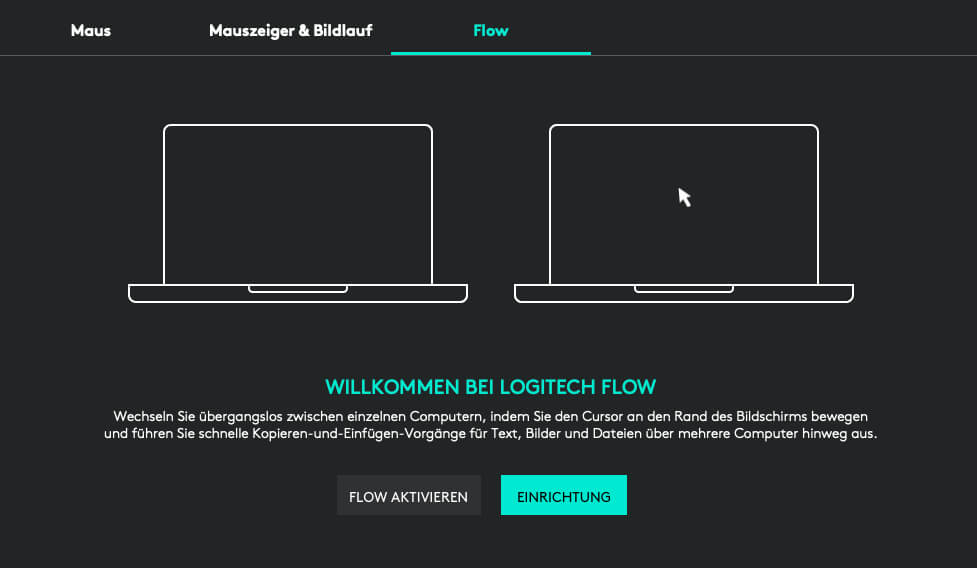
Individual adaptation to various software
As with the Logitech Craft keyboard, the MX Anywhere 3 wireless mouse also offers the option of equipping the mouse buttons and wheel with individual functions in various apps. If you activate the function, the buttons are already preconfigured, but you can adapt them to your needs at any time.
Here is the list of supported software:
- Adobe Photoshop
- Adobe Premiere Pro
- Final Cut Pro
- Google Chrome
- Safari
- Microsoft Word
- Microsoft Excel
- Microsoft PowerPoint
For example, in Photoshop I set the brush size on the side buttons and a click on the scroll wheel triggers the key combination CMD + ALT + SHIFT + S, which exports the current image with the TinyPNG / JPG plug-in. I need that quite often every day and the keyboard shortcut is otherwise really a knot.
I could use three or four more buttons, but at some point it gets confusing. For this reason, it's nice that Logitech has held back with the MX Anywhere 3 and has not made a 15-button gaming mouse out of the model.
- Read more: MX Keys wireless keyboard and MX Master 3 wireless mouse with Logitech Flow
- Read more: The best WeTransfer alternatives at a glance
- Read more: Logitech MX Vertical - Ergonomic mouse shape for "long-term mouse pushes"
- Read more: Uninstall Logitech Options software - if the keyboard or mouse is crazy

Setting with the Logi Options software
The macOS app Logi Options I already know from the Craft keyboard. Setting up the mouse is also so simple that you can do it in no time without any prior knowledge.
On the way, you can still decide in the installation process whether you want to have the individual functions set up for the compatible software or not. You can also activate the flow function in this run, if you like.
Now macOS asks whether the Logi Options software can also have access to the entries. Giving the OK here is of course essential in order to be able to use the extended functions of the mouse.
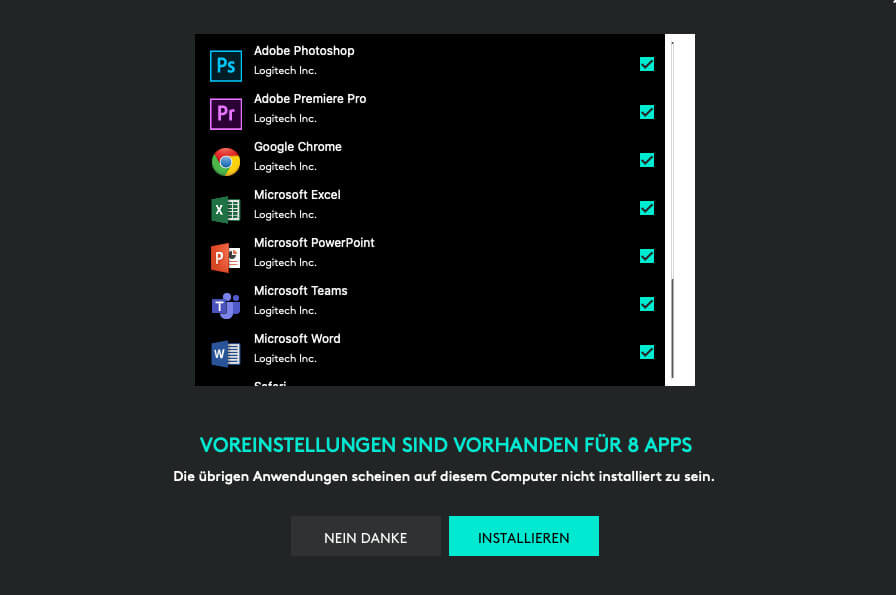
Technical specifications of the Logitech MX Anywhere 3
Actually, this part comes right at the beginning of my reviews, but it also fits a little later here. From my point of view, the special functions of the mouse were more important. Nevertheless, here are the "specs":
- Manufacturer: Logitech
- Product: MX Anywhere 3
- Part number: 910-005991
- Dimensions: height: 34,4 mm, width: 65 mm, depth: 100,5 mm
- Weight: 99 g
- Bluetooth LE
- Compatible with macOS 10.15 or higher and iPadOS 13.4 or higher
- Sensor: Darkfield with 1000 dpi up to 4000 dpi (special laser sensor)
- Buttons: 6 buttons (left clickRight click, backForward, wheel mode change, middle click)
- Scroll wheel with auto-shift (automatic changeover of the scroll mode)
- Horizontal scrolling: Yes, by holding down the side button while scrolling
- Wireless range: 10 m
- Battery: 500 mAh (lithium polymer)
- Battery life: up to 70 days on a full charge
- 1 minute fast charge: 3 hours of use
- Optional software: Logitech Options and Logitech Flow
- Scope of delivery: mouse, charging cable (USB-C-to-USB-C), operating instructions
- Delivery option: Amazon or Cyberport

Design and workmanship
The Logitech MX Anywhere 3 has the addition “anywhere” because its size means that you can easily get it into your computer bag. In fact, it's just a little smaller than Apple's Magic Mouse. The operation is not restricted in any way and I have also been using it as a “main mouse” for the past few weeks, which worked out fine.
The "hump" of the MX Anywhere 3 is less pronounced than on some other wireless mice, which personally suits me very well. I get cramped hands quickly when working with other mice, but that wasn't a problem with the MX Anywhere 3.
The processing looks very high quality. The silicone parts on the side make the mouse easy to grip, but at the same time the top is smooth so that you can click and scroll properly. Incidentally, the click is normally loud, whereas you cannot even hear the scroll wheel when in use.
Small criticism: the side buttons are not suitable for large hands
My patchy hands are definitely not the smallest and the MX Anywhere 3 is certainly not the largest mouse in the world. This is not a tragedy as far as it does not restrict the basic operation of the mouse.
It becomes a bit problematic if you want to use the side buttons frequently. I only set it up in Photoshop and use it there relatively "consciously" and can pay attention to the position of my thumb. However, if I want to reach the keys with the "normal" hand position, I have to bend my thumb sharply. The rear button in particular can hardly be reached without placing your hand on the mouse.
For this reason, I would not recommend the MX Anywhere 3 to anyone with “big” hands. For comparison: I measured 19 cm from the ball of my hand to the tip of the middle finger. Maybe that will help you with the decision. : D

Further criticism: Logitech cloud compulsion
One thing that I've read as a criticism on several Logitech devices is the need to create a Logitech Cloud account. If you want to use the Logi Options software, logging into the cloud is mandatory. Personally, I don't find anything bad about that, but I would like to briefly mention it here in case people have a user account allergy or cloud hypersensitivity and react with a rash and swollen throat if someone wants a user account from them. ;-)
My conclusion on the Logitech MX Anywhere 3
The Logitech wireless mouse is definitely a good choice if you are working with the programs mentioned above on your Mac or iPad. The possibility of storing various commands here is very practical and makes everyday work easier.
The thing about the scroll wheel is something you won't find on Apple's Magic Mouse. In fact, I often have problems with Excel lists when I just want to scroll a few lines. The Magic Mouse then scrolls far too far and I have to look for the place in the table that I was working on. So “thumbs up” for the automatic mode change that Logitech has built in here.
A real specialty is the coupling of the mouse with three different devices. I was able to test it out in the field because I had to work on the old and the new MacBook Pro at the same time for a few hours. I had paired the mouse with both devices and could quickly switch between the two using the button on the bottom.
Due to the price of around 80 to 90 euros, the mouse is probably something for professionals who work a lot on multiple devices and use one of the supported apps. If you are looking for a cheap mouse to only work on a Mac, you will surely find something cheaper. But for professionals, the MX Anywhere 3 should be an exciting purchase.
Would you like to look at them? Then you can find them at Amazon or Cyberport.

Will my Magic Mouse go in the drawer?
No, definitely not. I like the flat shape of the Apple mouse and have become very used to the built-in touchpad, with which I can scroll in all directions. Only the ones that keep recurring Apple mouse connection problems annoy a lot.
In this regard, the Logitech mouse showed no weaknesses. The battery also lasts significantly longer than the Apple wireless mouse.
If you are struggling to retire your Apple mouse, then the MX Anywhere 3 is definitely a candidate that can most likely replace it.
Which mice do you use on the Mac? I am looking forward to a few tips on which models I could still take a closer look at. Just leave a comment. Thanks!
Related Articles
Jens has been running the blog since 2012. He acts as Sir Apfelot for his readers and helps them with technical problems. In his spare time he rides electric unicycles, takes photos (preferably with the iPhone, of course), climbs around in the Hessian mountains or hikes with the family. His articles deal with Apple products, news from the world of drones or solutions to current bugs.










Hallo,
I come from the construction line and have used a CAD mouse from 3D-Connexion for a long time. I liked to use the separate middle button. I've been using the MX Master on Mac and PC since spring and I'm very satisfied. Not too small, not too light and sufficiently precise. As a criticism, I have to state the wear and tear on the sliding pads. They seem to have a lot of wear and tear (use without a mousepad).
Hello Rüdiger! Thank you for your objection. I've heard a lot of good things about the MX Master, but haven't had any in my hand so far. Would be worth a try. I'll knock on Logitech's door. : D
Hello everyone, Rüdiger is absolutely right with the statement regarding wear and tear on the pads. I've already had the same problem with some Logitech mice, currently again with the second M590 mouse that is not yet year old. Even though the mouse pad is always used as a base, the silicon glides are shifted and no longer stick in the right place or fall off. I'll bring the problem to Logitech, let's see if there is any customer amazement.
Hello Erich! Thanks to you for the info. I will also tell my press contact one day. They are always happy to receive constructive criticism. You just have to find the right job in the company. : D
Logitech wats else! Dear Jens, in the photo you have titled Apple Magic Mouse twice instead of Logitech on the right, otherwise very informative as always, thank you. I will consider buying it. Greetings to Erich
Hello Erich! Thanks for the hint. I'll correct it in a moment. You read about it 3 times but you still overlook something. : D
I used a Mac trackpad for 8 years, but then switched to the MX Master 3. Wanted a decent mouse for the company laptop. You can do a lot more with the motion switch on the thumb rest.
Use the ones without an account and without this share stuff.
Hello Raffael! Thanks for your info. Can you use the advanced functions of the MX Master 3 without logging into the Logitech app?
Yes, without registration. I have the MX Master 3 on .Mac+Windows+Windows at home and now at work (Windows) the MX Master 3 for max (was €20 cheaper) 😂
Hi Jens,
thank you for testing the MX3 mouse. Sounds interesting. Incidentally, I've been using an MX 2 with my iMac for a long time and I'm very satisfied. That this mouse must now be white is understandable. The experience with working when charging the empty battery is an advantage, but I also see this as a point of criticism. I would prefer to use a battery-powered mouse, or at least a removable battery. Since I have several MX2 in operation, I noticed that the operating time with one charge can be very different. Registering with a manufacturer is a possible obstacle for me. If this is really imperative, I'll have to think twice. Otherwise I will probably switch back to a mouse from the manufacturer if my current one should give up the ghost. In a pinch, I still have the original Apple mouse ...
VG Christof
Hello Christof! Thanks for the feedback. The thing with the cloud compulsion does not seem to be the case with all devices. Since I haven't had many Logitech mice in use, I can't tell if this is new. So personally, the charging port on the Apple mouse has never bothered me. These things charge so much in a few minutes that you can work for hours again. And you can always have a little coffee. : D I've only read many times that people thought that was stupid.
why can't I use the mouse for my I Mac
Hello Rene! Who says that? The mouse can be connected to any Mac either via USB dongle or via Bluetooth.